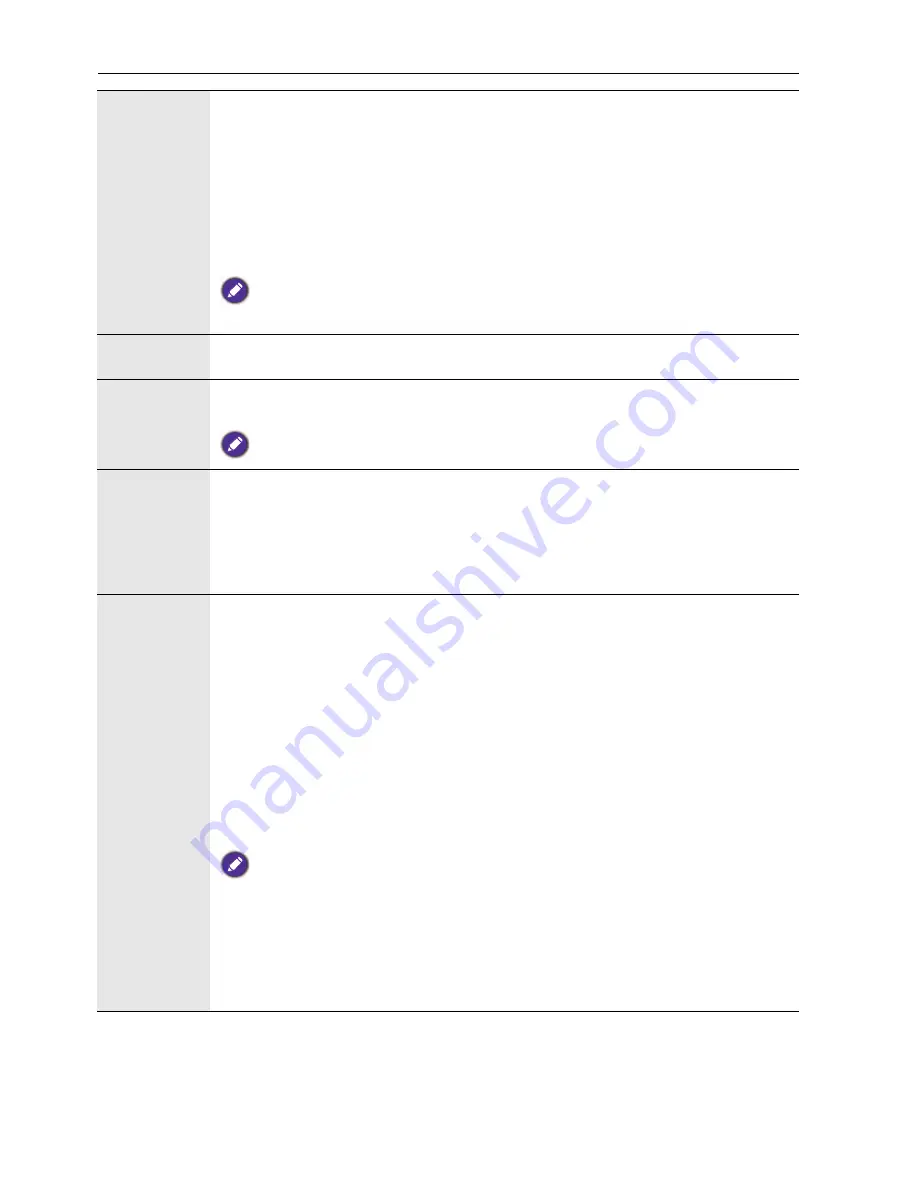
The OSD (On-Screen Display) menu
40
Control
Setting
•
RS-232C
/
LAN
: Sets a terminal to control the display.
•
IR Passthrough
: Select it when multiple displays are connected via RS-232C
cables.
-
Primary
: Designate the display as the primary unit for remote control
operation. Only this display will be operated by the remote control.
-
Secondary
: Designate the display as the secondary unit. The display can
not be operated by the remote control, and will only receive the control
signal from the primary display via the RS-232 connection.
To go back to the default setting (
RS-232C
) for
Control Setting
, press
INFO
on the
remote control for 5 seconds.
Network
Settings
See
Network connection on page 30
for details.
Set Monitor
ID
Assigns an ID number for the current display when multiple displays are
connected.
For use when under the RS-232C control mode.
HDMI
Control
Uses the HDMI CEC (Consumer Electronics Control) industry standard
protocol to share functionality between connected devices and the display. To
transfer system commands, you need to use an HDMI cable to connect the
display to a device equipped with HDMI CEC. Select
On
in this menu and you
can operate the main functionalities on your display and the connected device
with one remote control.
Advanced
•
Auto Search
: If turned
On
, the display automatically detects available input
sources.
•
Auto Adjustment
: Automatically optimizes image display for the
VGA
input.
•
Overscan
: Changes the display area of the image. When this function is
enabled, 96% of the original size of the image will be displayed, and the rest of
the areas surrounding the image will be cut off.
-
Auto
: Enables the
Overscan
function for video timing, OFF for PC
timing
-
On
: Enables the
Overscan
function for Video timing
-
Off
: Disables the
Overscan
function.
The
Overscan
function will become unavailable (grayed out) when:
• The
Touch Feature
function in the
Screen
menu is turned on, or
• The
PAP
function in the
Screen
menu is turned on.
•
RGB Signal
: Sets the type of signal for a piece of video equipment or PC
connected to the HDMI of the display
•
Anti Image Retention
: Automatically displays swift moving patterns to
prevent image retention on the screen.






























