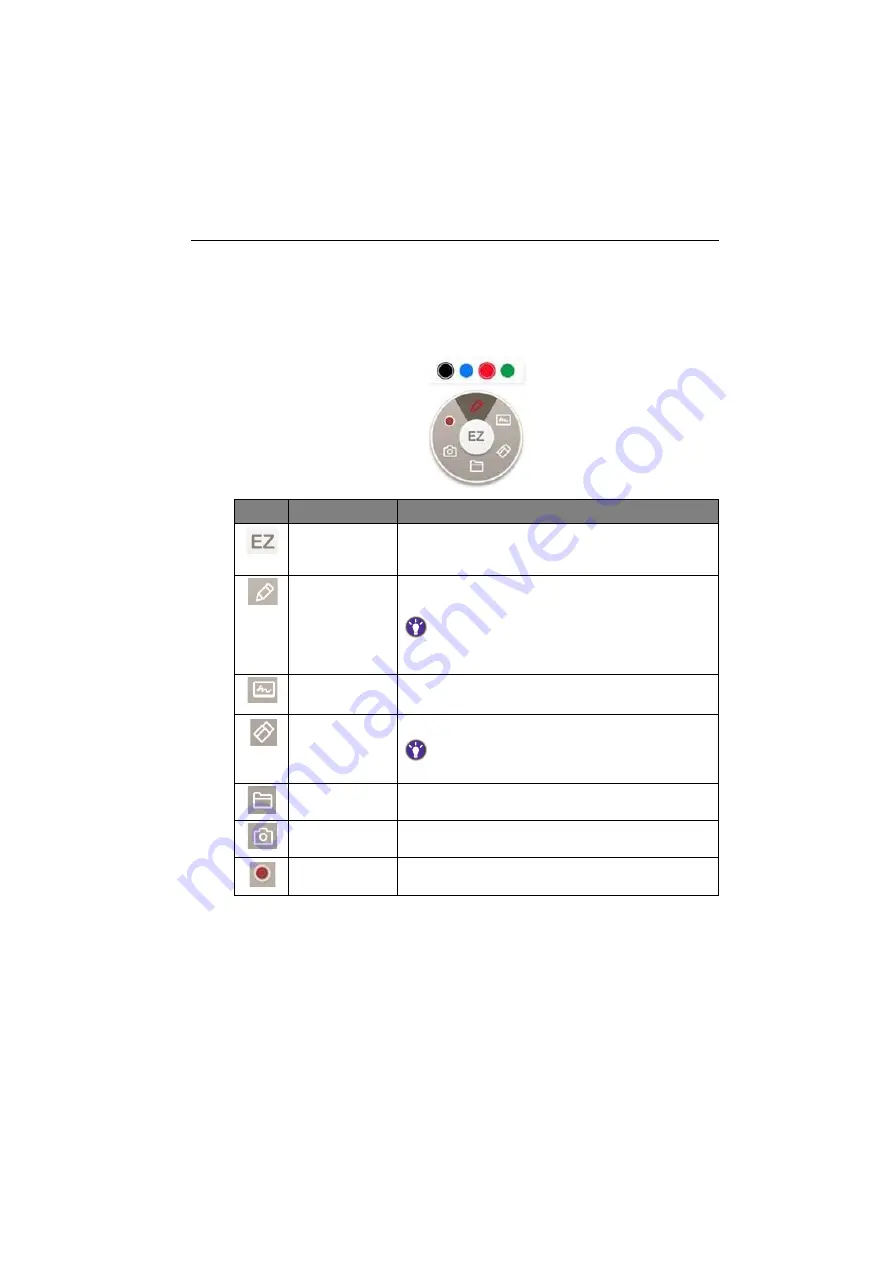
Android system interface
47
Floating Annotation Toolbar
The Floating Annotation Toolbar is a convenient function that allows you to quickly write
or create annotations on any screen that the display is showing. Under any input source
or in the Android interface, touch and hold two fingers spaced about 20 – 50 mm apart
on the screen for more than two seconds to launch the Floating Annotation Toolbar
menu as shown below.
Icon
Function
Description
Close and Move Long press this button to drag and move the Floating
Annotation Toolbar around. You can also click the button
to close the floating toolbar and clear all the brushes.
Annotate
Click to switch the color of the brush. Color options are
blue, red, green, and black.
Palm eraser is provided for you to erase any contents on the
display just with your palm while you are writing without
switching to Eraser.
Whiteboard
Click to start
EZWrite 5.0
.
Clear All
Click to erase all annotations on the screen.
You may also quickly erase any annotations made by wiping any
writing or drawings on the touchscreen using a balled-up fist.
File Folder
Click to open the most recent file folder.
Screenshot
Click to take a screenshot of the screen.
Recording
Click to start recording the screen.
Содержание RM5502K
Страница 1: ...RM5502K RM6502K RM7502K RM8602K Interactive Flat Panel User Manual ...
Страница 27: ...Basic operations 23 3 Fill in the following fields and click Submit to create a new account ...
Страница 45: ...Menu operations 41 Enter the proxy host name ...
Страница 46: ...Menu operations 42 Enter the using channel ...
Страница 71: ...Product information 67 Dimensions RM5502K Unit mm 287 1 23 1 1 23 1 1 287 1 7 9 5 7 9 5 02817 6 5 7 5 37 0 ...
Страница 72: ...Product information 68 Dimensions RM6502K Unit mm 7 9 5 23 1 1 287 1 7 9 5 23 1 1 287 1 02817 6 5 7 5 37 0 ...
















































