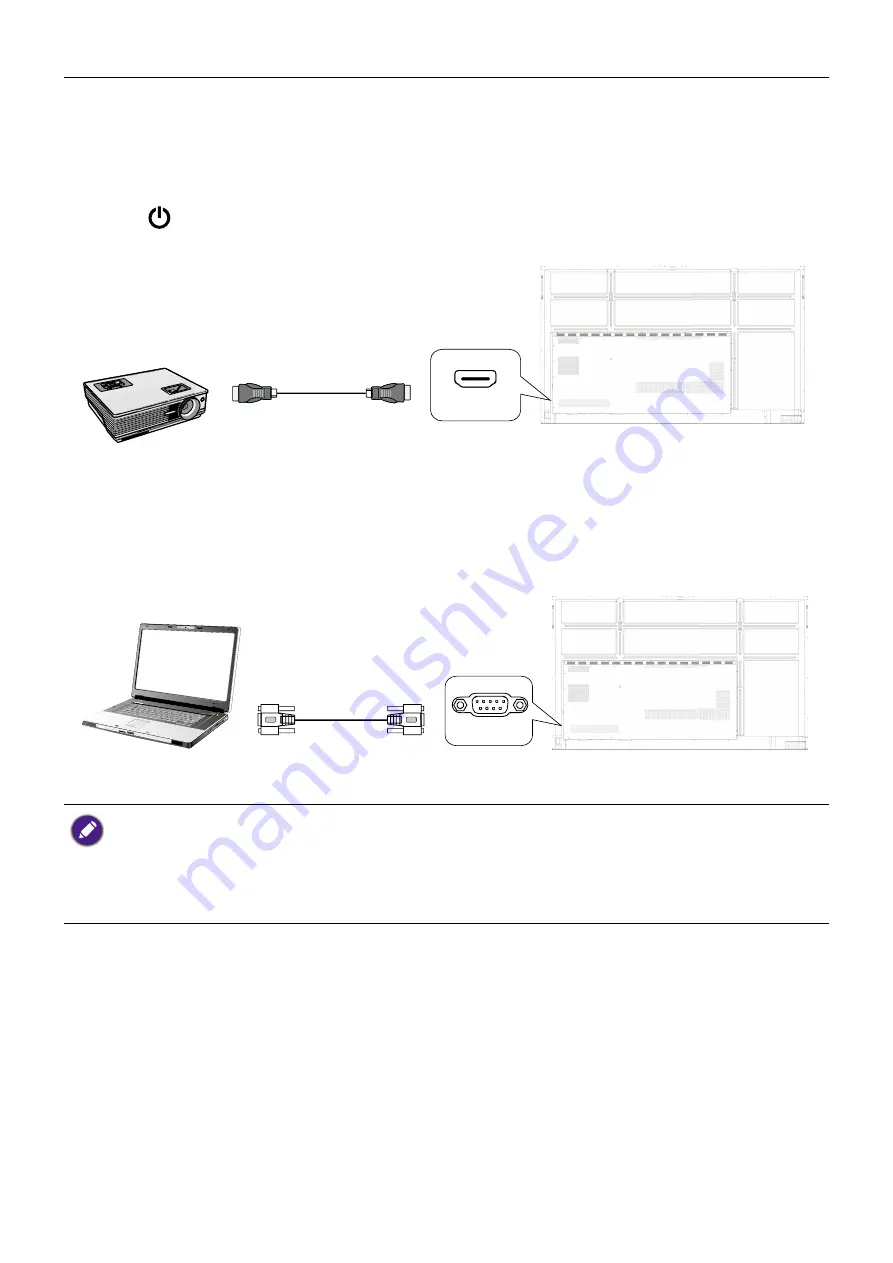
Connections
18
Connecting the video output
1. Use an HDMI cable to connect the
HDMI-OUT
port to the respective input port
on the device.
2. Plug in the power cord and switch the power on.
3. Press
on the remote control to turn on the display.
HDMI-OUT
Connecting to serial port
Directly connect a computer to the
RS232
port on the input/output terminals.
RS232
• The applicable cable is not supplied and should be purchased separately.
• This connection is applicable to straight-through RS-232C cable only.
• After using serial port line to connect central control equipment and machine, certain function
of the machine can be controlled via central control equipment, such as: machine on/off, and
adjustment of sound volume, etc.






























