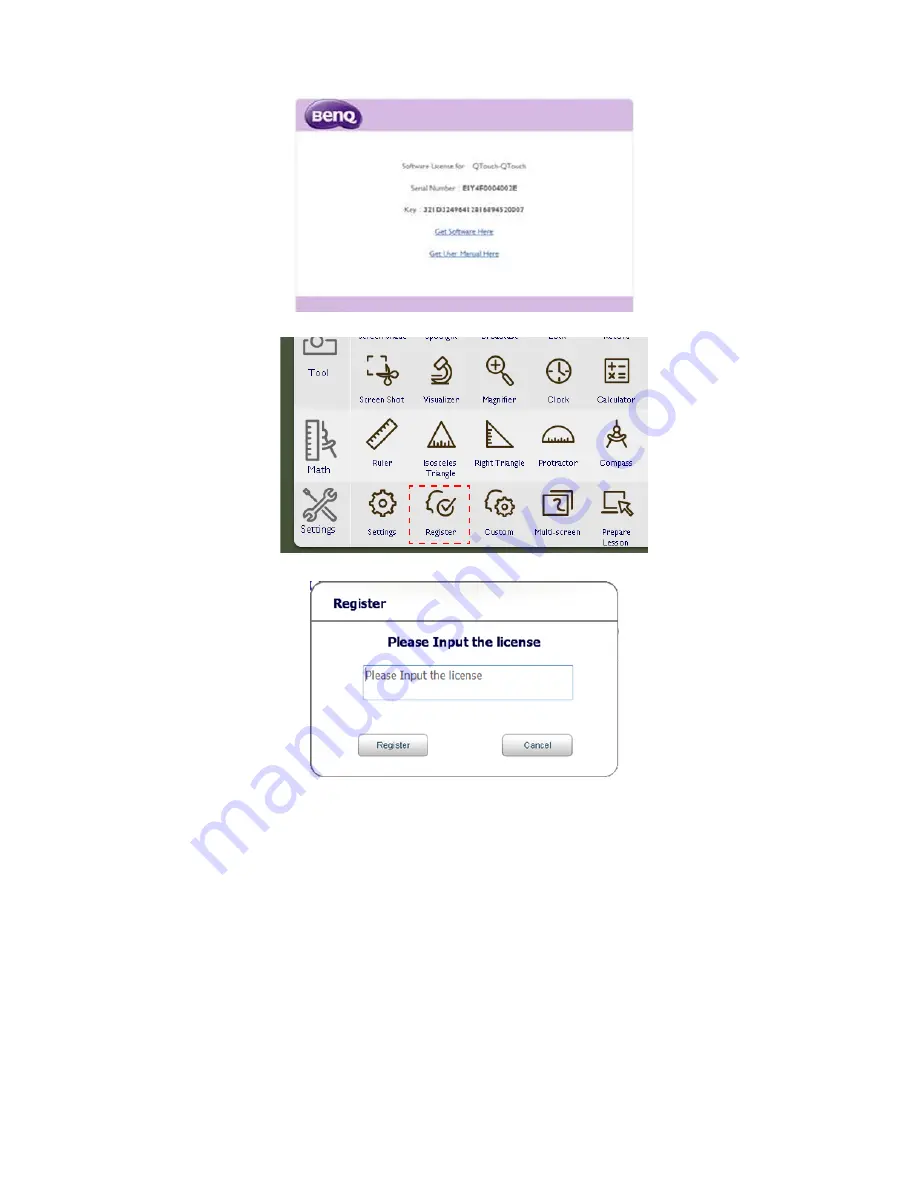
45
Troubleshooting
3. One License code (24 digits) will be sent to your registered e-mail address.
4. Use the license code in
QTouch
>
Tool
>
Register
.
5. Please connect your PC to the Internet while you register the license code.
If failed to Connect to the Server
• Use Wi-Fi connecting to the network instead of using the internal proxy.
• Use Wi-Fi connecting to your cellphone to prevent the company firewall from blocking port 8000.
The external network from telecommunications companies should not block the connection.
Содержание QTouch
Страница 1: ...QTouch User Manual...
















