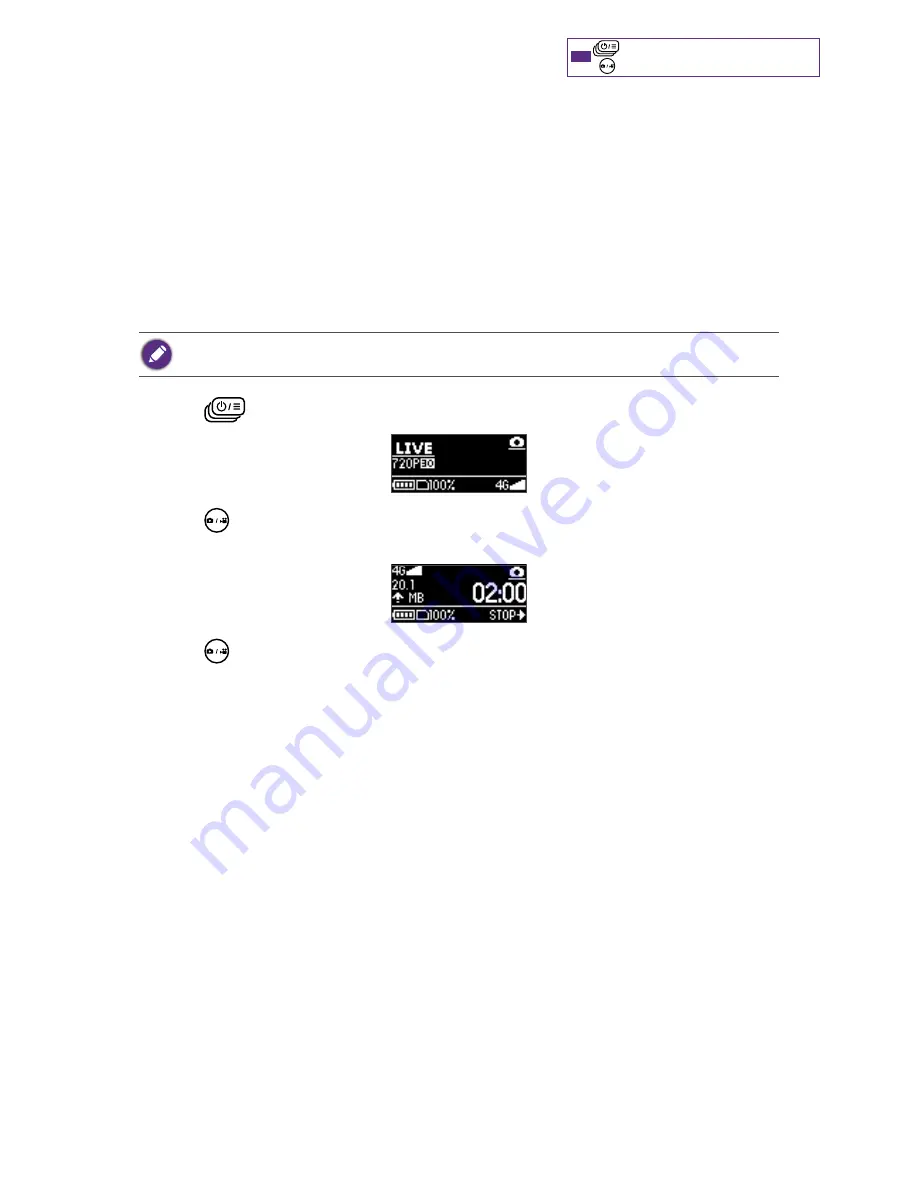
32
: Press repeatedly to go through options.
: Press to confirm selection.
TIP
Live stream videos to YouTube
Before using this function for the first time, you must set up and log into your Google
account using the BenQ 4G Live Cam app running from your mobile device. For detailed
instructions, please refer to
“Use the BenQ 4G Live Cam app” on page 37
.
To live stream a video to YouTube, you must enable network data connection, stay
connected to the 3G/4G network, and have at least 100 MB of storage space available either
on the camera or the microSD card for the camera, and ensure that the live stream lasts
longer than 30 seconds. To ensure the optimal video quality, use a 4G network for live
streaming.
Using mobile data connection may cause additional charges for data services. Contact your
mobile service provider to check details of your data tariff plan.
1. Press
> the Live streaming mode.
2. Press
to start recording. Elapsed time and uploading megabytes since the live
stream began will be shown on the screen.
3. Press
again to stop recording. The screen displays total live streaming time. A
copy of this recording will be saved in the internal or microSD card drive.
Manage photos and videos
To view or share the photos and videos captured with your camera, use the BenQ 4G
Live Cam app running from your mobile device, or transfer the files to your computer. For
detailed instructions, please refer to
“Use the BenQ 4G Live Cam app” on page 37
and
“Transfer camera files to a computer” on page 46
.






























