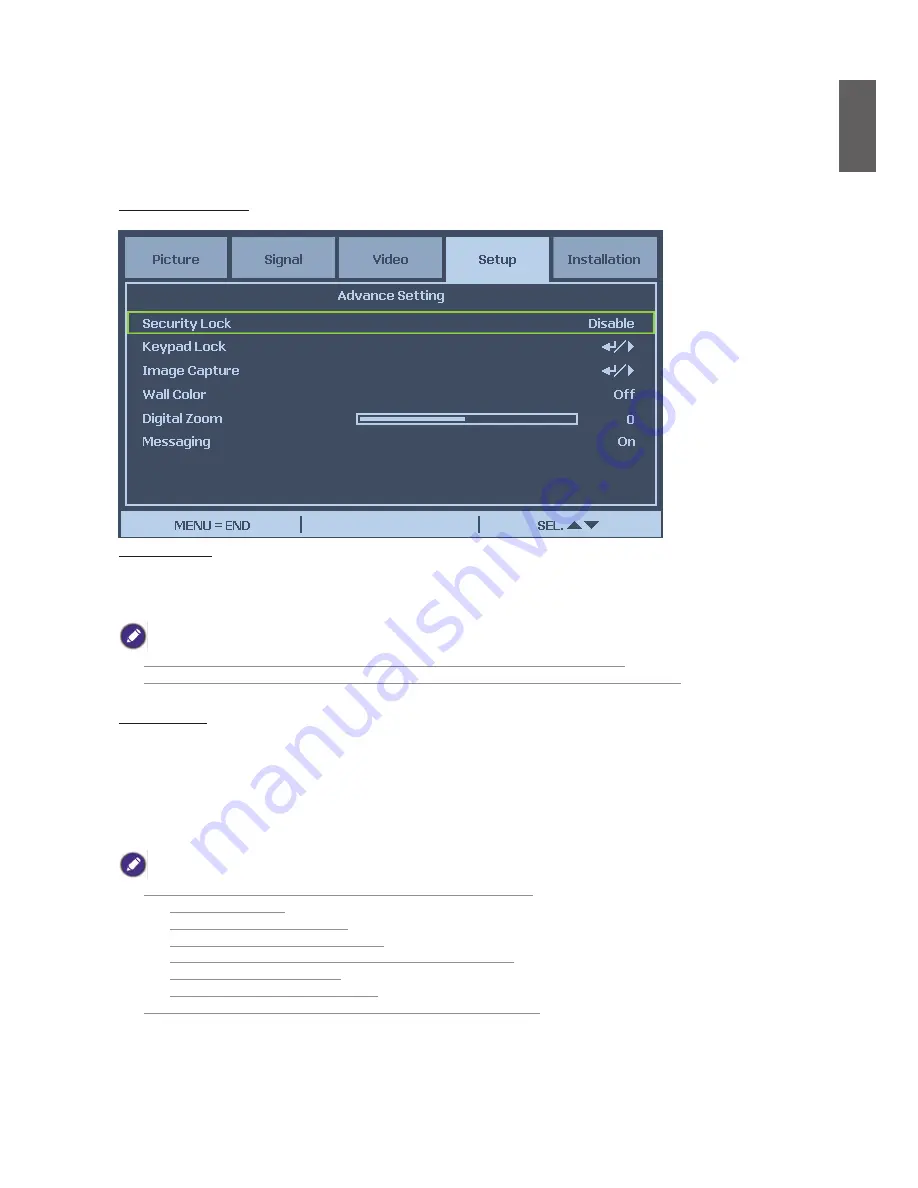
45
English
Advance Setting
Security Lock
The function allows you to prevent unauthorized use of the projector. Once the function is
activated, user must enter the password each time when project is turned on.
•
Password must be recorded in a safe place where only authorized users have access.
•
If you lose or forget the password, please contact BenQ Authorized Dealer or Service Center.
Keypad Lock
To prevent unauthorized operation by projector control panel, use this function to lock the
buttons on the projector.
No: Turn off the Keypad Lock Function
Yes: Lock All of buttons on the projector except ON/STANDBY button.
Unlock the keypad: Hold down
▼
on the projector control panel for about 5 sec.
•
Keypad Lock cannot be released if the project is under below status
- Menu is displayed
- Projector is at standby mode
- The projector is during warming up
- Input signal is changing or Auto Sync function is operation.
- Freeze function is operated.
- Security Lock window is displayed.
•
This Keypad Panel Lock does not affect the remote control functions.
Содержание PW9500
Страница 1: ...PX9600 PW9500 Digital Projector BenQ User Manual...
Страница 71: ...71 English Dimensions 505 386 206...
















































