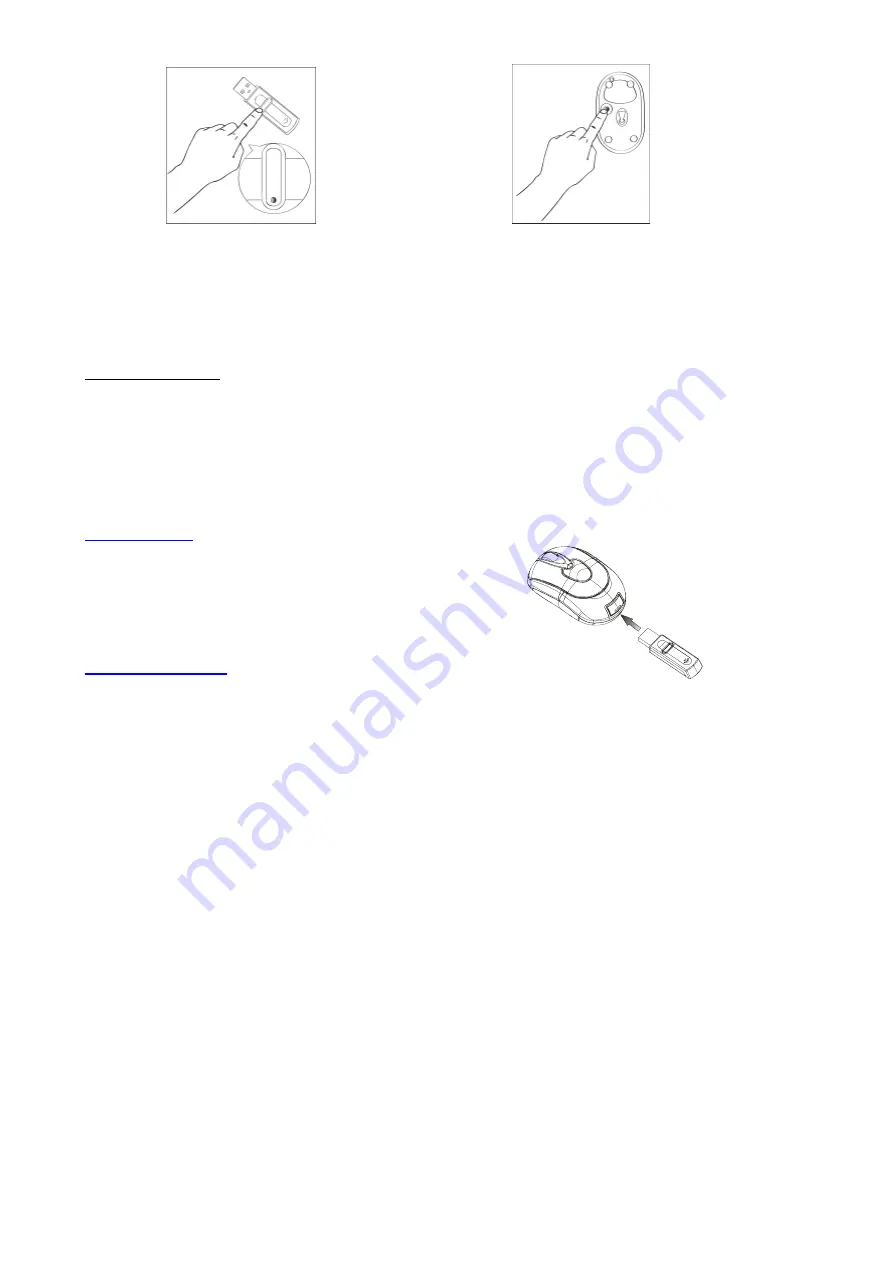
NOTE:
•
The receiver/mouse may not function properly if placed on or near a metal surface.
•
If the mouse does not activate, please Repeat Step 3.
•
It is necessary to repeat Step 3 after any loss of power from battery replacement.
Power-Saving Modes
1. The mouse can be manually powered OFF by using the “Power ON/OFF Switch”.
2. The mouse can be manually powered OFF by pressing both Left and Right Mouse Buttons and the Scroll Wheel
Button simultaneously. Press any mouse button to turn the power back ON.
3. If not manually powered OFF, the mouse will go into automatic sleep mode when not used for 5 minutes.
Receiver Storage
1.
Insert the receiver from the rear of the mouse.
2.
To EJECT the receiver, press the receiver
release button on the top of the mouse.
Charging Instructions
When the mouse batteries are low on power, the LED scroll wheel will turn RED to indicate that they need recharging.
Step 1. Press the “Power ON/OFF Switch” to the OFF position.
Step 2. Connect the supplied USB charging cable to a USB port on your computer and to the charge port on the mouse.
Step 3. The LED scroll wheel will turn RED when the mouse is charging, and will turn OFF when charging is complete.
NOTE:
1. To avoid possible damage during charging, please ensure the ON/OFF switch on the underside of the mouse is in
the OFF position whilst the mouse is being charged.
2. If the mouse is going to remain unused for a long period of time, remove the rechargeable batteries from it to avoid
unwanted battery power consumption.
3. DO NOT charge the battery unless it is labeled as a “rechargeable” battery.
Trouble Shooting
If you experience problems setting up your mouse, please check the following:
1. Make sure the mouse “Power ON/OFF Switch” is in the ON position.
2. Check that the batteries are loaded correctly and have been charged.
3. Check that the receiver is connected to the USB port correctly.
4. Please make sure the wireless mouse & receiver are connected properly and activated as described in Step 3 of
the Operating Instructions.
5. Please try to avoid operating the optical mouse on metallic or glass surfaces as the optical sensor may not
function correctly.
6. Please ensure that the battery cover is properly secured.








