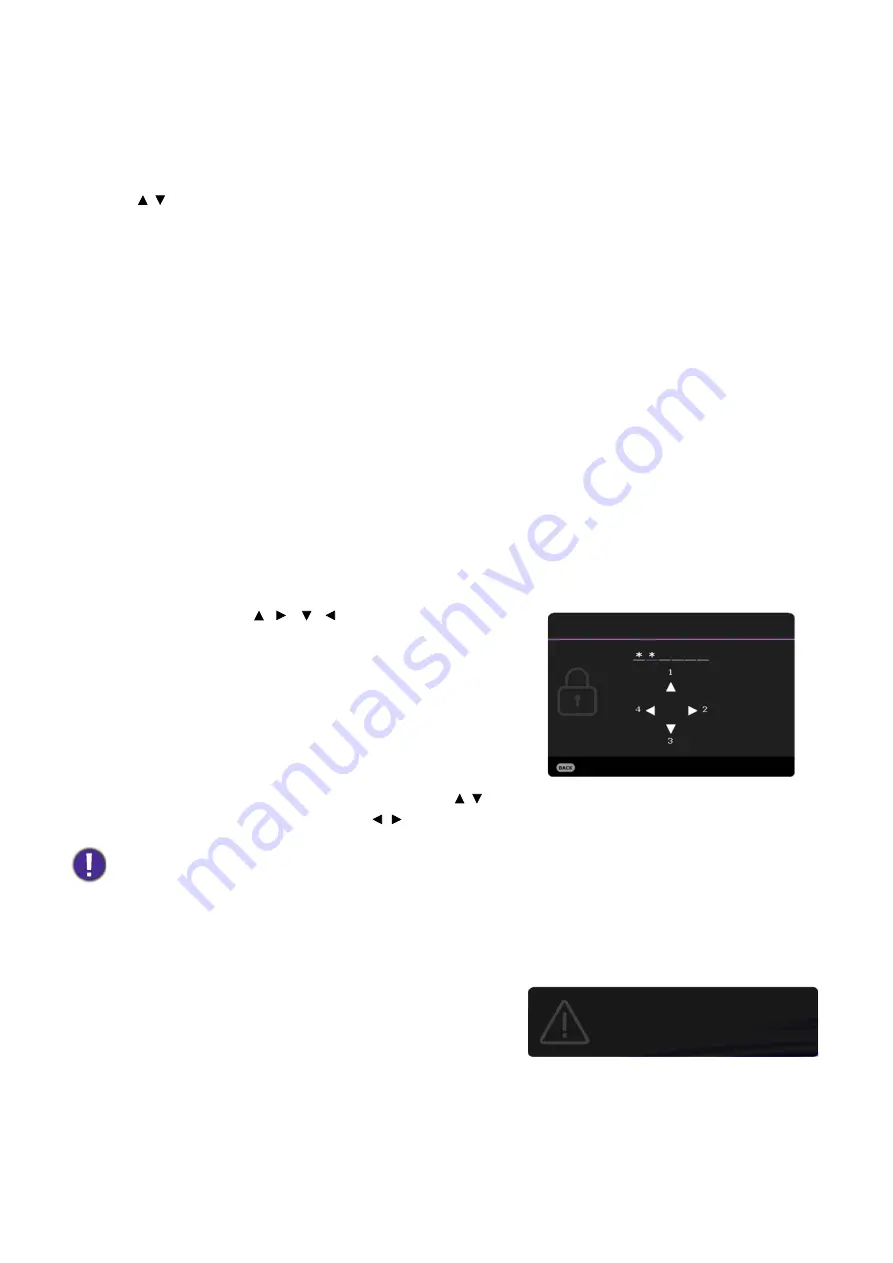
19
Operation
Likewise, when you wish to switch from the
Advanced
OSD menu to the
Basic
OSD menu, follow
the instructions below:
1. Go to
Advanced Menu - System
>
Menu Settings
and press
OK
.
2. Select
Menu Type
and
OK
.
3. Press / to select
Basic
. Next time when you turn on the projector, you may access the
Basic
OSD menu by pressing
MENU
.
Securing the projector
Using a security cable lock
The projector has to be installed in a safe place to prevent theft. Otherwise, purchase a lock, such as
the Kensington lock, to secure the projector. You can locate a Kensington lock slot on the rear side of
the projector. See item 15 on
A Kensington security cable lock is usually a combination of key(s) and the lock. Refer to the lock’s
documentation for finding out how to use it.
Utilizing the password function
Setting a password
1. Go to
Advanced Menu - Settings
>
Security Settings
. Press
OK
. The
Security Settings
page appears.
2. Highlight
Change Password
and press
OK
.
3. The four arrow keys ( ,
,
,
) respectively represent
4 digits (1, 2, 3, 4). According to the password you desire
to set, press the arrow keys to enter six digits for the
password.
4. Confirm the new password by re-entering the new
password.
Once the password is set, the OSD menu returns to the
Security Settings
page.
5. To activate the
Power On Lock
function, press / to
highlight
Power On Lock
and press / to select
On
. Input the password again.
If you forget the password
If you enter the wrong password, the password error
message will appear, and the
Input Current Password
message follows. If you absolutely do not remember the
password, you can use the password recall procedure. See
Entering the password recall procedure on page 19
.
If you enter an incorrect password 5 times in succession, the
projector will automatically shut down in a short time.
Entering the password recall procedure
• The digits being input will display as asterisks on-screen. Make a note of your selected password and keep it in a
safe place in advance or right after the password is entered so that it is available to you should you ever forget it.
• Once a password has been set and the power on lock is activated, the projector cannot be used unless the
correct password is entered every time the projector is started.
Input New Password
Return
Password Error
Please try again.






























