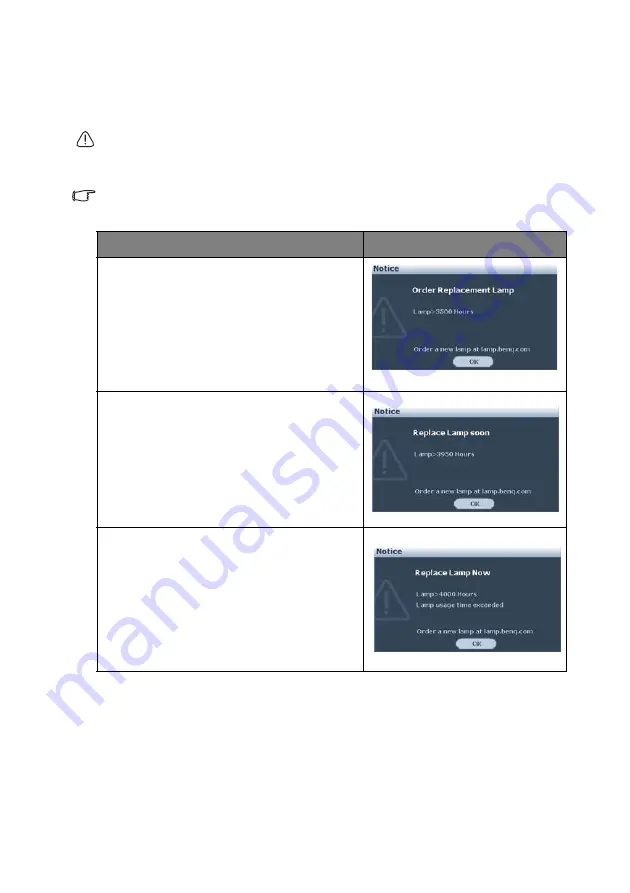
Maintenance
86
Timing of replacing the lamp
When the Lamp indicator lights up red or a message appears suggesting it is time to replace
the lamp, please install a new lamp or consult your dealer. An old lamp may cause a
malfunction in the projector and in some instances the lamp may explode.
The Lamp indicator light and Temperature warning light will light up if the lamp becomes too
hot. See
for details.
The following lamp warning displays will remind you to change the lamp.
The warning messages below are for reference only. Please follow the actual on-screen
instructions to prepare and replace the lamp.
Status
Message
Install a new lamp for optimal performance. If the
projector is normally run with Economic selected
(
see
"Getting to know the lamp hour" on page 85
),
you may continue to operate the projector until
the next lamp warning appears.
Press ENTER to dismiss the message.
It is strongly recommended that you replace the
lamp at this stage. The lamp is a consumable item.
The lamp brightness diminishes with use. This is
a
normal lamp behavior. You can replace the lamp
whenever you notice that the brightness level has
significantly diminished.
Press ENTER to dismiss the message.
The lamp MUST be replaced before the projector
will operate normally.
Press ENTER to dismiss the message.














































