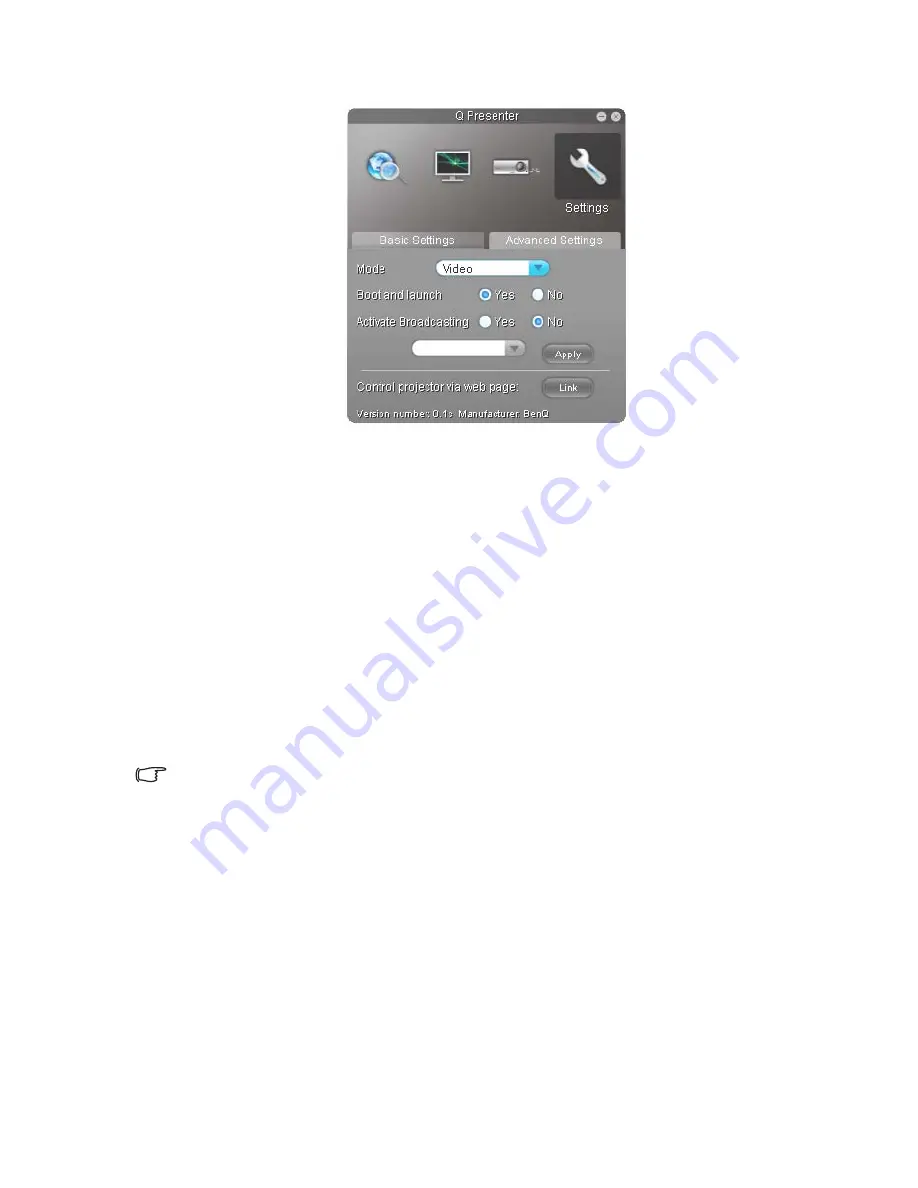
QPresenter
8
4.
The Advanced Settings page allows you to configure QPresenter.
•
To display still pictures, click the down arrow to reveal a drop-down list and
select Graphic. Click Apply. To display video clips, click the down arrow to
reveal a drop-down list and select Video. Click Apply.
Graphic mode: worse image quality but faster transmission speed.
Video mode: better image quality but slower transmission speed.
However, the actual transmission speed was determined by the network traffic
at that time.
•
To adjust the capture rate, move the slide bar. The network bandwidth may
also affect the performance.
•
To launch QPresenter when your computer operating system is started, click
Yes for Boot and launch. Click Apply.
•
To link to the Projector Network Display System web page, click Link.
5.
Disconnect
To disconnect from the projector(s), click the Disconnect icon.
•
Be sure to turn off other virtual network control programs before using QPresenter.
•
Firewall in the PC must be switched off to allow QPresenter and USB Display to work.
•
Wireless keyboard mouse combo is not supported by Pixelworks currently.
Содержание MX620ST
Страница 1: ...Network Projector Operation Guide ...















