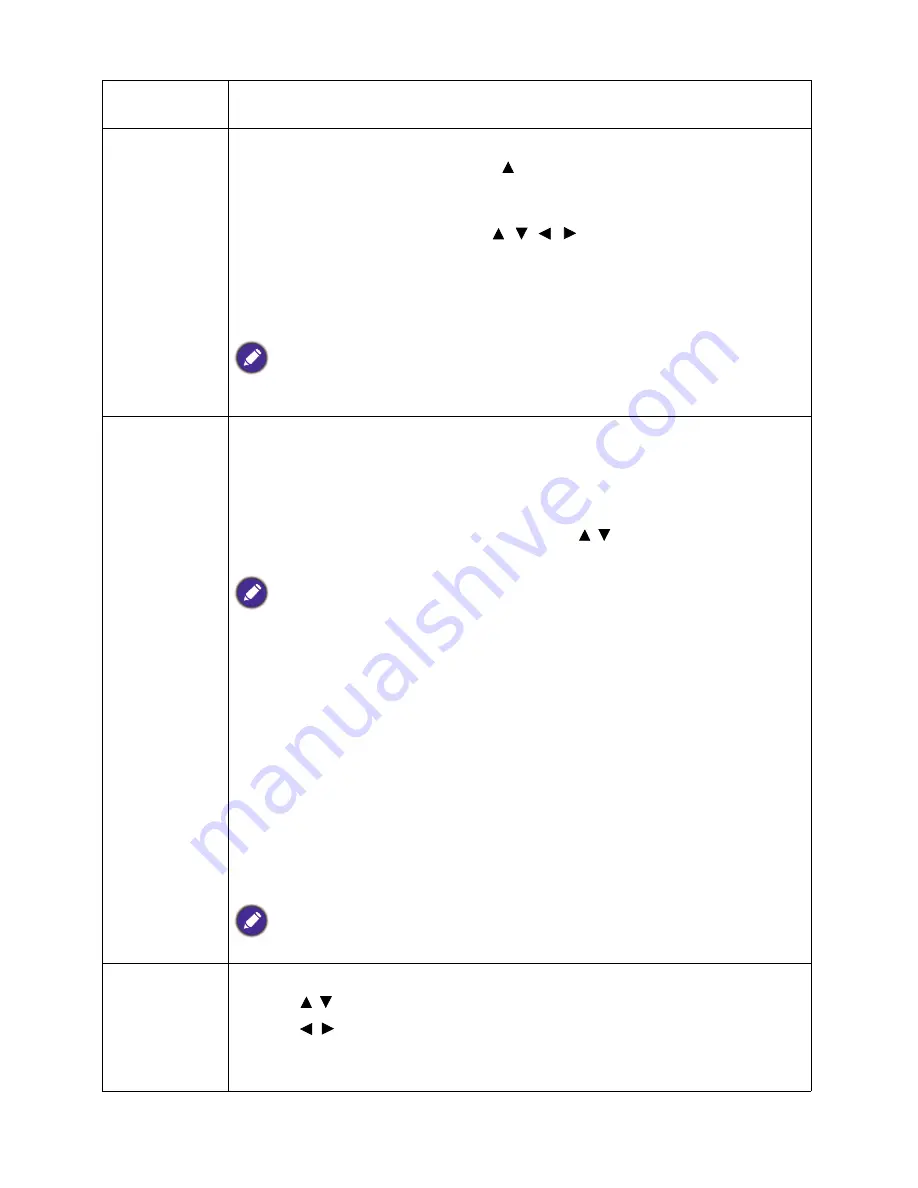
27
Menu operation
H. Size
Adjusts the horizontal width of the image. This function is only available when a PC
signal (analog RGB) is selected.
Digital Zoom
Magnifies or reduces the projected image.
1. After the Zoom bar displays, press repeatedly to magnify the picture to a
desired size.
2. To navigate the picture, press
MODE
/
ENTER
to switch to the panning mode
and press the directional arrows ( , , , ) on the projector or remote
control to navigate the picture.
3. To reduce size of the picture, press
MODE
/
ENTER
to switch back to the
zoom in/out function, and press
AUTO
to restore the picture to its original
size. You can also press repeatedly until it is restored to the original size.
The picture can only be navigated after it is magnified. You can further magnify the picture while
searching for details.
3D
This projector features a 3D function which enables you to enjoy the 3D movies,
videos, and sporting events in a more realistic way by presenting the depth of the
images. You need to wear a pair of 3D glasses to view the 3D images.
•
3D Mode
: The default setting is
Off
. If you want the projector to automatically
choose an appropriate 3D format when detecting 3D contents, select
Auto
. If the
projector cannot recognize the 3D format, press / to choose a 3D mode from
among
Top Bottom
,
Frame Sequential
,
Frame Packing
and
Side by Side
.
When 3D function is activated:
• The brightness level of the projected image will decrease.
• The following settings cannot be adjusted:
Picture Mode
,
Reference Mode
.
• The
2D Keystone
can only be adjusted within limited degrees.
•
3D Sync Invert
: When you discover the inversion of the image depth, enable
this function to correct the problem.
•
Save 3D Settings
: When you have successfully displayed the 3D contents after
making the appropriate adjustments, you can enable this function and choose a set
of 3D settings to memorize current 3D settings.
•
Apply 3D Settings
: After the 3D settings are saved, you can decide if you would
like to apply them by choosing a set of 3D settings that you have saved. Once
applied, the projector will automatically play the incoming 3D contents if it
matches the 3D settings saved.
Only the set(s) of 3D settings with memorized data is available.
Teaching
Template
The projector provides several preset patterns for various teaching purposes.
1. Press / to select
Blackboard
or
Whiteboard
.
2. Press / to choose the pattern you need from among
Letter Formation
,
Worksheet
and
Coordinate Chart
.
3. Press
ENTER
to display the pattern.






























