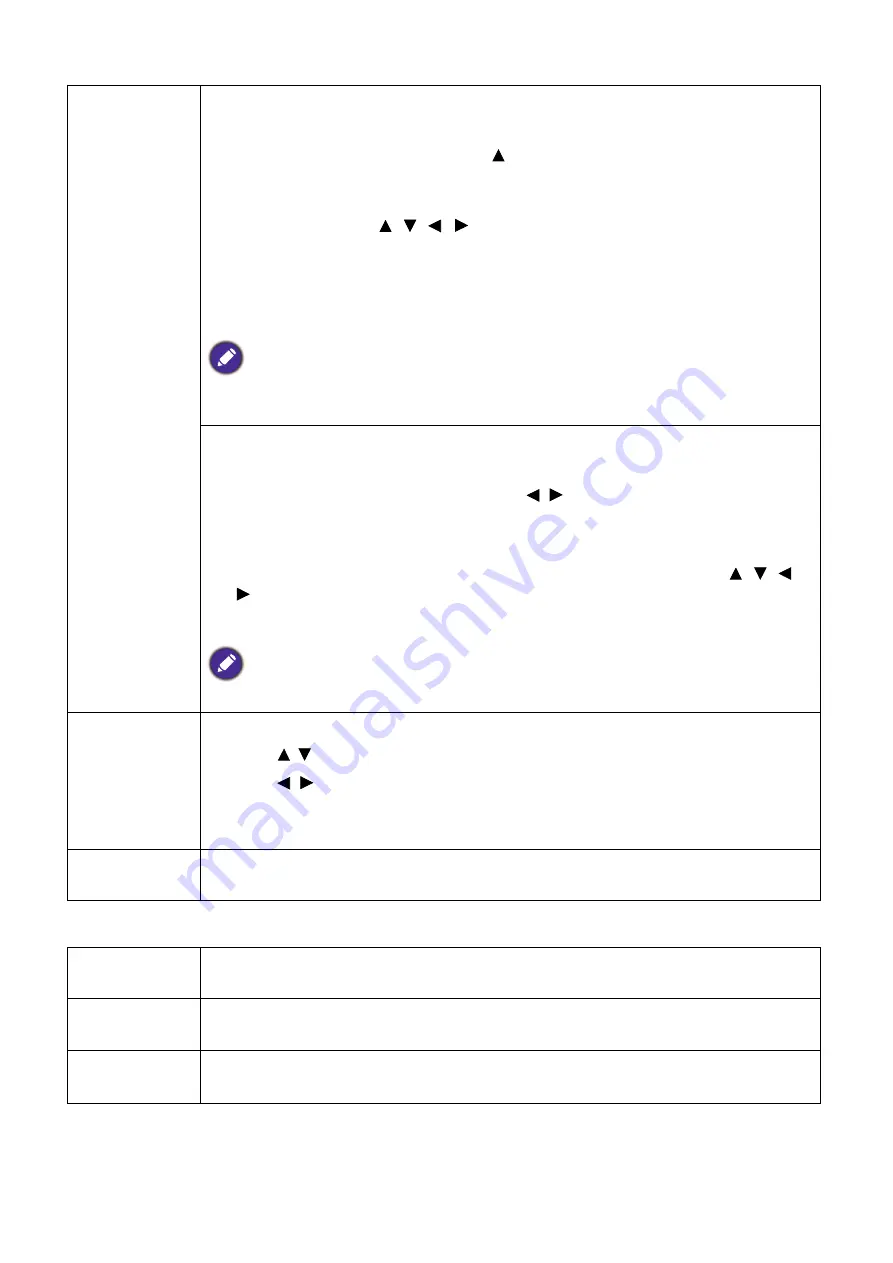
39
Menu operation
Network
Image
Resizing
Digital Zoom
Magnifies or reduces the projected image.
1. After the Zoom bar displays, press repeatedly to magnify the picture to a
desired size.
2. To navigate the picture, press
OK
to switch to the panning mode and press the
directional arrows ( , , , ) on the projector or remote control to
navigate the picture.
3. To reduce size of the picture, press
OK
to switch back to the zoom in/out
function, and press
AUTO
to restore the picture to its original size. You can
also press repeatedly until it is restored to the original size.
The picture can only be navigated after it is magnified. You can further magnify the picture while
searching for details.
Digital Shrink & Shift
Shrinks and/or shifts the projected image.
1. After the adjustment bar displays, press / repeatedly to shrink or magnify
the picture to a desired size.
2. Press
OK
to activate digital shift function.
3. After digital shift function is activated, press the directional arrows ( , , ,
) to shift the image.
4. Press
AUTO
to restore the picture to its original size.
The picture can only be shifted after it shrank.
Teaching
Template
The projector provides several preset patterns for various teaching purposes.
1. Press / to select
Blackboard
or
Whiteboard
.
2. Press / to choose the pattern you need from among
Letter Formation
,
Worksheet
and
Coordinate Chart
.
3. Press
OK
to display the pattern.
Reset Display
Returns all of the adjustments you’ve made for the
Display
menu to the factory
preset values.
Wired LAN
Controlling the projector through a Wired LAN environment on page 23
for
details.
AMX Device
Discovery
When this function is
On
, the projector can be detected by AMX controller.
MAC Address
(Wired)
Displays the mac address for this projector.






























