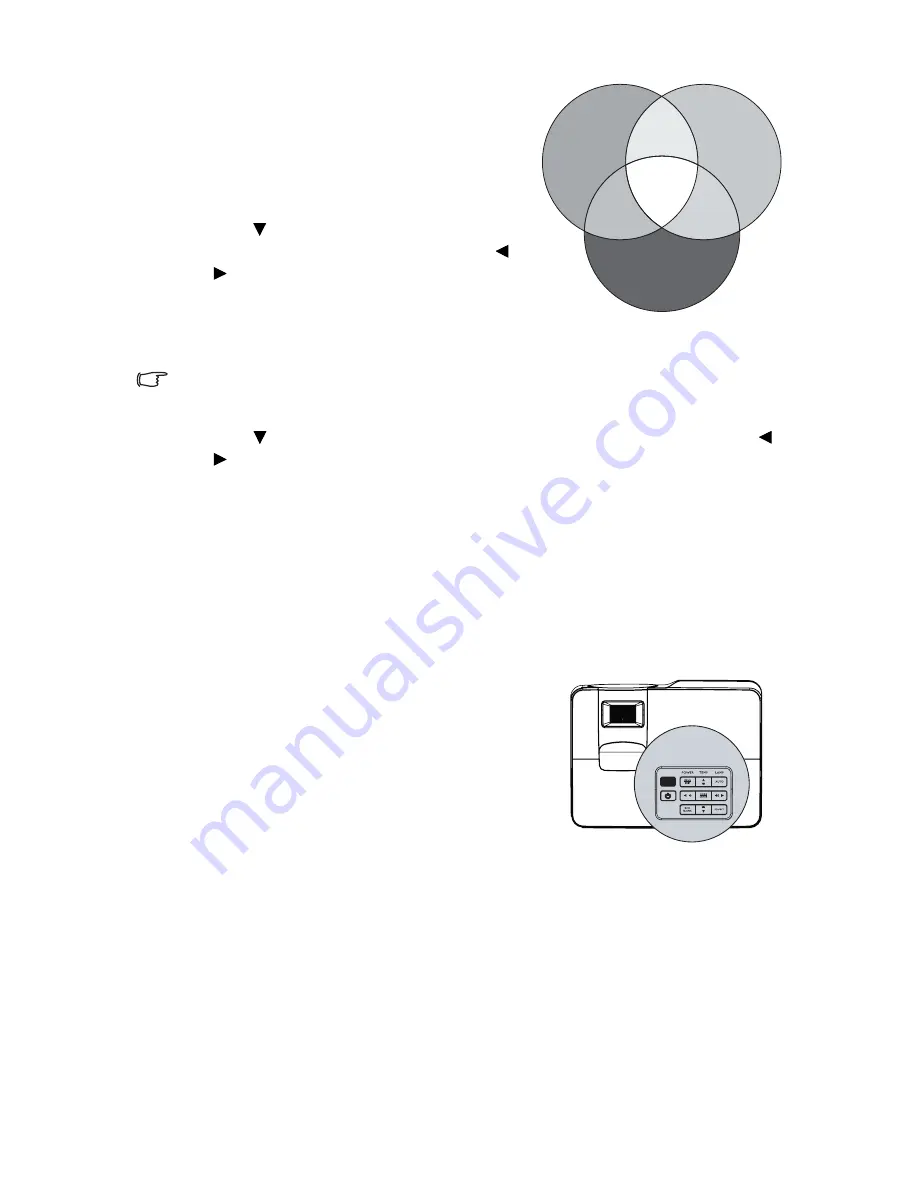
Operation
37
Please refer to the illustration to the right
for how the colors relate to each other.
For example, if you select Red and set its
range at 0, only pure red in the projected
picture will be selected. Increasing its range
will include red close to yellow and red close
to magenta.
5.
Press
to highlight
Saturation
and adjust
its values to your preference by pressing
/
. Every adjustment made will reflect to
the image immediately.
For example, if you select Red and set its
value at 0, only the saturation of pure red
will be affected.
Saturation is the amount of that color in a video picture. Lower settings produce less
saturated colors; a setting of “0” removes that color from the image entirely. If the
saturation is too high, that color will be overpowering and unrealistic.
6.
Press
to
highlight
Gain
and adjust its values to your preference by pressing
/
. The contrast level of the primary color you select will be affected. Every
adjustment made will reflect to the image immediately.
7.
Repeat steps 3 to 6 for other color adjustments.
8.
Make sure you have made all of the desired adjustments.
9.
Press
MENU/EXIT
to exit and save the settings.
Creating your own startup screen
In addition to selecting the projector preset startup screen from among BenQ logo, Black
or Blue screen, you can make your own startup screen that is an image projected from
your computer or video source.
1.
Project the image you want to use as your
startup screen from either a computer or
video source.
2.
Go to the
SYSTEM SETUP: Basic
>
MyScreen
menu, press
MODE/ENTER
.
3.
A confirmation message displays. Press
MODE/ENTER
again.
4.
The message '
Screen Capturing...
' displays
while the projector is processing the image.
Please wait.
5.
If the action is successful, you see the message
'
Captured Succeeded
' on the screen. The
captured image is saved as
MyScreen
.
6.
To view the captured image displayed as the startup screen, set
MyScreen
in the
SYSTEM SETUP: Basic
>
Splash Screen
menu and restart the projector.
In the unlikely event, the capturing action failed. If so, change your target image.
RED
BLUE
GREEN
Yellow
Cyan
Magenta
Содержание MW712
Страница 1: ...Digital Projector User Manual MW712...
















































