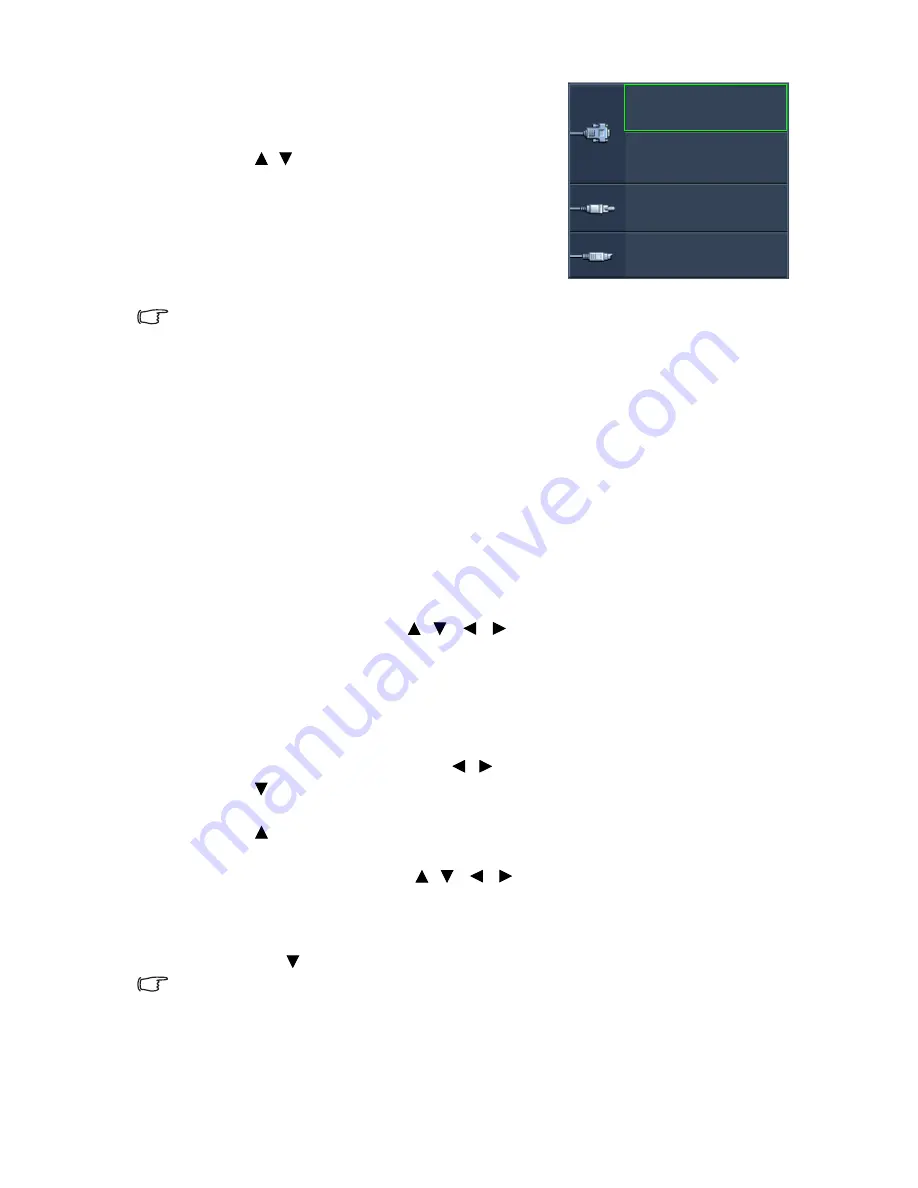
Operation
24
To select the source:
1.
Press
SOURCE
on the projector or remote
control. A source selection bar displays.
2.
Press
/
until your desired signal is selected
and press
MODE/ENTER
.
Once detected, the selected source information
will display at the corner of the screen for
seconds. If there is multiple equipment
connected to the projector, repeat steps 1-2 to
search for another signal.
•
The brightness level of the projected image will change accordingly when you switch between different
input signals. Data (graphic) "PC" presentations using mostly static images are generally brighter than
"Video" using mostly moving images (movies).
•
The native display resolution of this projector is in a 4:3 aspect ratio. For best display picture results, you
should select and use an input signal which outputs at this resolution. Any other resolutions will be scaled
by the projector depending upon the “aspect ratio” setting, which may cause some image distortion or
loss of picture clarity. See
"Selecting the aspect ratio" on page 24
for details.
Magnifying and searching for details
If you need to find the details on the projected picture, magnify the picture. Use the
direction arrow keys for navigating the picture.
• Using the remote control
1.
Press
Digital Zoom+/-
to display the Zoom bar. Press
Digital Zoom+
to magnify
the center of the picture. Press the key repeatedly until the picture size is suitable for
your need.
2.
Use the directional arrows ( ,
,
,
) on the projector or remote control to
navigate the picture.
3.
To restore the picture to its original size, press
AUTO
. You can also press
Digital
Zoom-
. When the key is pressed again, the picture is further reduced until it is
restored to the original size.
• Using the OSD menu
1.
Press
MENU/EXIT
and then press
/
until the
DISPLAY
menu is highlighted.
2.
Press
to highlight
Digital Zoom
and press
MODE/ENTER
. The Zoom bar
displays.
3.
Press repeatedly to magnify the picture to a desired size.
4.
To navigate the picture, press
MODE/ENTER
to switch to the panning mode and
press the directional arrows ( ,
,
,
) on the projector or remote control to
navigate the picture.
5.
To reduce size of the picture, press
MODE/ENTER
to switch back to the zoom in/
out function, and press
AUTO
to restore the picture to its original size. You can
also press
repeatedly until it is restored to the original size.
The picture can only be navigated after it is magnified. You can further magnify the picture while searching for
details.
Selecting the aspect ratio
The “aspect ratio” is the ratio of the image width to the image height. Most analog TV and
some computers are in 4:3 ratio, and digital TV and DVDs are usually in 16:9 ratio.
Computer1/YPbPr1
Computer2/YPbPr2
Video
S-Video
Содержание MS502
Страница 1: ...MS502 MX503 Digital Projector User Manual...
















































