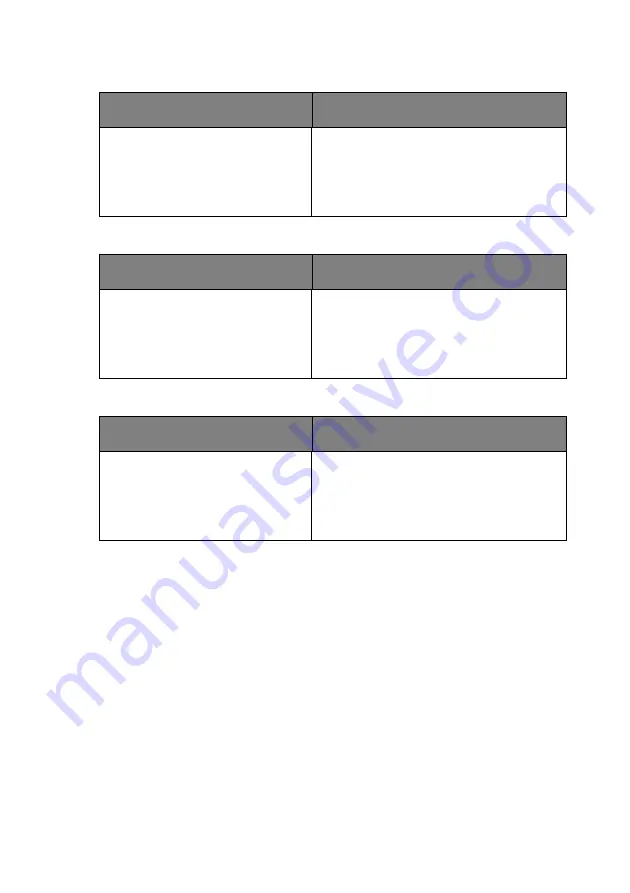
Connection
22
Computer system requirements for USB display::
Computer system requirements for WiFi display::
Computer system requirements for LAN display::
Operation System
Requirements
Minimum Hardware Requirements
Windows XP
Windows Vista
Supports USB 2.0
CPU: Pentium 1G
RAM: 512MB RAM
Disk: 20MB hard driver space
Operation System
Requirements
Minimum Hardware Requirements
Windows XP
Windows Vista
WiFi: 54 Mbps
CPU: Pentium 1G
RAM: 512MB RAM
20MB hard driver space
Operation System
Requirements
Minimum Hardware Requirements
Windows XP
Windows Vista
LAN: 100 Mbps
CPU: Pentium 1G
RAM: 512MB RAM
20MB hard driver space




































