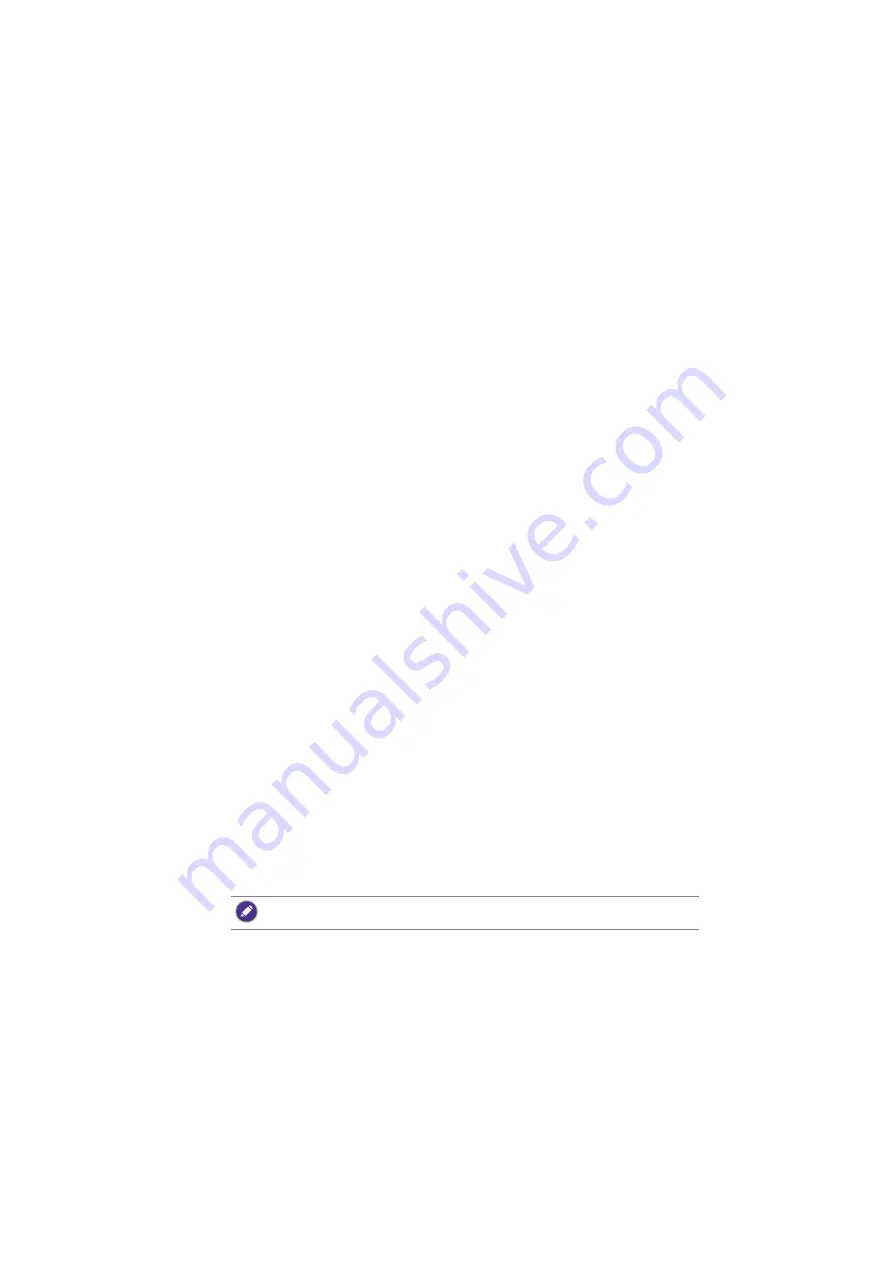
Preparation
5
Preparation
Your BenQ projector is equipped with wired and wireless network function. Via a network
connection you can project what is shown on your computer or mobile device’s screen
using the
QCast
app. You can also manage and control the projector from remote devices
such as desktops, laptops, tablets, and smartphones using web browsers.
In order to take advantage of these features, you need to complete the steps described in
the following sections. The basic workflow for projecting through a network is:
1.
Set up a wired or wireless network for the projector.
See
"Setting up a wired network for the projector" on page 6
wireless network for the projector" on page 8
for details.
2.
Connect your computer or mobile device to the projector.
For wired connections, see
"Connecting your computer to the projector via a wired
for details.
For wireless connections, see
"Connecting your computer or mobile device to the
projector wirelessly" on page 9
for details.
3.
Download
QCast
on your computer or mobile device.
For downloading
QCast
on your computer, see
"Downloading QCast" on page 11
for details.
For downloading
QCast
on your mobile devices, see
for details.
4.
Project via
QCast
.
For using your computer to project via wired connections, see
for details.
For using your computer to project via wireless connections, see
for details.
For using your mobile device to project, see
for
details.
Switching to
Advanced Menu
When you first enter the projector’s OSD menu, you will see the OSD’s
Basic Menu
.
Before you can configure the projector and network settings to use the features described
in this guide, you need to switch to the OSD’s
Advanced Menu
. Follow the steps below
to switch to the
Advanced Menu
:
1.
Turn on the projector.
2.
Press
MENU
to open the OSD’s
Basic Menu
.
3.
Highlight
Menu Type
and press
OK
.
4.
Highlight
Advanced
and press
OK
.
The OSD menu will now be set to the
Advanced Menu
which allows you to start
configuring the network settings.
After setting the
Menu Type
to
Advanced
, the
Advanced Menu
will be shown every time you
press the
MENU
button.




















