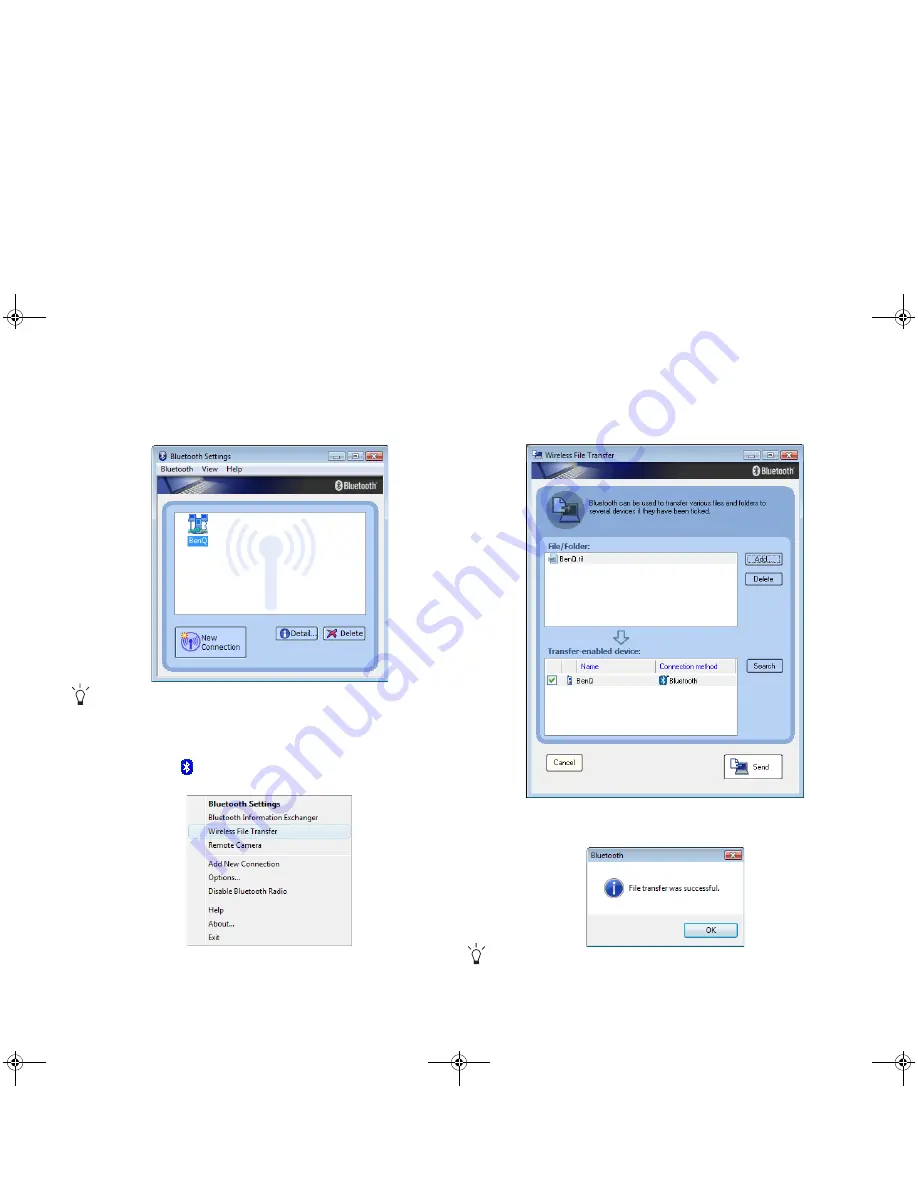
Using your Joybook
20
8. The Bluetooth Settings window will appear, showing the registered
device.
For further information, refer to the on-line help by clicking Help from the
Help menu.
Sending a file to a Bluetooth device
1. After your Joybook is connected to a Bluetooth device, click the
Bluetooth icon
in the notification area to display the pop-up box,
and then select Wireless File Transfer.
2. Click Add to select the files on your Joybook to be sent to the
Bluetooth device.
3. Under the Transfer-enabled device area on the same screen, place a
check mark next to the desired Bluetooth device and then click Send.
4. Click OK after the file transfer is finished.
The example shown above is specifically for connecting to a mobile
phone. To connect to other Bluetooth devices, refer to the on-line Help
for details.
JB_S73V.book Page 20 Thursday, February 8, 2007 4:48 PM






























