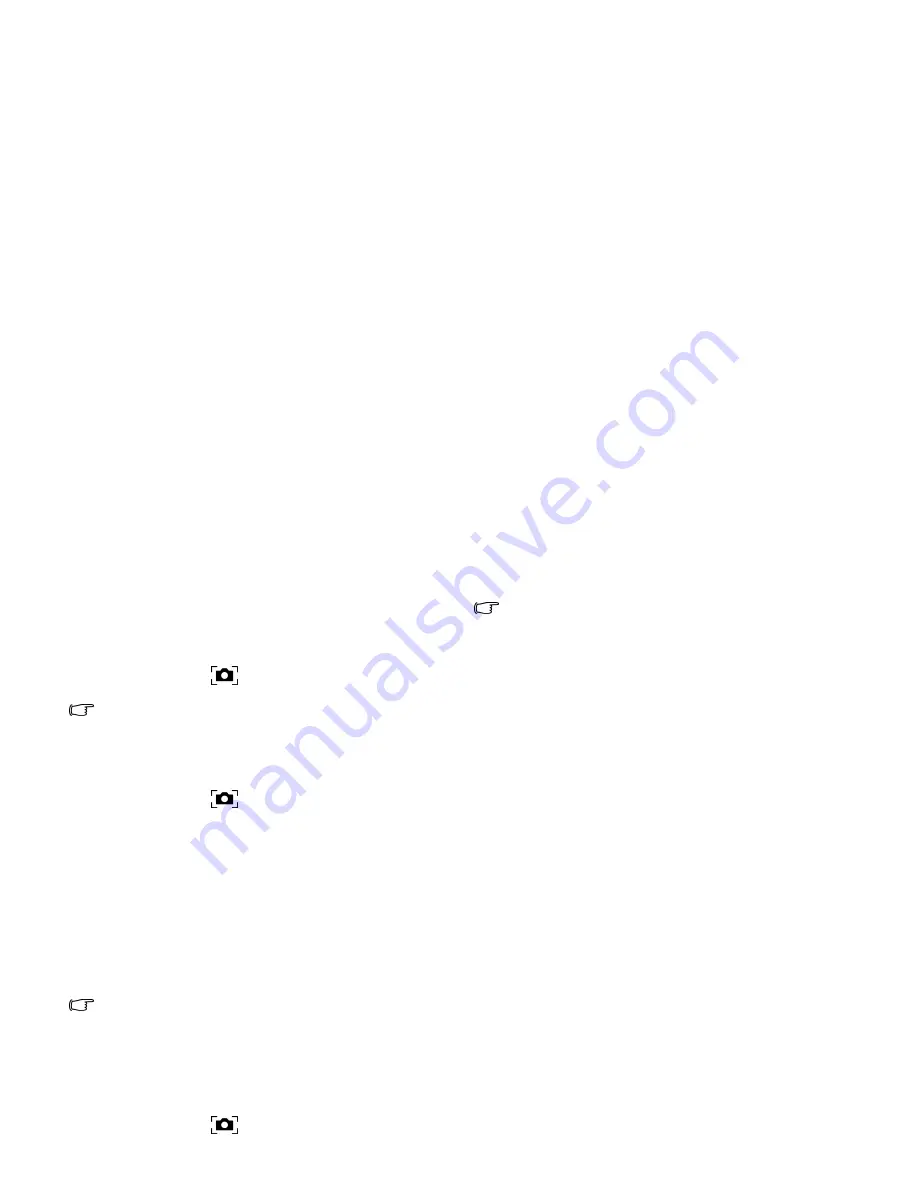
Using your Joybook
39
• Shutter Sound: plays a shutter sound once you activate
the capturing.
Capturing desktop images
1. Place your cursor on the desktop.
2. Press the QShot
button.
3. The captured image file will be saved to the QShot folder.
Captured image files are saved in the JPEG file format.
Using QShot in WebCam Companion
1. Launch 'WebCam Companion'.
2. Make sure 'WebCam Companion' is the active window.
3. Press the QShot
button.
4. The captured image file will be saved to the QShot folder.
Captured image files are saved in the file format specified in
'WebCam Companion'. To change the file format, follow the
steps below:
a. In 'WebCam Companion', click Settings under the
Preferences menu. A Capture Settings screen will
appear.
b. Under Image format, select the file format you want to
use from the drop-down menu.
c. Click OK.
Captured image files can be saved in the BMP or JPEG file
formats depending on your settings.
Using QShot in CyberLink PowerDVD
1. Load a DVD/VCD movie into your optical drive and launch
'CyberLink PowerDVD' to play the movie.
2. Make sure 'CyberLink PowerDVD' is the active window.
3. Press the QShot
button.
4. The captured image file will be saved to the QShot folder.
• Captured image files are saved in the BMP file format.
• The size of the captured image depends on the window size.
• QShot does not support screen overlay capture capability.
Содержание Joybook S33 Series
Страница 1: ...Welcome Joybook S33 Series User Manual...
Страница 28: ...Using your Joybook 24 Windows keys and lock keys...
Страница 78: ...Appendix 74 Memo...
















































