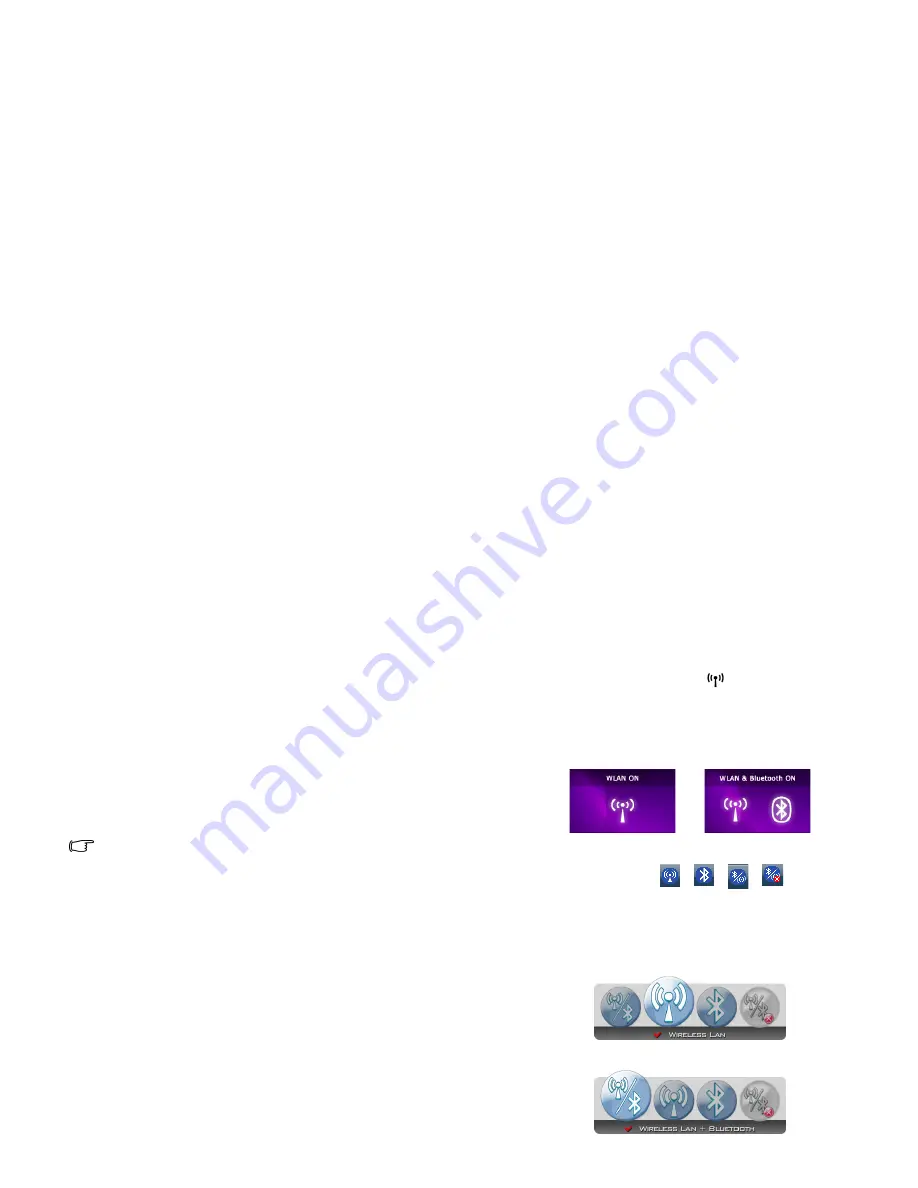
Using your Joybook
25
Using built-in wireless connectivity (available on selected
models)
With the built-in wireless connectivity of your Joybook, you can
access other wireless network enabled devices (such as Access
Point network stations, Notebook computers, Personal Digital
Assistants, or digital projectors) wirelessly without the
constraints of network cables.
To connect with a Local Area Network (LAN) at home or in the
office, you need the details of an access point, which serves as an
air station to make transmission possible. Outdoors in places
such as in coffee shops or library, you can inquire the service
personnel about an account.
• Wireless LAN (WLAN) is available on selected models.
• WLAN connectivity has limited range, depending upon the
equipment being used, the chosen frequency band, radio-
wave interference, and the physical landscape (including
building structure). Circumstances will vary depending upon
your particular situation.
Connecting to a wireless network:
1. Make sure you are located within the wireless network service
area.
2. Enable WLAN by following one of the methods below:
a. Press the wireless button
on your Joybook.
Or
b. Press the <Fn> + <F2> hotkey combination a few
times until WLAN is "ON". When WLAN is turned on,
you will see the following on-screen disply.
Or
c. Double-click the
/
/
/
icons (varying
by your use and settings) in the notification area
located at the lower right corner of the desktop to
access Wireless Console. Then, click the WIRELESS
LAN or WIRELESS LAN + BLUETOOTH icons to
enable WLAN.
Or
Or
Содержание Joybook R46 Series
Страница 1: ...Welcome Joybook R46 Series User Manual...
Страница 74: ...Appendix 70 Memo...






























