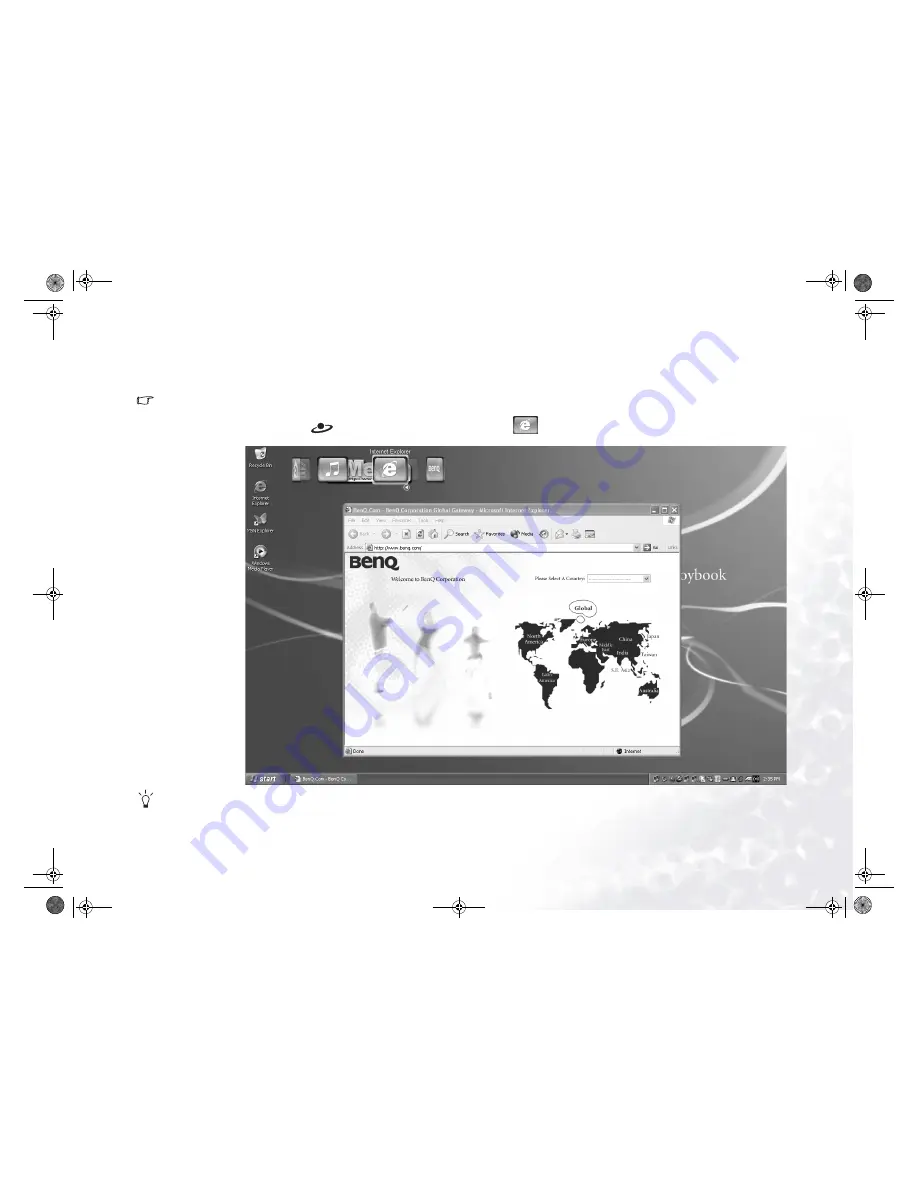
Your Digital Entertainment Center - BenQ Joybook 8100
21
Getting Online
You can use Internet Explorer to browse web pages on the Internet and access various on-line information.
In order to get online, you must have an account with an ISP (Internet service provider) and perform needed software configuration. For detailed information on accounts, pass-
words and other settings, please consult your system administrator or ISP.
1. Open Internet Explorer by pressing the
hotkey on your Joybook 8100 or clicking on the
button on the QMedia Bar.
For more information on how to use Internet Explorer, please consult the on-line Help by clicking Help and then select Contents and Index.
2. After the Internet
Explorer application win-
dow opens, enter the
address for the web page
you wish to view in the
Address field and then
click G
Go to.
KC9211F/cppl!!Qbhf!32!!Uvftebz-!Nbsdi!3-!3115!!22;51!BN






























