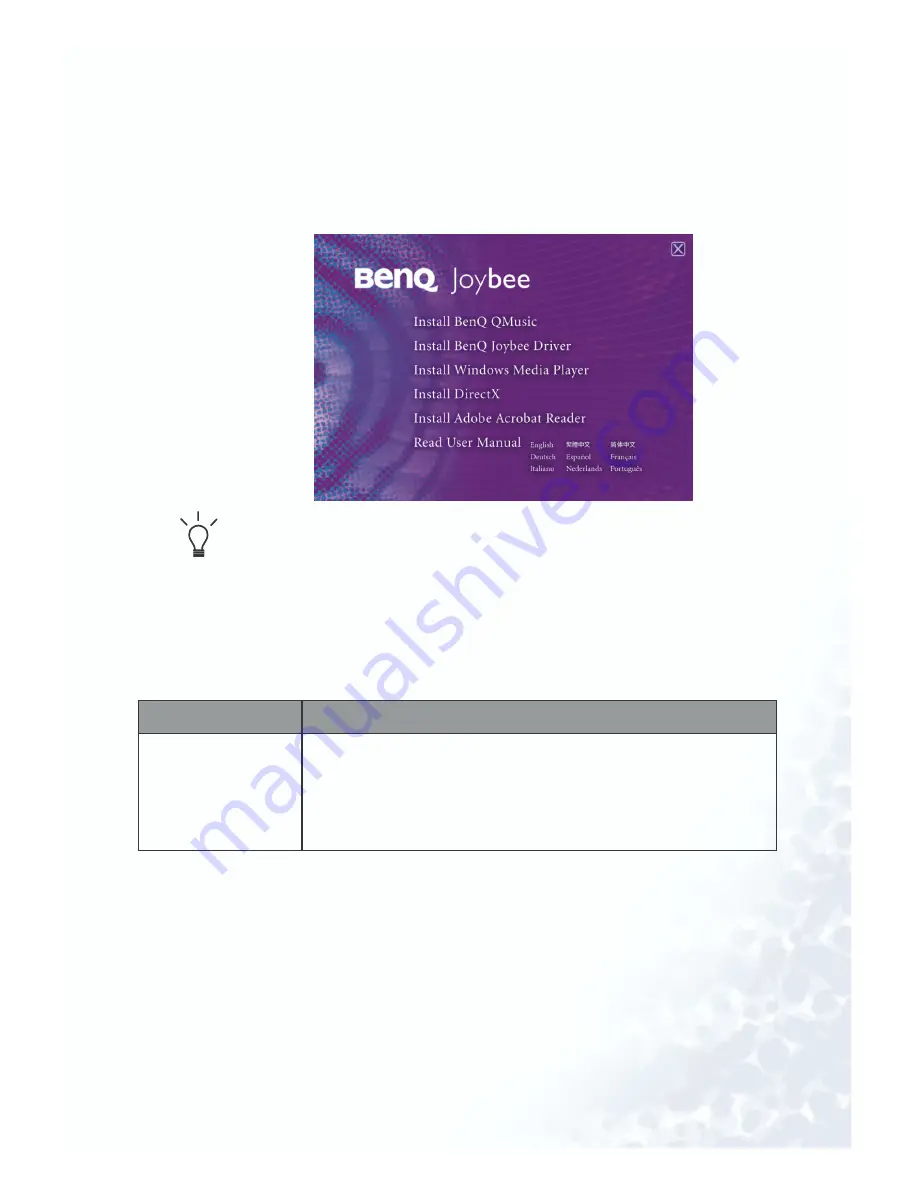
Getting started...
13
Installing drivers and software
Put the Software CD that comes with Joybee 125 in the CD-
ROM on your PC. The installation menu will display on the PC
screen in a few seconds.
If it does not appear on the PC screen, open File Manager in Windows
and locate the ‘autorun.exe’ file on the Software CD. Double click the
icon to open the installation menu.
Click on the icon to install the corresponding software. Follow
the on-screen instructions to complete the installation.
The bottom table shows the functions and content of software
on the Software CD.
Item
Description
Install Joybee
125 MP3 Player
Driver
The driver includes Joybee 125 firmware upgrade
and memory quick format utilities. If you are using
Windows 98, you must install this driver before
connecting Joybee 125 to your PC.
Содержание Joybee 125
Страница 1: ......
Страница 2: ......
Страница 3: ...Welcome Joybee 125 MP3 Player User s Manual...
Страница 6: ...Memo...
Страница 10: ...4...
Страница 37: ...Using BenQ Joybee 125 MP3 Player 27 3 Click on the icon on the left panel...
Страница 78: ......
Страница 79: ......
Страница 80: ......
Страница 81: ......






























