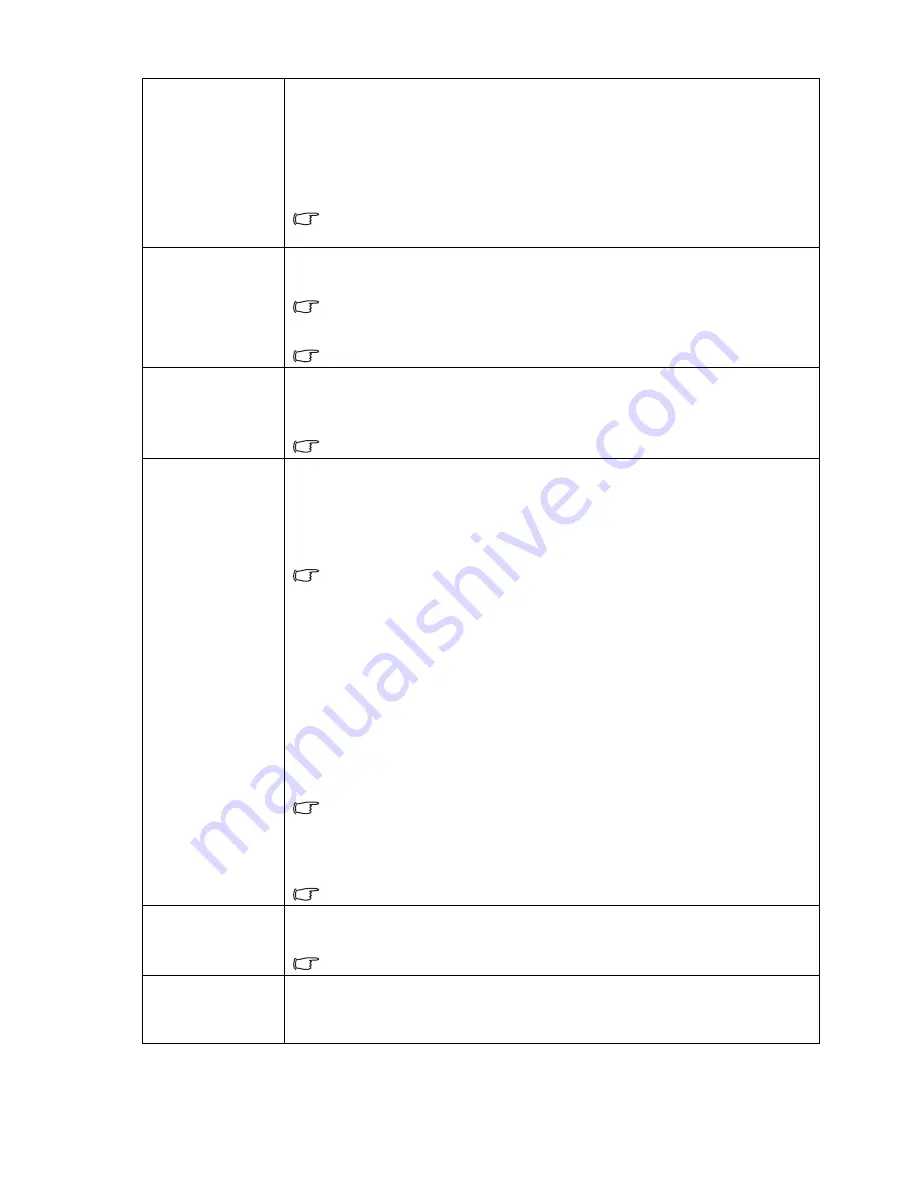
30
Menu Functions
Sound Mode
Sound Mode
function utilizes MaxxAudio sound enhancement technology, which
incorporates Waves’s algorithms to deliver great effects of the bass and treble and
provide you with immersive cinematic audio experience. The following preset sound
modes are provided:
Standard
,
Cinema
,
Music
,
Sport
,
Game
, and
User
.
The
User
mode allows you to personalize the sound settings. Access the
Advanced
OSD menu and see
User EQ
for details.
If the Mute function is activated, adjusting Sound Mode will turn off the Mute
function.
Volume
Adjusts the volume level of the projector's internal speaker or the volume being
output from the audio output jack.
If the Mute function is activated, adjusting Volume will turn off the Mute
function.
The function is accessible through the remote control.
Mute
Select
On
to temporarily turn off the projector's internal speaker or the volume being
output from the audio output jack.
To restore the audio, select
Off
.
The function is accessible through the remote control.
3D Mode
This projector supports playing three-dimensional (3D) content transferred through
your 3D-compatible video devices and contents, such as PlayStation consoles (with
3D game discs), 3D Blu-ray players (with 3D Blu-ray discs), 3D TV (with 3D channel),
and so on. After you have connected the 3D video devices to the projector, wear the
BenQ 3D glasses and make sure the power is on to view 3D contents.
When watching 3D contents,
• the image may seem misplaced, however, this is not a product malfunction.
• take appropriate breaks when watching 3D content.
• stop watching 3D content if you feel fatigue or discomfort.
• keep a distance from the screen of about three times the effective height of
the screen.
• children and people with a history of oversensitivity to light, heart problems,
or any other existing medical condition should be refrained from watching 3D
contents.
The default setting is
Auto
and the projector automatically chooses an appropriate
3D format when detecting 3D contents. If the projector cannot recognize the 3D
format, manually choose a 3D mode according to your preference.
When this function is enabled:
• The brightness level of the projected image decreases.
• The Picture Mode cannot be adjusted.
• The Vertical Keystone can only be adjusted within limited degrees.
The function is accessible through the remote control.
3D Sync Invert
When your 3D image is distorted, enable this function to switch between the image
for the left eye and the right eye for comfortable 3D viewing experience.
The function is accessible through the remote control
.
Settings
Press
OK
to enter its submenu.
Press
BACK
to save your changes and exit.
See below for more details.






























