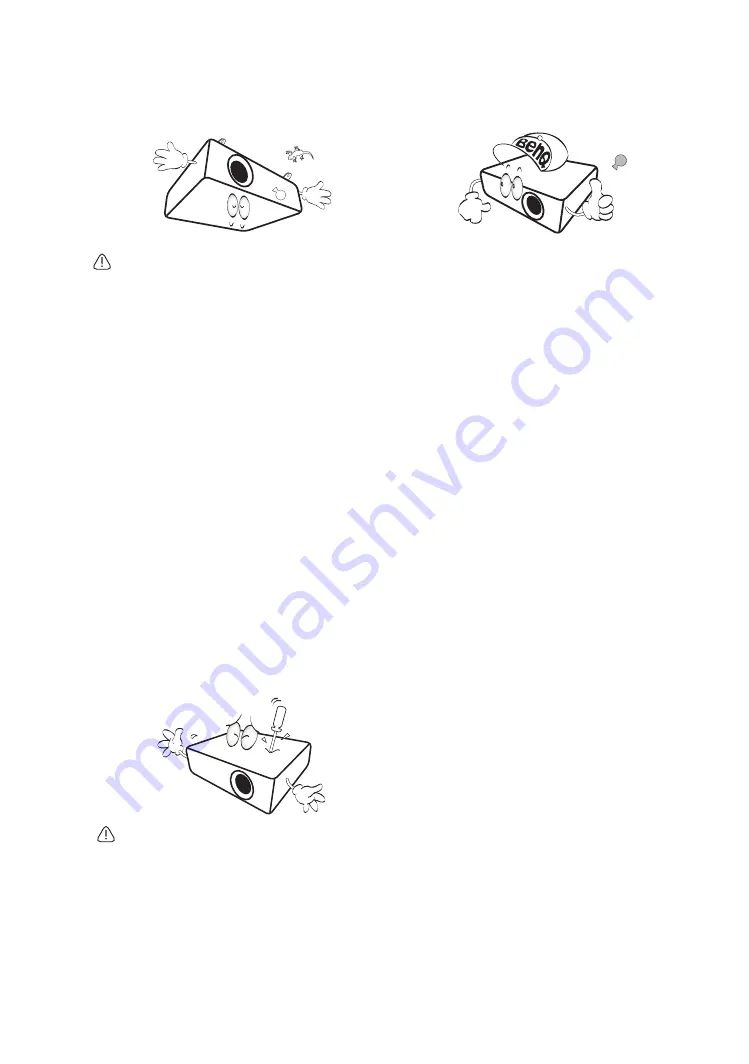
5
Important safety instructions
13. This projector is capable of displaying inverted
images for ceiling mount installation. Use only
BenQ's Ceiling Mount Kit for mounting.
Ceiling mounting the projector
If you intend to mount your projector on the ceiling,
we strongly recommend that you use a proper fitting
BenQ projector ceiling mount kit and ensure it is
securely and safely installed.
If you use a non-BenQ brand projector ceiling mount
kit, there is a safety risk that the projector may fall
from the ceiling due to an improper attachment
through the use of the wrong gauge or length screws.
You can purchase a BenQ projector ceiling mount kit
from the place you purchased your BenQ projector.
BenQ recommends that you also purchase a separate
Kensington lock compatible security cable and attach
it securely to both the Kensington lock slot on the
projector and the base of the ceiling mount bracket.
This will perform the secondary role of restraining
the projector should its attachment to the mounting
bracket become loose.
14. Do not attempt to disassemble this projector.
There are dangerous high voltages inside which
may cause death if you should come into contact
with live parts. The only user serviceable part is
the lamp. See page
.
Under no circumstances should you ever undo or
remove any other covers. Refer servicing only to
suitably qualified professional service personnel.
Please keep the original packing for possible
future shipment. If you need to pack your
projector after use, adjust the projection lens to
an appropriate position, put the lens cushion
around the lens, and fit the lens cushion and
projector cushion together to prevent damage
during transportation.
15. When you think service or repair is required,
take the projector only to a suitably qualified
technician.
Moisture condensation
Never operate the projector immediately after
moving it from a cold location to a hot location.
When the projector is exposed to such a change
in temperature, moisture may condense on the
crucial internal parts. To prevent the projector
from possible damage, do not use the projector
for at least 2 hours when there is a sudden change
in temperature.
Avoid volatile liquids
Do not use volatile liquids, such as insecticide or
certain types of cleaner, near the projector. Do
not have rubber or plastic products touching the
projector for a long time. They will leave marks on
the finish. If cleaning with a chemically treated
cloth, be sure to follow the cleaning product’s
safety instructions.
Disposal
This product contains the following materials
which are harmful to human bodies and
environment.
• Lead, which is contained in solder.
• Mercury, which is used in the lamp.
To dispose of the product or used lamps, consult
your local environment authorities for regulations.




















