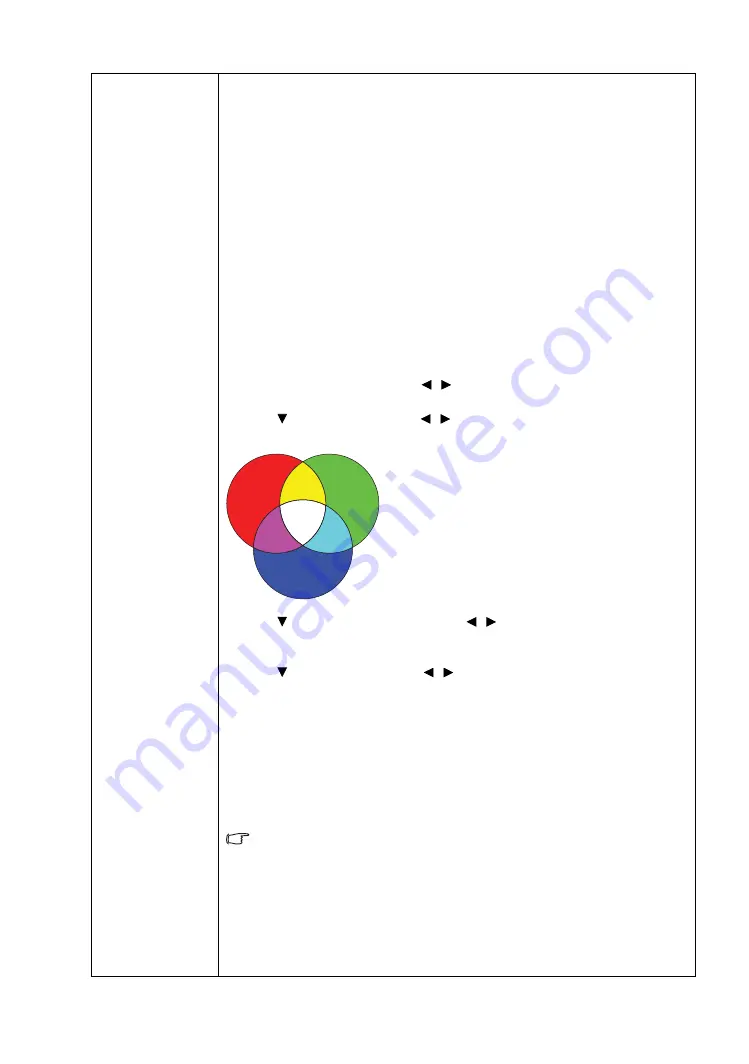
37
Menu Functions
Advanced...
•
Color Management
In most installation situations, color management is not necessary, such as in
classroom, meeting room, or lounge room situations where lights remain on, or
where building external windows allow daylight into the room.
Only in permanent installations with controlled lighting levels, such as boardrooms,
lecture theaters, or home theaters, should color management be considered. Color
management provides fine color control adjustment to allow for more accurate color
reproduction.
Proper color management can be achieved under controlled and reproducible viewing
conditions. Use a colorimeter (color light meter) and provide a set of suitable source
images to measure color reproduction. These tools are not provided with the
projector, however, your projector supplier should be able to give guidances or send
an experienced professional installer for you.
The
Color Management
function provides six sets (RGBCMY) of colors to be
adjusted. You can select any of them to adjust its color range and saturation.
1. Press
OK
to display the
Color Management
window.
2. Select
Primary Color
and use
/
to select a color from
Red
,
Green
,
Blue
,
Cyan
,
Magenta
, and
Yellow
.
3. Press to select
Hue
and use
/
to set its range. Increase in the range will
include colors consisted of more proportions of its two adjacent colors.
The illustration shows how the colors relate to each
other.
For example, if you select
Red
and set its range at 0,
only pure red is selected. Increasing its range will
include both the red color close to yellow and red
color close to magenta.
4. Press to select
Saturation
* and use
/
to adjust its values. Every
adjustment made reflects to the image immediately. For example, if you select
Red
and set its value at 0, only the saturation of pure red will be affected.
5. Press to select
Gain
and use
/
to adjust its values. The contrast level of
the primary color you just selected are affected. Every adjustment made reflects
to the image immediately.
6. Repeat steps 2 to 5 until you have made all of the desired adjustments.
7. When done, press
BACK
to save your changes and exit.
*About saturation
It is the amount of that color in a video picture. Lower settings produce less saturated
colors; a setting of “0” removes that color from the image entirely. If the saturation is
too high, that color will be overpowering and unrealistic.
The function is accessible through the remote control.
• Noise
Reduction
Reduces electrical image noise caused by different media players. The higher the value,
the less the noise.
• Film
Mode
Enhances picture quality when projecting composite image from a filmsourced DVD
or Blu-ray Disc. Setting
Off
disables the function.
Red
Yellow
Green
Cyan
Magenta
Blue
















































