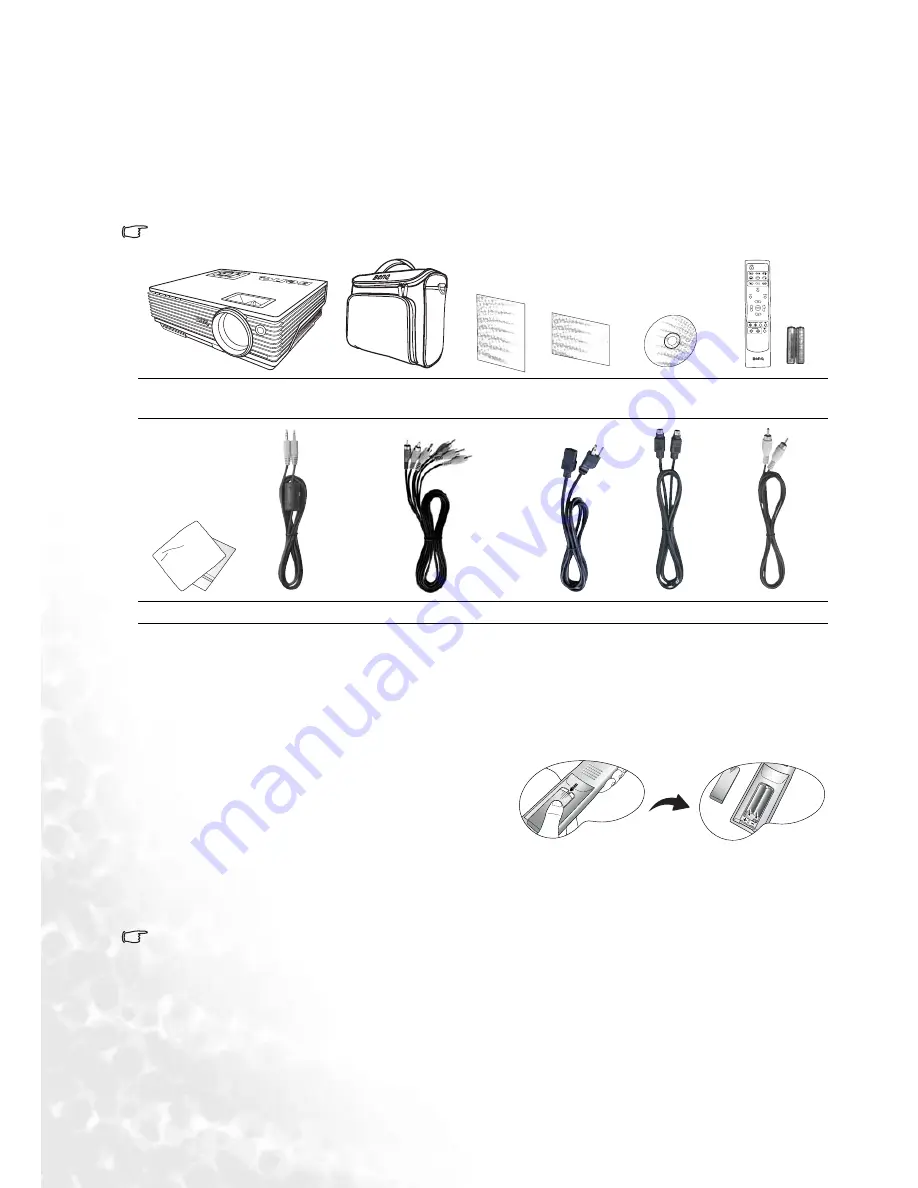
8
Introduction
Shipping contents
The projector is shipped with the cables required for connection to a PC and to video equipment. Carefully
unpack and verify that you have all of the items shown below. If any of these items are missing, please contact
your place of purchase.
Standard accessories
The supplied accessories will be suitable for your region, and may differ from those illustrated.
Optional accessories
Remote control batteries
1.
To open the battery cover, turn the remote control
over to view its back, push on the finger grip on the
cover and slide it down in the direction of the arrow
as illustrated. The cover will slide off.
2.
Remove any existing batteries (if necessary) and
install two new AAA batteries observing the battery
polarities as indicated in the base of the battery compartment. Positive (+) goes to positive and negative(-)
goes to negative.
3.
Refit the cover by aligning it with the case and sliding it back up into position. Stop when it clicks into place.
Notes on handling batteries
• Do not mix old batteries with new ones, or mix different types of batteries.
• Avoid leaving the remote control and batteries in an excessive heat or humid environment like the kitchen,
bathroom, sauna, sunroom, or in a closed car.
• Dispose of used batteries according to the battery manufacturer’s instructions and local environment
regulations for your region.
• If the remote control will not be used for an extended period of time, remove the batteries to avoid damage to
the control from possible battery leakage.
Projector
Soft carry case
User’s
manual
Quick start
guide
User’s manual
CD
Remote control
with batteries
Cleaning cloth
Audio cable
Component Video cable
Power cord S-Video cable
Video cable
W100
PUSH
C
T
1.
Spare lamp kit
2.
Ceiling mount kit
3.
DVI cable
4.
Component Video to VGA (D-sub) adaptor cable









































