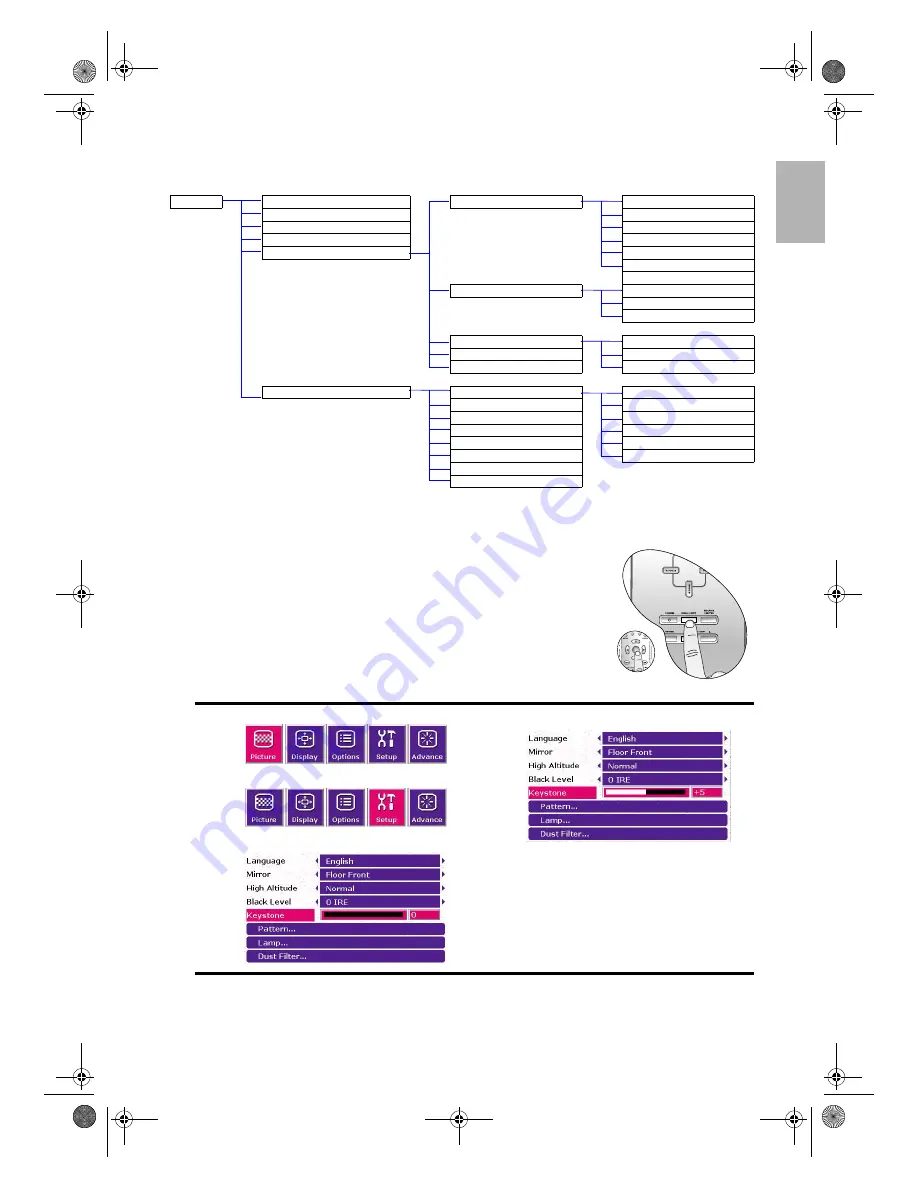
25
Menus
English
Using the menus
The projector is equipped with on-screen display (OSD) menus for making
various adjustments and settings.
There are eight different menu languages.
See page 24
for more details.
The following example describes the adjustment of the keystone.
Advance
Advanced - 20 step IRIS
Color Temp. Info.
User 1
Whisper mode
User 2
Edge Optimizing
Lamp Native
Clarity Control
Warm
White Balance Fine Tuning
Normal
Cool
RGB Gain
Red Gain
Green Gain
Blue Gain
RGB Offset
Red Offset
Store Color Temp To User1
Green Offset
Store Color Temp To User2
Blue Offset
3D Color Management
Primary Color
Red
Intensity
Yellow
Hue
Green
Saturation
Cyan
Store to Favorite Color 1
Blue
Store to Favorite Color 2
Magenta
Store to Favorite Color 3
Load Default Color Space
1. Press the MENU/EXIT button to display the OSD menu.
2. Use
e
or
f
to select Setup and press SOURCE/ENTER.
3. Use
c
or
d
to select Keystone.
4. Adjust keystone values by pressing
e
or
f
.
5. Press the MENU/EXIT button twice* to leave
and save the settings.
*The first press leads you back to the submenu and
the second press closes the on-screen menu.
C
T
ENTER
1
2
3
W10000-en.book Page 25 Thursday, October 19, 2006 1:45 PM












































