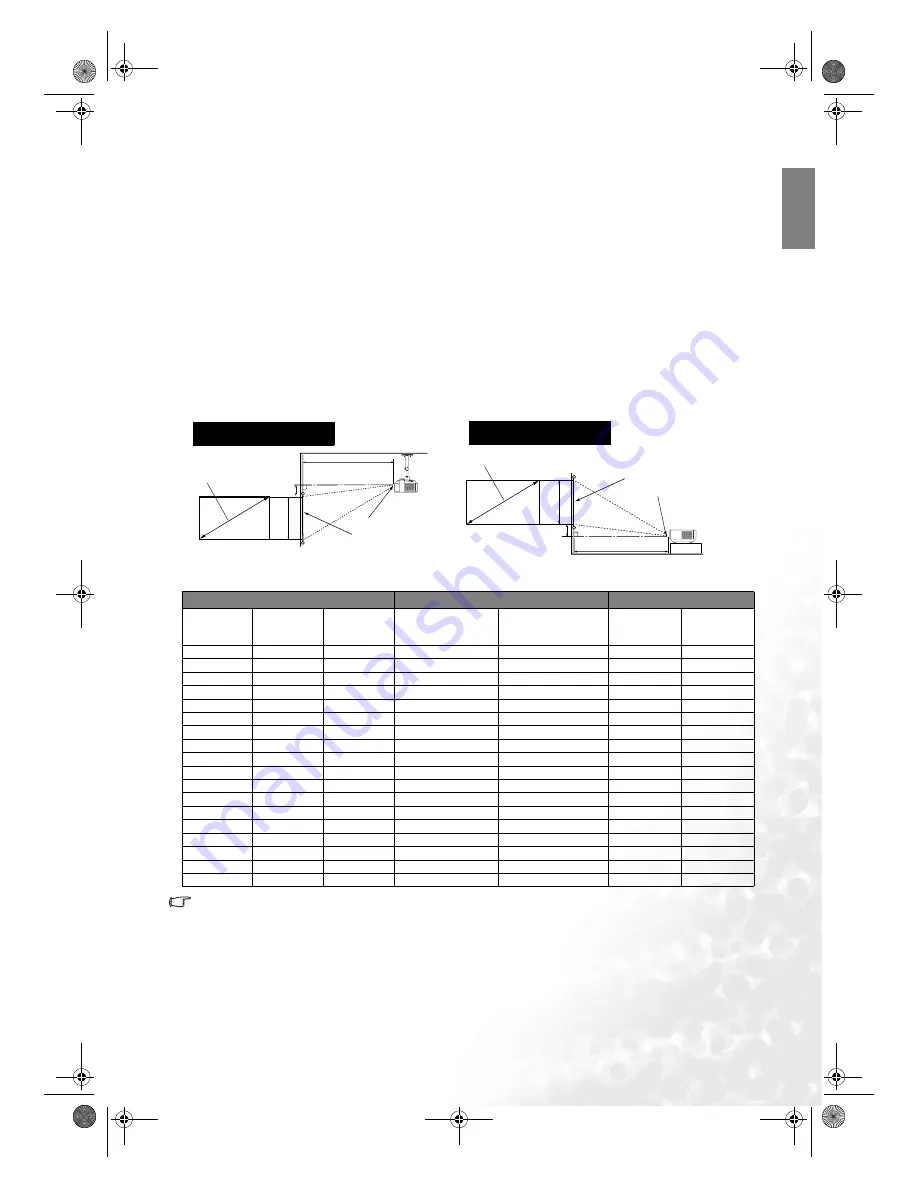
15
Positioning your projector
Eng
lish
Obtaining a preferred projected image size
The distance from the projector lens to the screen, the zoom setting, and the video format each factors in the
projected image size. BenQ has provided separate tables of dimensions for both 16:9 and 4:3 screen ratios to
assist you in determining the ideal location for your projector.
1. Determine the aspect ratio of your screen, (16:9 or 4:3)?
2. Select the Screen Size you desire from the 16:9 ratio screen dimension table or 4:3 ratio screen dimension
table below, according to which screen aspect you have. Install the projector at a distance from the screen
corresponding to between the Min. and Max. Projection Distance values in the table.
3. Decide the exact height of your projector.
This model projector has a 120% vertical height offset between the projector lens center and the angle of the
edge of the projected image as indicated with the word "Offset" in the tables below. The PE8720 also has a built-
in motorised vertical Lens shift control for fine adjustment.
Installation for a 16:9 ratio screen
16:9 (widescreen) ratio screen dimension table
The above numbers are approximate and may be slightly different from the actual measurements. Only
the recommended screen sizes are listed. If the your screen size is not in the table above, please contact
your BenQ dealer for assistance.
A
n examination of the table reveals that you can place the projector lens in the range from 2 to 10.8m distance
from the screen, which will give you a projected image from 50" (1.11 x 0.62m) to 200" (4.43 x 2.49m) full
screen.
Screen
H
eight
Projection Distance
Diagonal
Offset
Ceiling
Center of the lens
Ceiling Installation
Screen
Heigh
t
Offset
Floor
Center of the lens
Diagonal
Projection Distance
Floor Installation
Screen Dimensions (inch / cm) Projection Distance (inch / cm)
Offset (inch / cm)
Diagonal
Width
Height
Min distance
(with max zoom)
Max distance
(with min zoom)
Upper
Lower
50 / 127
44 / 111
25 / 62
78 / 199
106 / 270
2.5 / 6.2
-27.0 / -68.5
60 / 152
52 / 133
29 / 75
94 / 239
128 / 324
2.9 / 7.5
-32.4 / -82.2
70 / 178
61 / 155
34 / 87
110 / 279
149 / 379
3.4 / 8.7
-37.8 / -95.9
80 / 203
70 / 177
39 / 100
126 / 319
171 / 433
3.9 / 10.0
-43.1 / -109.6
90 / 229
78 / 199
44 / 112
141 / 359
192 / 487
4.4 / 11.2
-48.5 / -123.3
100 / 254
87 / 221
49 / 125
156 / 400
213 / 541
4.9 / 12.5
-53.9 / -137.0
110 / 279
96 / 244
54 / 137
172 / 438
234 / 595
5.4 / 13.7
-59.3 / -150.7
120 / 305
105 / 266
59 / 149
188 / 478
256 / 649
5.9 / 14.9
-64.7 / -164.4
130 / 325
113 / 288
64 / 162
204 / 518
277 / 703
6.4 / 16.2
-70.1 / -178.1
140 / 356
122 / 310
69 / 174
220 / 558
298 / 757
6.9 / 17.4
-75.5 / -191.8
150 / 381
131 / 332
74 / 187
235 / 598
319 / 811
7.4 / 18.7
-80.9 / -205.5
160 / 406
139 / 354
78 / 199
251 / 638
341 / 865
7.8 / 19.9
-86.3 / -219.2
170 / 432
148 / 376
83 / 212
267 / 677
362 / 919
8.3 / 21.2
-91.7 / -232.9
180 / 457
157 / 398
88 / 224
282 / 717
383 / 973
8.8 / 22.4
-97.1 / -246.6
190 / 483
166 / 421
93 / 237
298 / 757
405 / 1028
9.3 / 23.7
-102.5 / -260.3
200 / 508
174 / 443
98 / 249
314 / 797
426 / 1082
9.8 / 24.9
-107.9 / -274.0
250 / 635
218 / 553
123 / 311
392 / 996
532 / 1352
12.3 / 31.1
-134.8 / -342.4
300 / 762
261 / 664
147 / 374
471 / 1195
639 / 1622
14.7 / 37.4
-161.8 / -410.9
PE8720-en.book Page 15 Friday, May 13, 2005 5:19 PM






























