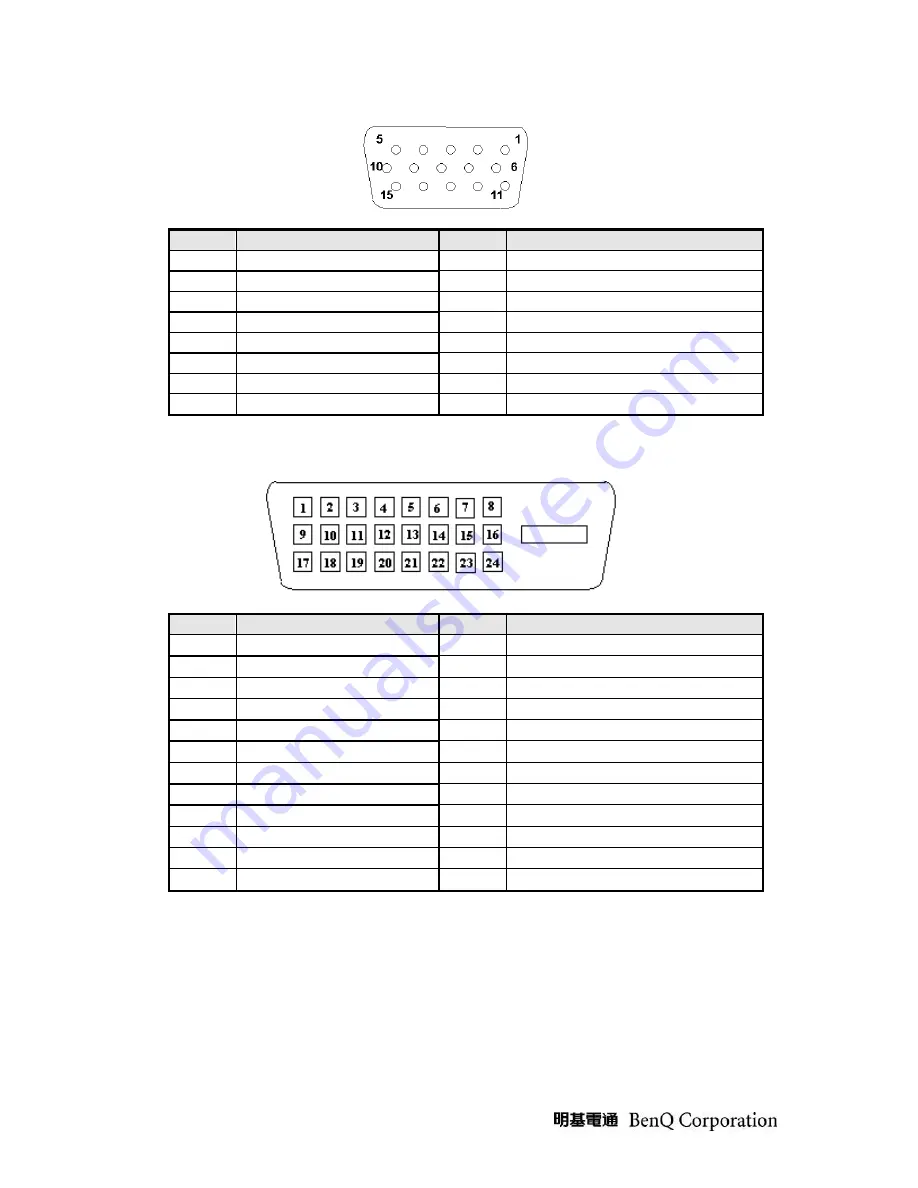
- 8 -
Note-1:
The pin assignment of 15-pin D-sub connector is as below,
Pin
Signal Assignment
Pin
Signal Assignment
1
Red video
9
PC5V (+5 volt power)
2
Green video
10
Sync Ground
3
Blue video
11
Ground
4
Ground
12
SDA
5
Cable Detected
13
H-Sync (or H+V)
6
Red Ground
14
V-sync
7
Green Ground
15
SCL
8
Blue Ground
Note-2:
The pin assignment of 24-pin DVI-D connector is as below,
Pin
Signal Assignment
Pin
Signal Assignment
1
TMDS RX2-
13
Floating
2
TMDS RX2+
14
+5V Power
3
TMDS Ground
15
Ground
4
Floating
16
Hot Plug Detect
5
Floating
17
TMDS RX0-
6
DDC Clock
18
TMDS RX0+
7
DDC Data
19
TMDS Ground
8
Floating
20
Floating
9
TMDS RX1-
21
Floating
10
TMDS RX1+
22
TMDS Ground
11
TMDS Ground
23
TMDS Clock+
12
Floating
24
TMDS Clock-
Содержание GW2760HS
Страница 9: ...9 Note 3 The pin assignment of 19 pin HDMI connector is as below...
Страница 19: ...19 3 1 2 Certification...
Страница 45: ...45 4 Remove the LAMP wire FFC cable...
Страница 48: ...48 5 3 Packing...
Страница 51: ...51 5 5 2 BUTTON Function 5 5 2 1 OSD Function...
Страница 58: ...58 Appendix 2 Physical Dimension Front View and Side view Fig 1 Physical Dimension Front View and Side view...
Страница 59: ...59 Fig 2 Appearance Description...









































