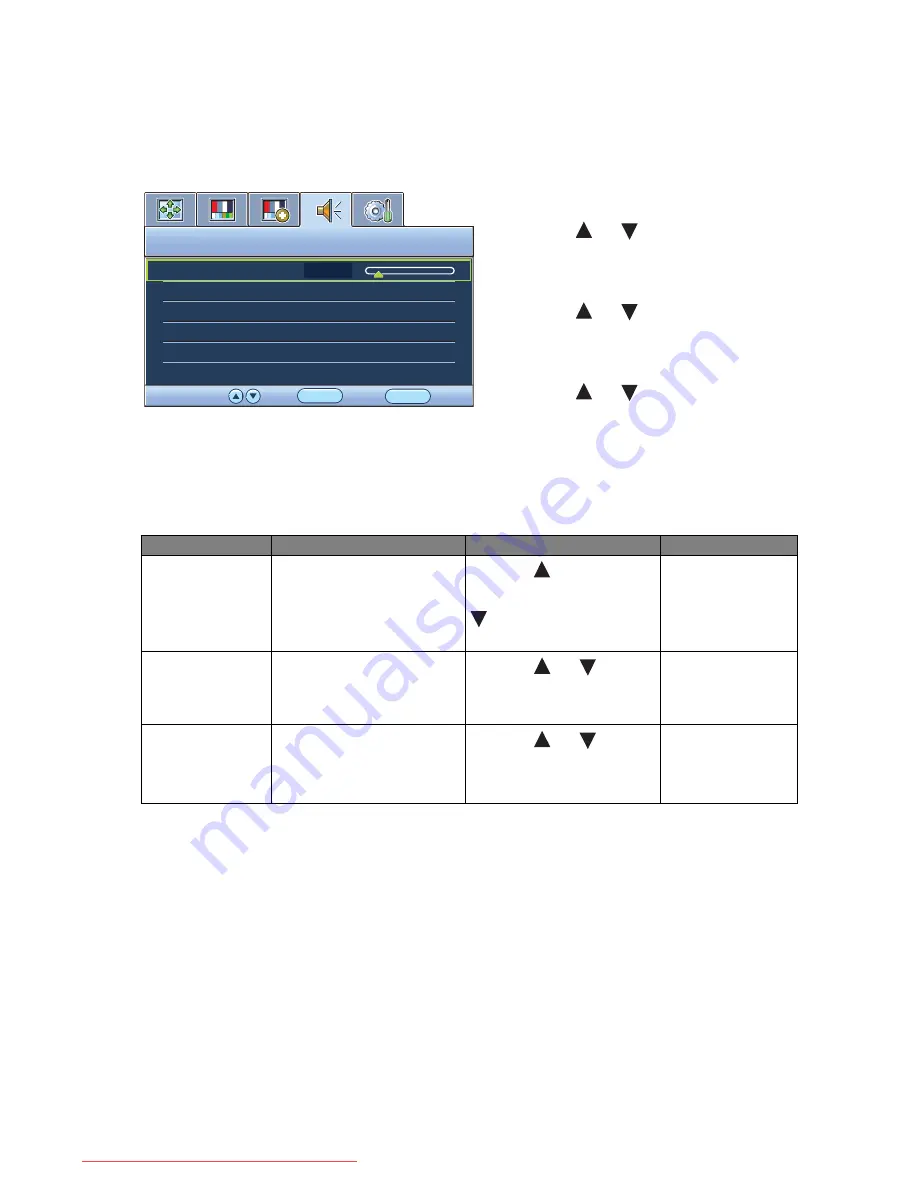
28
How to adjust your monitor
Audio menu
Available menu options may vary depending on the input source, functions and settings.
1. Press the
MENU
key to display the main
menu.
2. Press the
or
keys to select
AUDIO
and then press the
ENTER
key to enter
the menu.
3. Press the
or
keys to move the
highlight to a menu item and then press
the
ENTE
R key to select that item.
4. Press the
or
keys to make
adjustments or selections.
5. To return to the previous menu, press the
MENU
button.
Item
Function
Operation
Range
Volume
Adjusts the audio volume
Press the
key to increase
the volume and press the
key to decrease the
volume.
0 ~ 100
Mute
Mutes the audio input
Press the
or
keys to
change the settings.
•
ON
•
OFF
Audio Select
Allow users to select the
audio source or let the
monitor detect it
automatically
Press the
or
keys to
change the settings.
•
Auto Detect
•
PC Audio
•
HDMI Audio
AUDIO
MODE: Standard
Volume
Mute
Audio Select
10
OFF
Auto Detect
MENU
Back
Move ENTER Select
Downloaded from ManualMonitor.com Manuals





































