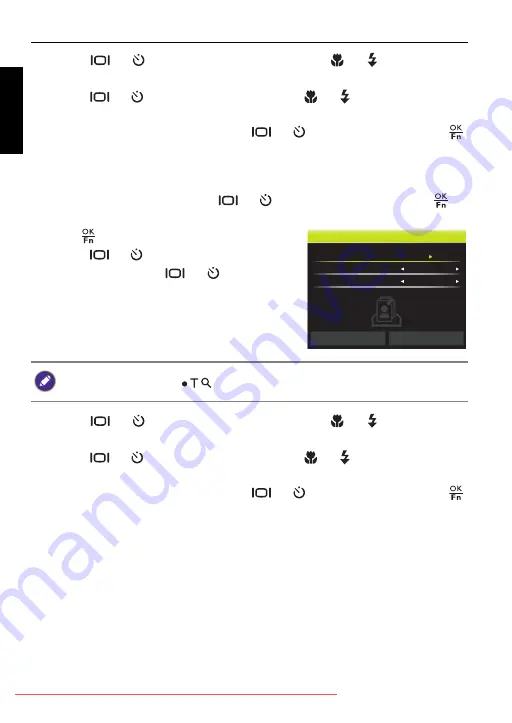
82 Working with computer and AV system
Engli
sh
• Press
or to select
Paper Size,
and press
or
to select the
desired paper size.
• Press
or to select
Quality,
and press
or to select the desired
print quality.
3. After all settings are complete, press
or to select
and press
to start printing.
To set the printing settings on all files:
1. On the PictBridge menu, press
or to select
Print All
and press
to
select the files that you want to print.
2. Press
to enter the printer settings.
• Press
or to select
Copies
. Use the
wheel dial or press
or to specify
the number of copies.
.
• Press
or to select
Paper Size,
and press
or
to select the
desired paper size.
• Press
or to select
Quality,
and press
or to select the desired
print quality.
3. After all settings are complete, press
or to select
and press
to start printing.
Slide the Zoom lever to
to enable/disable Date Stamp.
Print All
Copies
Paper Size
Quality
Default
Default
Exit
G1 UM - Without Safety Reg - EN.book Page 82 Wednesday, June 13, 2012 10:39 AM





















