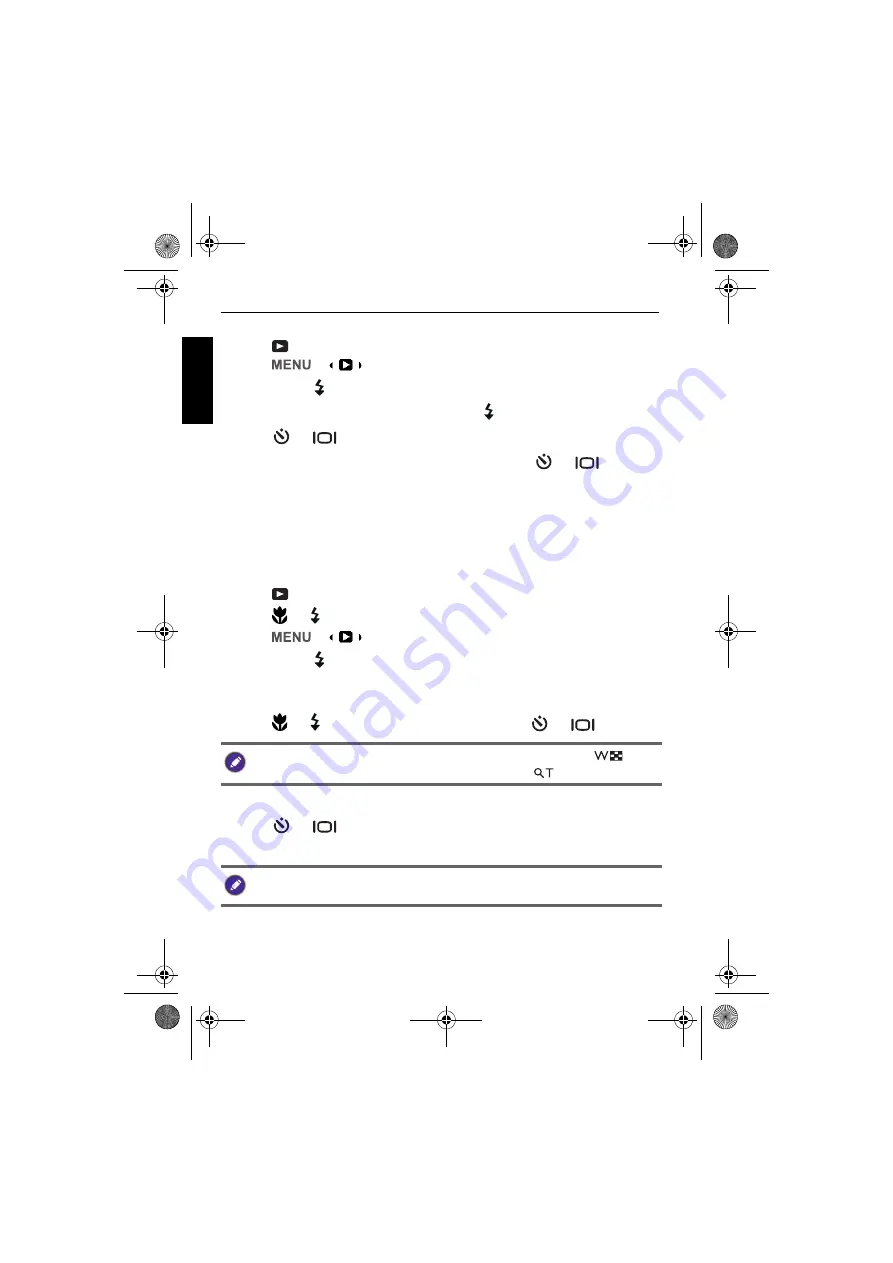
58 Playback mode
Engli
sh
To copy all files:
1. Press
to switch to
Playback
mode.
2. Press
>
>
Copy
.
3. Press
or to enter the submenu.
4. Choose the copy method, and press
or to continue.
5. Press
or
to
All Images
and press
.
6. A confirmation message appears on the screen. Press
or
to select
Yes
and press
to start copying all files.
Movie Paste
Combines two videos that have the same specifications (movie size and frame
rate) into one video.
To combine two video:
1. Press
to switch to
Playback
mode.
2. Press
or to select the original (first) video.
3. Press
>
>
Movie Paste
.
4. Press
or to enter the submenu.
The videos with the same specifications as the original video are displayed in
thumbnail view.
5. Press
or to select the second video and press
or
to mark it.
6. Press
and a confirmation message appears on the screen.
7. Press
or
to select
Yes
and press
to merge the second video
onto the end of the original (first) video.
To view the selected file in full screen display, slide the Zoom lever to
. To
switch back to thumbnail display, slide the Zoom lever to
.
• The total length of the combined videos cannot be longer than 30 minutes.
• After combining the videos, the second video will be deleted.
OK
OK
OK
OK
OK
OK
OK
GH700 UM - EN.book Page 58 Thursday, April 5, 2012 2:53 PM

























