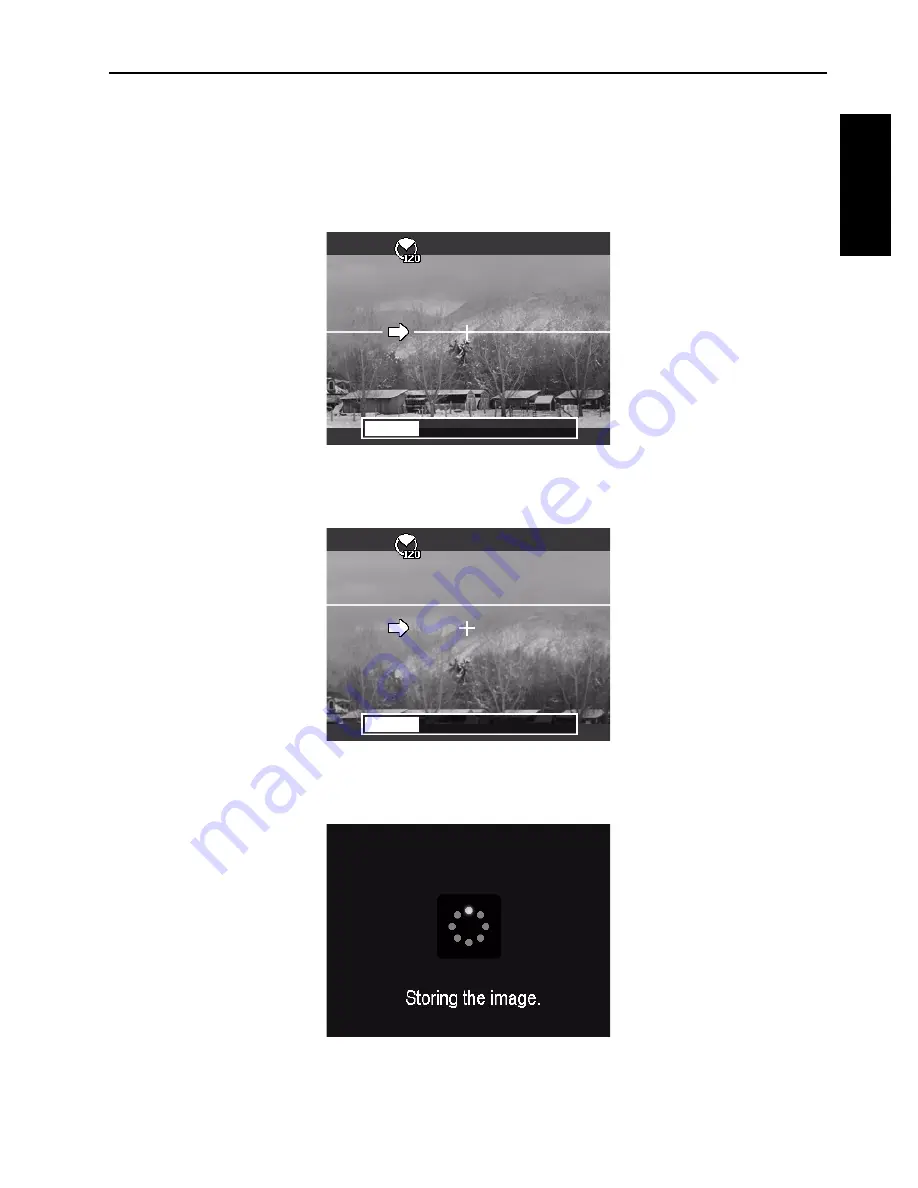
Operating the camera 29
Engli
sh
4. Full press the shutter to start shooting. When shooting starts, a white-cross
locates on the center and a yellow line displays horizontally (or vertically)
through the screen. In addition, a shooting bar displays to present the
shooting position and the white portion of the bar indicates where has been
taken.
5. If you move camera without keeping straight, the yellow line will move with
the moving scene.
6. When the white portion of the bar goes to the end. The camera would finish
automatically and save the panorama image.
Содержание GH650
Страница 1: ...GH650 GH658 Digital Camera User Manual ...
















































