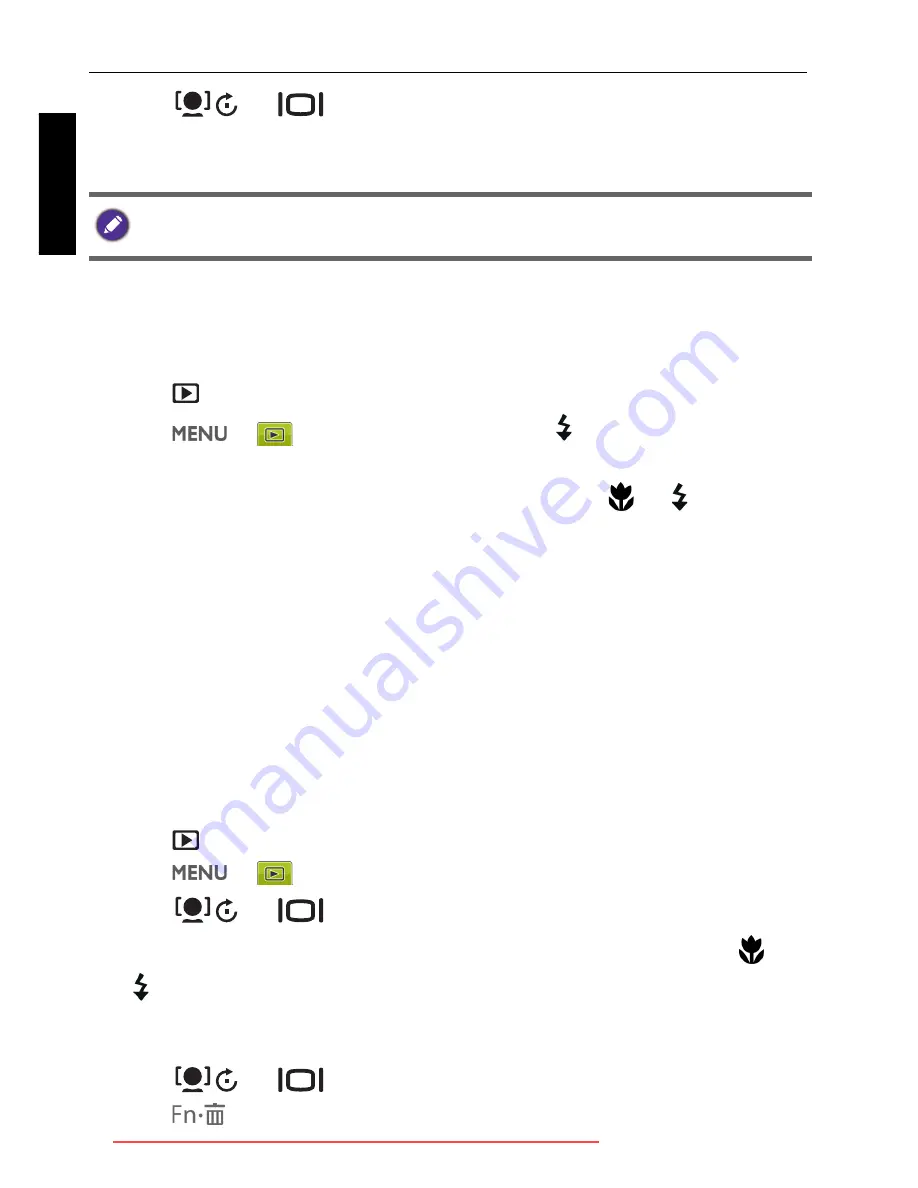
54 Operating the camera
Engli
sh
4. Press
or
to select the target image size to which you want to
reduce.
5. Press
to confirm the change and save the image file.
Startup image
Sets the welcome screen when the camera is powering on.
To select a startup image:
1. Press
to switch to
Playback
mode.
2. Press
>
>
Startup Image
>
or .
• To use the default startup image, select
Default
.
• To use a custom image, select
My Photos
and press
or to select an
image.
• To disable the startup image, select
Off
.
3. Press .
DPOF
The Digital Print Order Format (DPOF) setting allows you to select images on
the memory card for printing and specify the number of print copies in advance
using the camera. This is extremely convenient for sending the images to a
photo developing service or for printing on a direct print function compatible
printer.
To set up DPOF:
1. Press
to switch to
Playback
mode.
2. Press
>
>
DPOF
.
3. Press
or
to select one of the following options.
• To set the DPOF setting for one image in a time, select
One
. Press
or
to select an image.
• To set the DPOF setting for all images in a time, select
All
.
• To clear all DPOF settings to initial default, select
Reset
.
4. Press
or
to specify the number of copies.
5. Press
to decide whether you want to turn the date stamp on.
You cannot resize images in the size of 3:2, 16:9, or VGA, or images captured in
Panorama mode.
OK
OK
OK
GH610 UM - EN.book Page 54 Friday, January 18, 2013 8:35 AM
Downloaded from ManualsCamera.com Manuals























