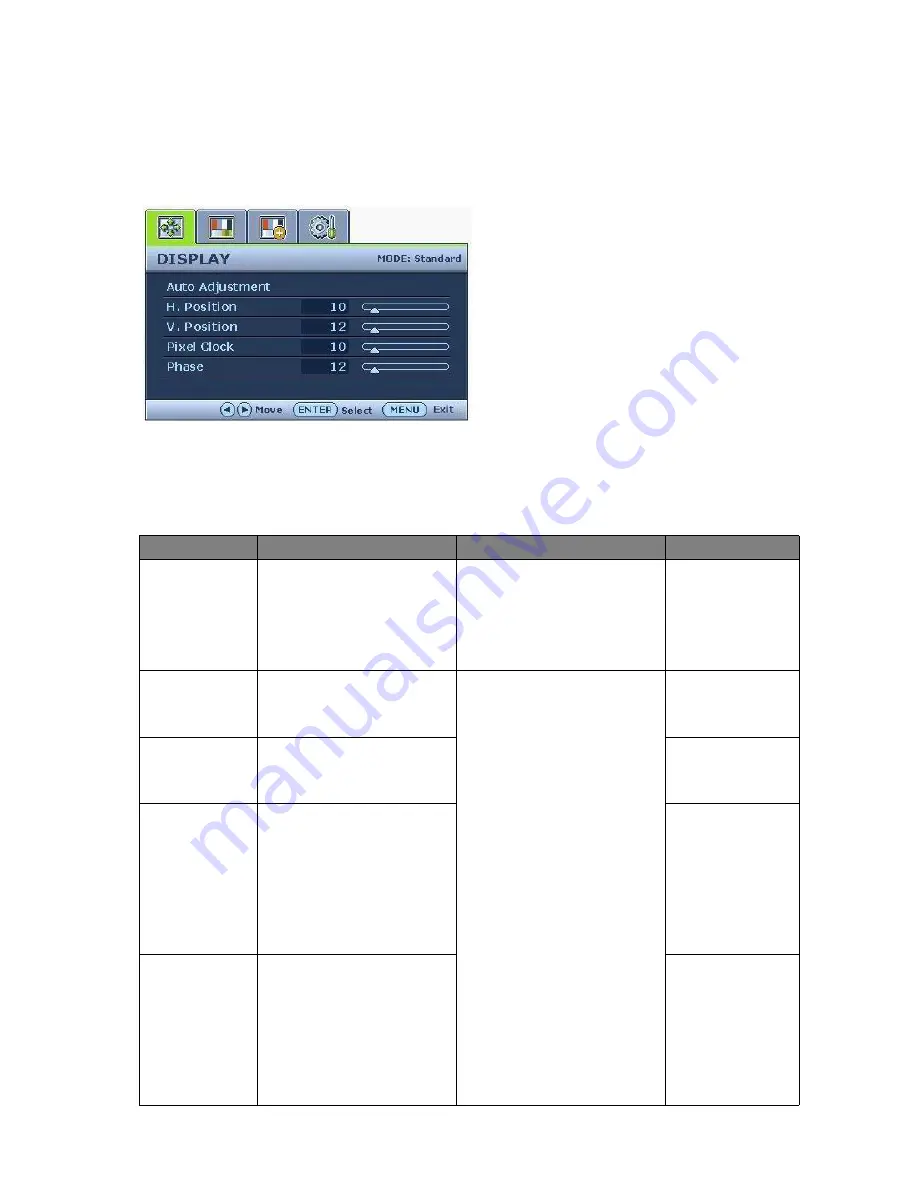
20
How to adjust your monitor
Display menu
Available menu options may vary depending on the input sources, functions and settings. Menu
options that are not available will become grayed out.
1. Press the MENU key to display the main
menu.
2. Press the
W
or
X
keys to select DISPLAY
and then press the ENTER key to enter the
menu.
3. Press the
W
or
X
keys to move the
highlight to a menu item and then press
the ENTER key to select that item.
4. Press the
W
or
X
keys to make
adjustments or selections.
5. To return to the previous menu, press the
MENU key.
Item
Function
Operation
Range
Auto
Adjustment
Optimizes and adjusts the
screen settings
automatically for you. The
AUTO
key is a ‘hot-key’
for this function.
Press the ENTER key to
select this option and make
adjustment.
H. Position
Adjusts the horizontal
position of the screen
image.
Press the
W
or
X
keys to
adjust the value.
0 to 100
V. Position
Adjusts the vertical
position of the screen
image.
0 to 100
Pixel Clock
Adjusts the pixel clock
frequency timing to
synchronize with the
analog input video signal.
See also:
Picture
optimization on page 16
.
0 to 100
Phase
Adjusts the pixel clock
phase timing to
synchronize with the
analog input video signal.
See also:
Picture
optimization on page 16
.
0 to 63
Содержание G610HDAL
Страница 1: ...LCD Monitor User Manual G615HDPL...










































