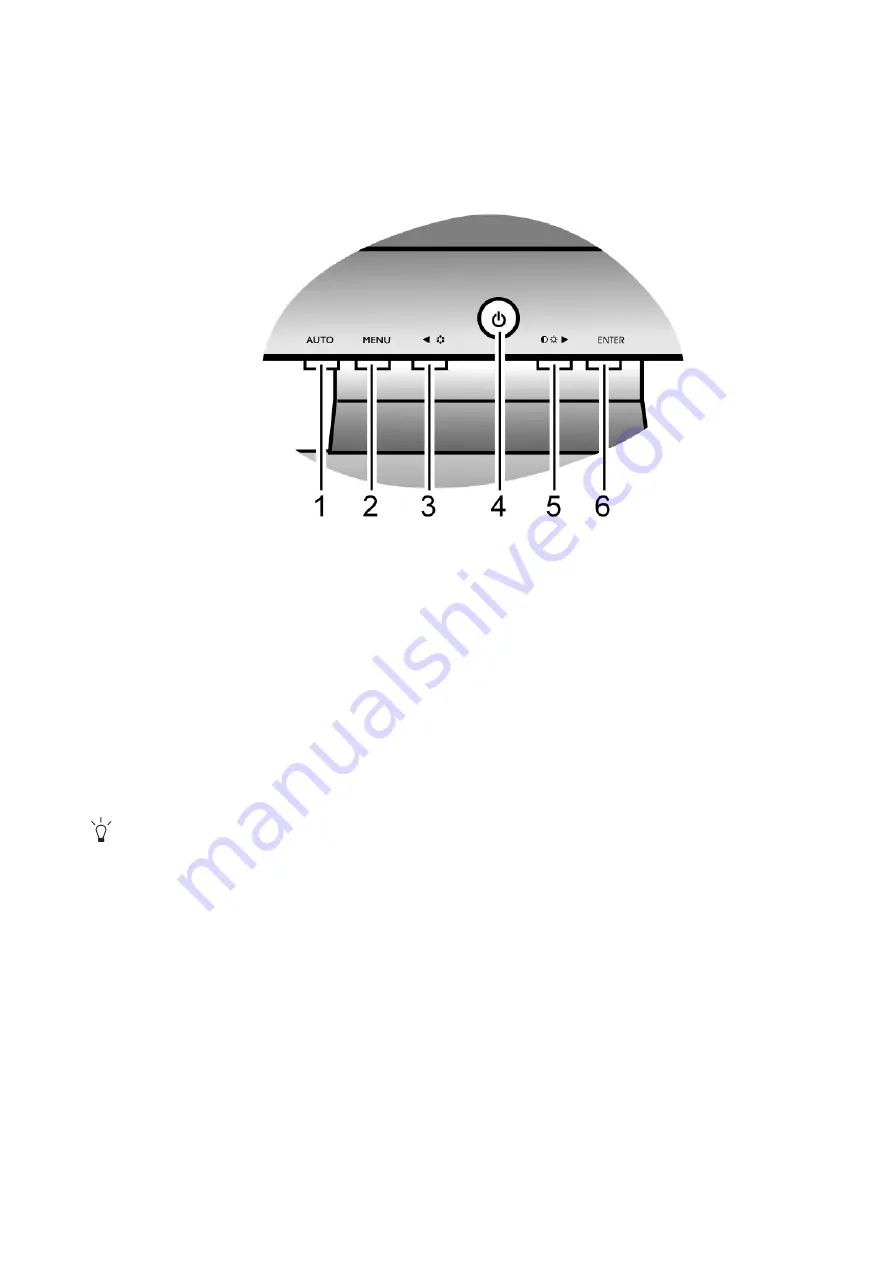
17
How to adjust your monitor
6. How to adjust your monitor
The control panel
1. “AUTO”: Adjust vertical position, phase, horizontal position and pixel clock automatically.
2. “MENU” key: Activate OSD main menu and return to the previous menu or exit OSD.
3.
W
/Mode key: For Left/Decrease adjustment. The key is the hot key for Mode.
4. “Power”: Turn the power on or off.
5.
X
/Contrast/Brightness key: For Right/Increase adjustment. The key is the hot key for
Brightness and Contrast.
6. “ENTER” key: Enter sub menus and select items. For models with DVI inputs, this key is also
the hot key for Input.
OSD = On Screen Display.
The hot-keys will display a graduated scale for adjusting the value of that setting, and will only operate
while the OSD menu is not currently displaying. Hot-key displays will disappear after a few seconds of no
key activity. See





























