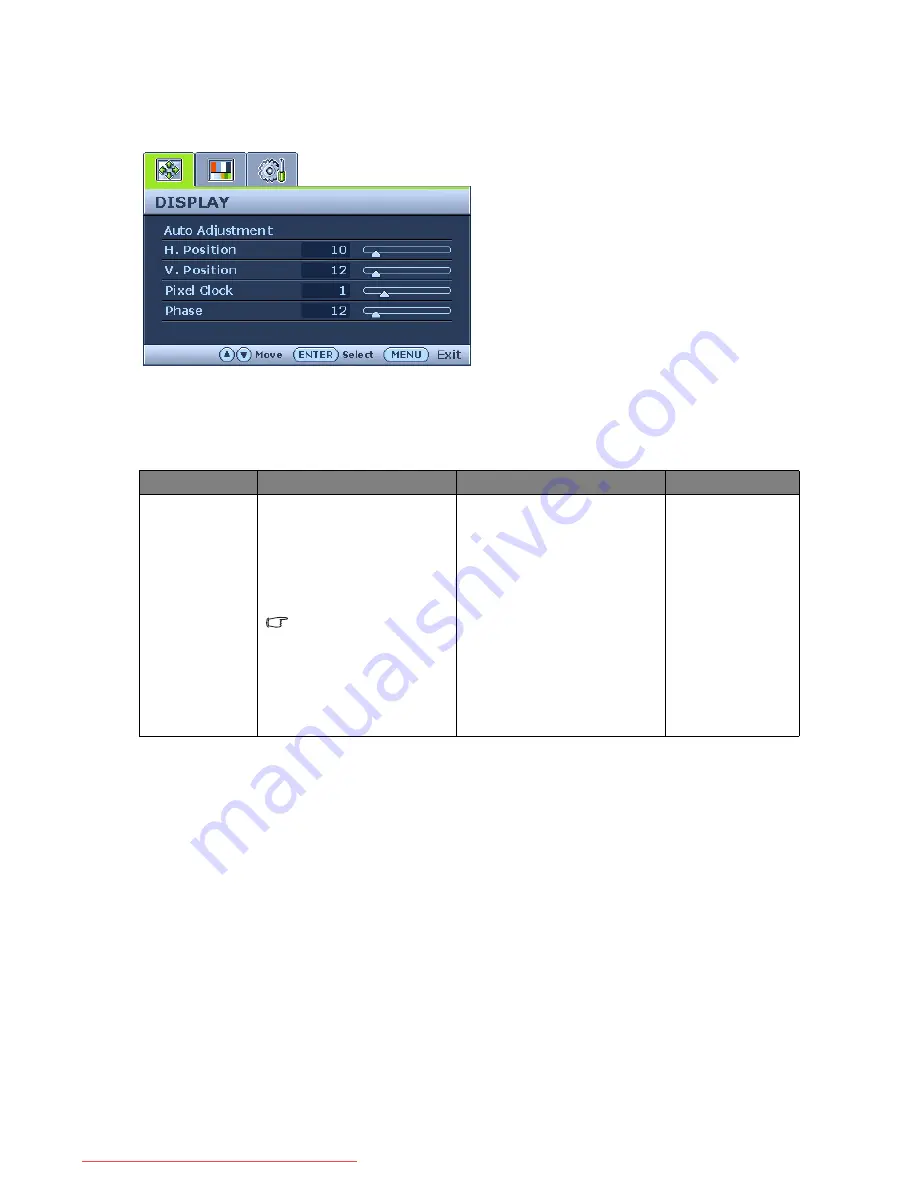
24
How to adjust your monitor
DISPLAY menu
1. Press the Menu/Exit
key to display the
main menu.
2. Press the
t
or
u
keys to select DISPLAY
and then press the Enter key to enter the
menu.
3. Press the
t
or
u
keys to move the
highlight to a menu item and then press the
Enter key to select that item.
4. Press the
t
or
u
keys to make
adjustments or selections.
5. To return to the previous menu, press the
Menu/Exit button.
Item
Function
Operation
Range
Auto
Adjustment
Optimizes and adjusts the
screen settings automati-
cally for you. The
i
key is a
‘hot-key’ for this function.
When you connect a
digital video output
using a digital (DVI)
cable to your monitor,
the
i
key and the
Auto
Adjustment
function
will be disabled.
Press the Enter key to select
this option and make
adjustment.
Downloaded from ManualMonitor.com Manuals

























