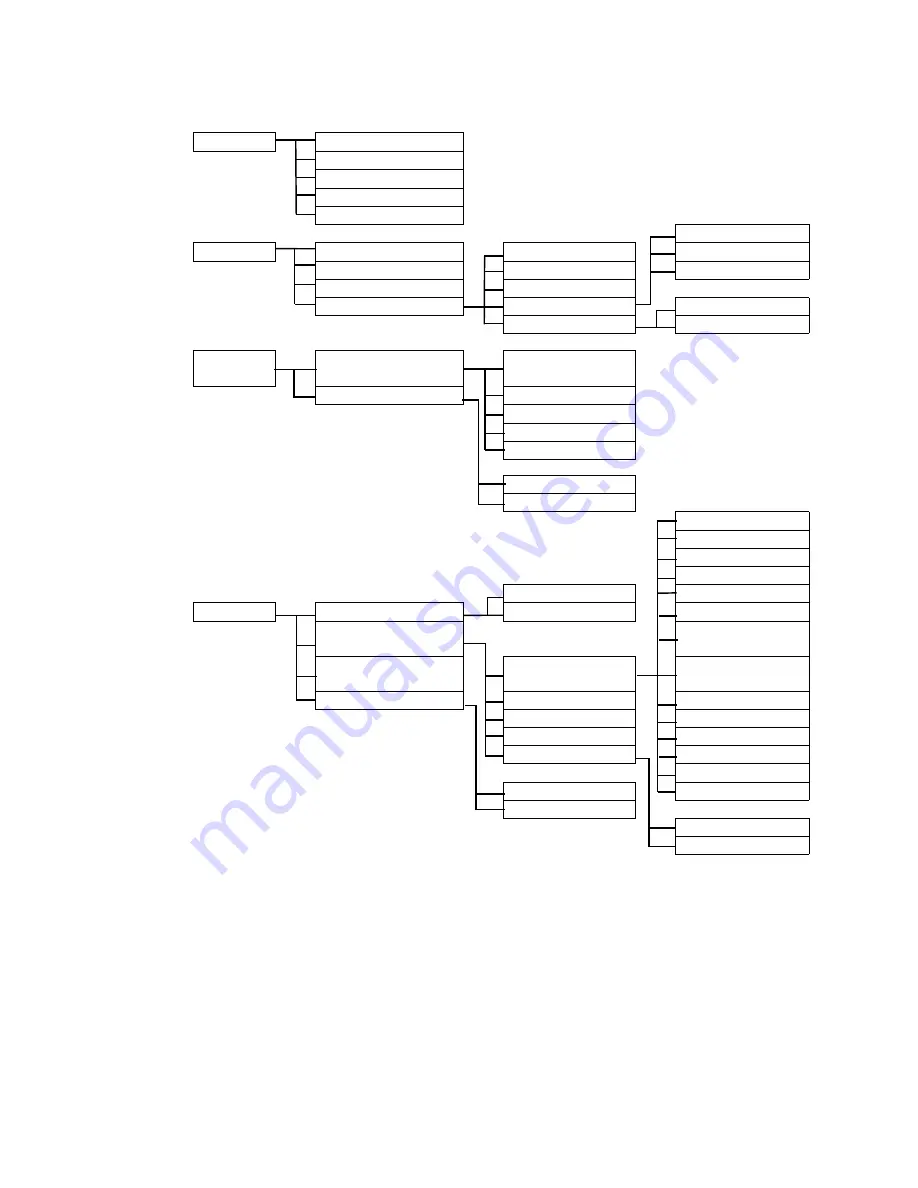
21
How to adjust your monitor
On Screen Display (OSD) menu structure
DISPLAY
Auto Adjustment
H. Position
V. Position
Pixel Clock
Phase
Red
PICTURE
Brightness
Normal
Green
Contrast
Bluish
Blue
Sharpness
Reddish
Color
User Mode
Yes
Reset Color
No
PICTURE
ADVANCED
Picture Mode
Standard
Senseye Demo
Movie
Dynamics
Photo
sRGB
ON
OFF
English
French
German
Italian
DVI
Spanish
SYSTEM
Input
D-sub
Polish/Japanese
OSD Settings
Czech/Traditional
Chinese
Information
Language
Hungarian/Simplified
Chinese
Reset All
H. Position
Sebro-Croatian
V. Position
Romanian
Display Time
Dutch
OSD Lock
Russian
Swedish
Yes
Portuguese
No
ON
OFF






























