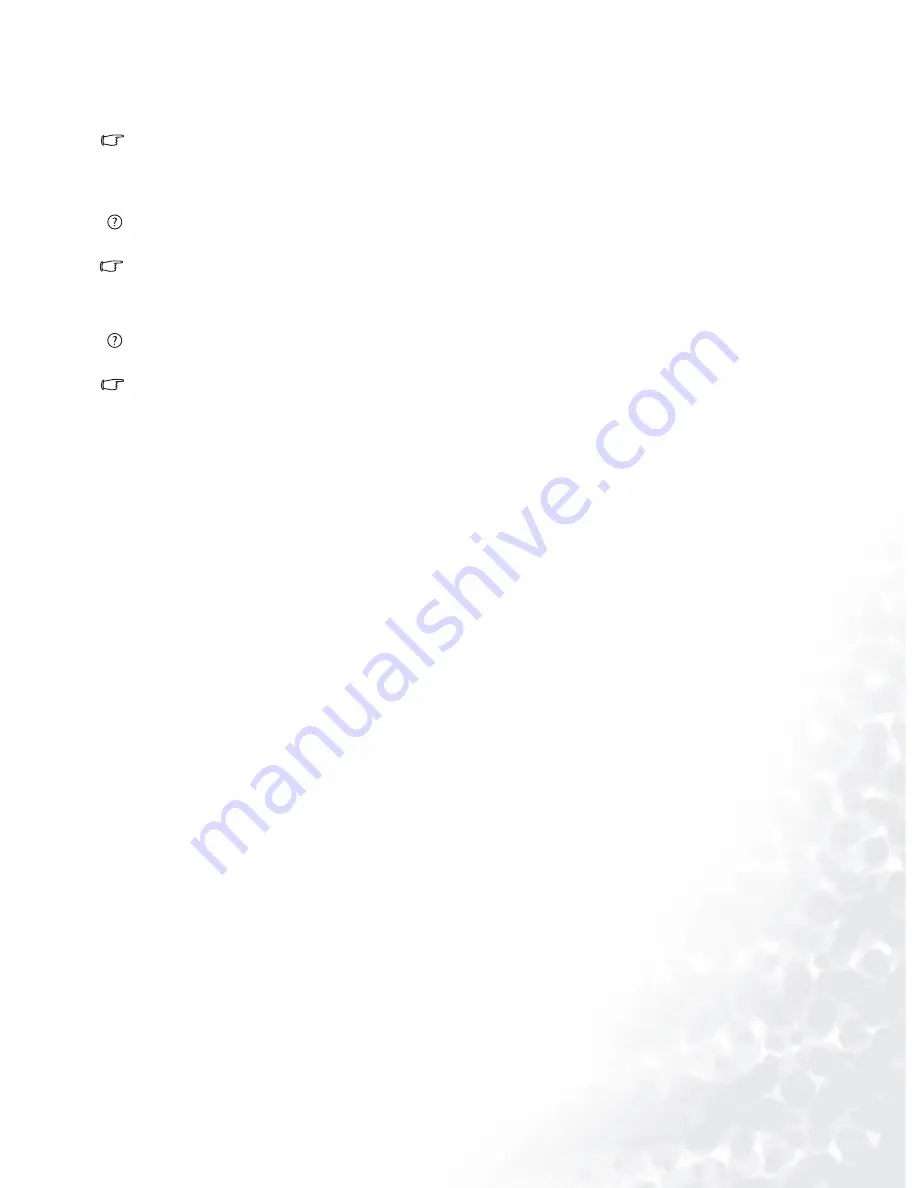
51
Troubleshooting
If the LED is illuminated in orange, the power management mode is active. Press any button on
the computer keyboard or move the mouse. If that does not help, check the signal cable
connectors. If any pin is bent or broken off, please contact your dealer to get necessary support.
Is the prompt on the display not illuminated at all?
Check the power supply mains socket, the external power supply and the mains switch.
The image is distorted, flashes or flickers:
Read the Installation//section and then select the correct resolution, refresh rate and make
adjustments based on these instructions.
The image is displaced in one direction:
Read the Installation//section and then select the correct resolution, refresh rate and make
adjustments based on these instructions.
Need More Help?
If your problems remain after checking this manual, please contact your place of purchase or
e-mail us at: [email protected]
Содержание FP931
Страница 1: ...FP931 LCD Color Monitor 19 0 48 26 cm LCD Panel Size User s Manual Welcome...
Страница 4: ...4 Table of contents...
Страница 6: ...6 Getting to know your Monitor Getting to know your Monitor Front View Back View 1 2...
Страница 22: ...22 How to install your monitor s software 5 Select Monitor then click Properties...
Страница 25: ...25 How to install your monitor s software 10 Scroll down and select your CD ROM Driver then click Next...
Страница 32: ...32 How to install your monitor s software 12 Click Finish to complete the installation...
Страница 45: ...45 How to adjust your Monitor Color sub menu User Preset User may set the color balance of Red Green and Blue...
Страница 47: ...47 How to adjust your Monitor Languages Sub menu...



































