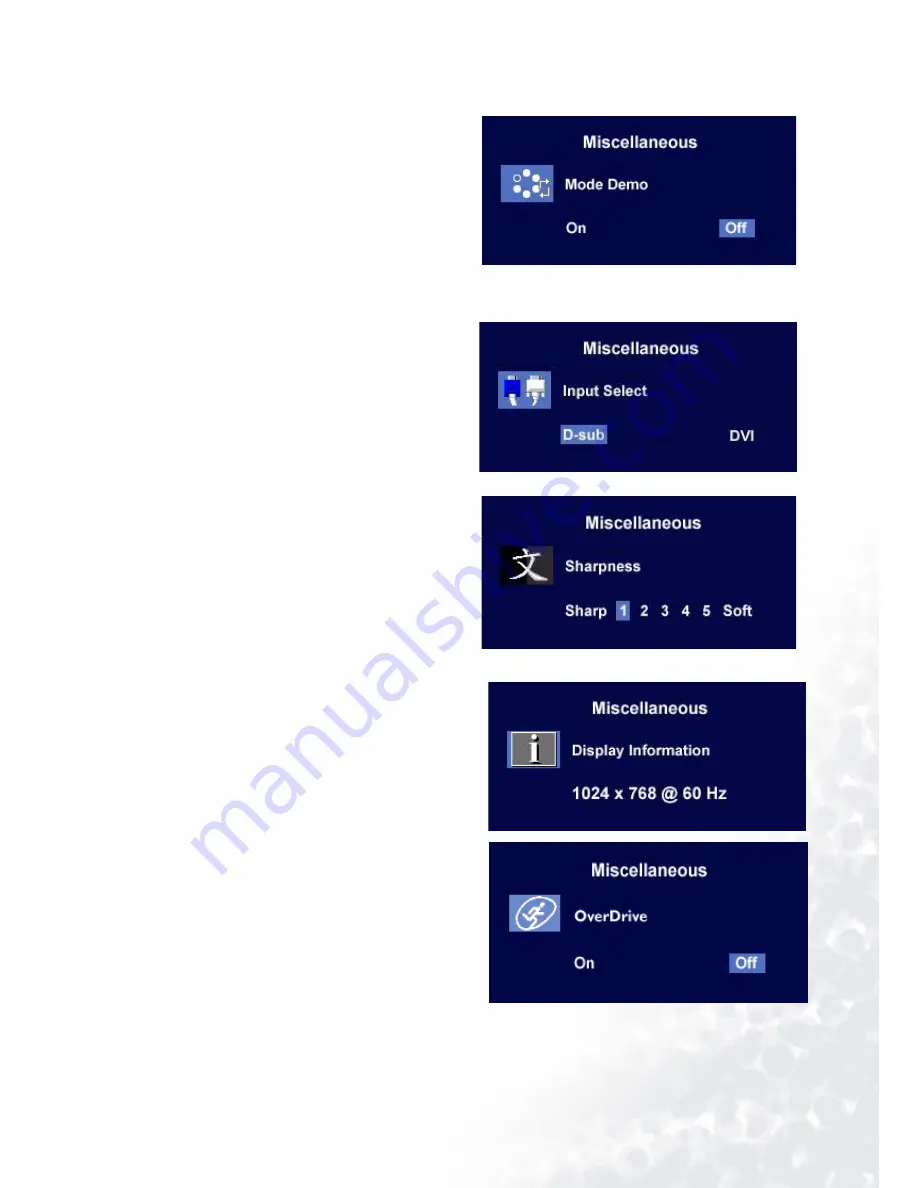
29
How to adjust your Monitor
Mode Demo:
Mode Demo allows you to preview the effects of
the selected Mode from Mode menu.
When you choose "On" and press "Enter" to
activate Mode Demo, the display will be divided
into two windows; the left window
demonstrates images of Standard mode, while
the right window presents the images under the
specified mode.
To return to previous menu, press "Exit."
Input Select:
Select D-sub (analog) or DVI (digital) input to
activate the new settings.
Sharpness:
Press
t
or
u
key to adjust the degree of
Sharpness and activate the new settings.
Display Information.
OverDrive:
Select the
W
or
X
key to confirm OverDrive.
When you choose “On”, it will improve the gray
level response time of the LCD panel.
To return to previous menu, press “Exit.”
Содержание FP91E
Страница 1: ...FP91E LCD Color Monitor 19 0 LCD Panel Size User s Manual Welcome...
Страница 4: ...Table of Contents 4...
Страница 6: ...6 Getting started Signal Cable DVI D Audio Cable...
Страница 7: ...7 Getting to know your Monitor Getting to know your Monitor Front View Back View 1 2...
Страница 25: ...25 How to adjust your Monitor Color sub menu User Preset User may set the color balance of Red Green and Blue...





















