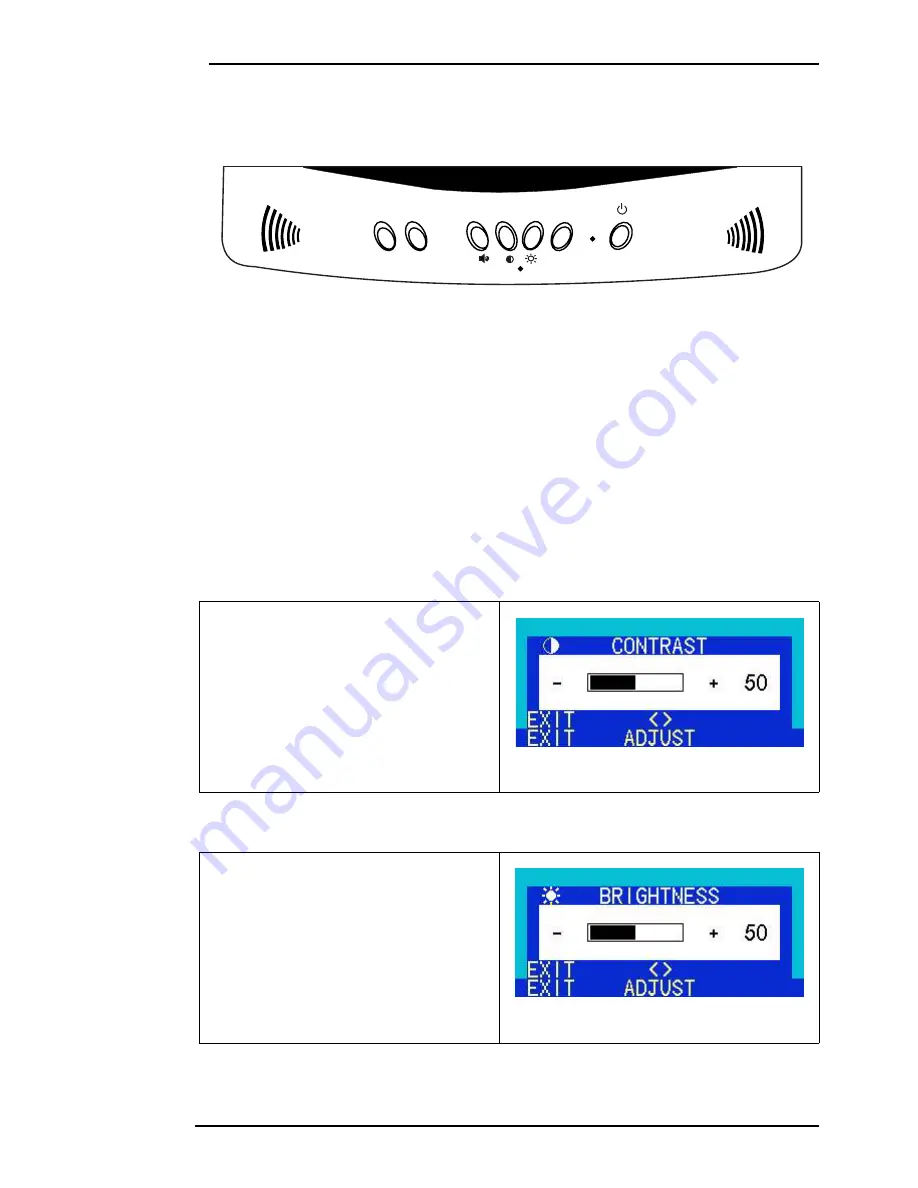
BenQ LCD Color Monitor User's Guide
English 37
Adjusting the Monitor
A Look at the Control Panel
There are 7 keys for user’s control including “
iKey
”, "Input", “Exit”, “Enter”,
“<” and “>”
key and a
power swith.The following descriptions are the introduction of these keys & switch.
1.
“Power”: Turn the power on or off.
2.
“
iKey
” : Adjust vertical position, phase, horizontal position and pixel clock automatically.
3.
"Input" key: Select between digital and analog signal sources.
4.
“Exit” key: Back to main menus, save menu or exist OSD menu
5.
“Enter”
key: Enter sub-menus, select items or save items.
6.
“<”: For Left adjustment. Left key is the hot key for Contrast adjustment.
7.
“>”: For Right adjustment. Right key is the hot key for Brightness adjustment.
Hot Key Mode
Contrast hot-key
Brightness hot-key
1. Press “<” key to enter the Contrast
hot- key mode.
2. Press “<” or “>” key to make adjust
ment. The scale can be adjusted from
maximum (100) to minimum (0).
3. Press the “Exit” to leave OSD opera-
tion. The adjustment can be auto-
saved.
1. Press
“>”
key to enter the Brightness
hot-key mode.
2. Press “<” or “>” key to make adjust-
ment. The scale can be adjusted from
maximum (100) to minimum (0).
3. Press the “Exit” to leave OSD opera-
tion. The adjustment can be auto-
saved.
ikey
Input
Exit <
> Enter
781s
FP
Содержание FP781S
Страница 1: ...BenQ FP781s LCD Color Monitor 17 0 43 18 cm LCD Panel Size User s Manual...
Страница 21: ...BenQ LCD Color Monitor User s Guide English 20 10 Scroll down and select your CD ROM Driver then click Next...
Страница 23: ...BenQ LCD Color Monitor User s Guide English 22 13 The new drivers are now installed to your computer...
Страница 28: ...BenQ LCD Color Monitor User s Guide English 27 11 Click Next 12 Click Finish to complete the installation...






























