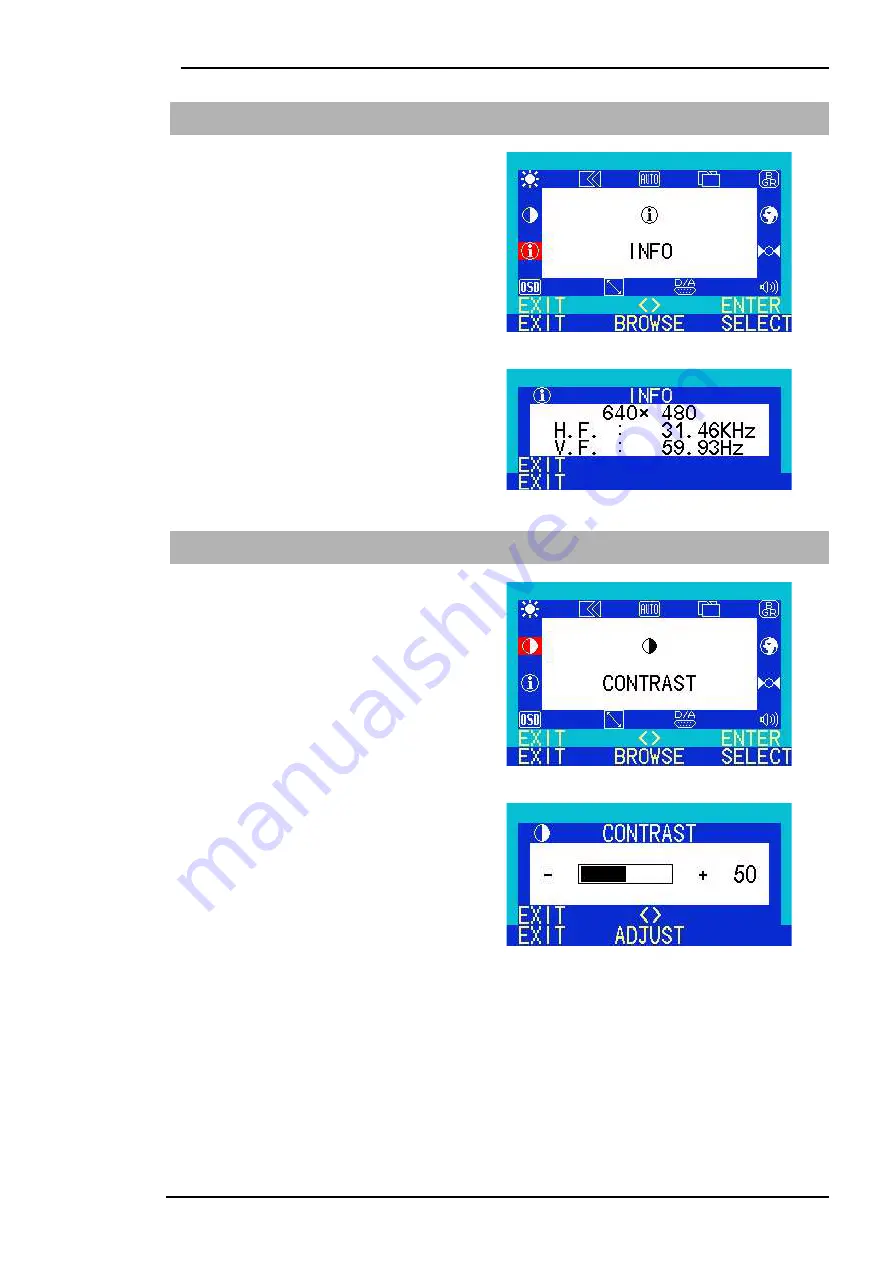
Benq LCD Color Monitor User's Guide
English 44
Info
Press “<”or “>” key to select this item
and press “Enter” to enter sub-menu.
Press "Enter" to show display information
(resolution, horizontal frequency and
vertical frequency). Press "Exit" to return
to main menu.
Contrast
Press “<”or “>” key to select this item
and press “Enter” to enter sub-menu.
Press “<”or “>” key to adjust contrast
ratio and then press "Exit" to return to
main menu.









































