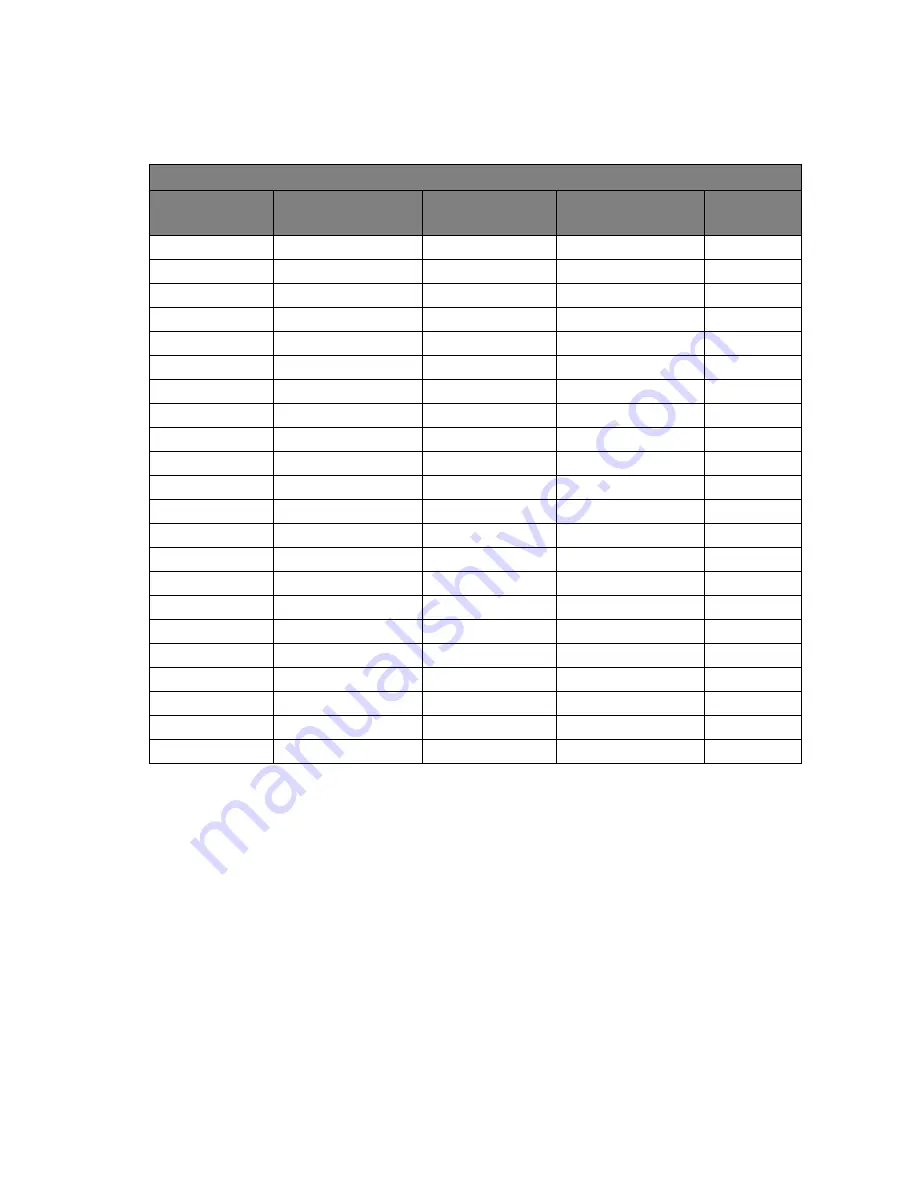
29
Supported PC Timings
10. Supported PC Timings
•
Image disruption may occur as a result of signal frequency differences from graphic cards
which do not correspond with the usual standard. This is not, however, an error. You may
improve this situation by altering an automatic setting or by manually changing the phase
setting and the pixel frequency from the “DISPLAY” menu.
•
To extend the service life of the product, we recommend that you use your computer's power
management function.
Incoming display mode (Input timing)
Resolution
Horizontal
Frequency (KHz)
Vertical
Frequency (Hz)
Pixel
Frequency (MHz)
Comment
640x350
31.47(P)
70.08(N)
25.17
DOS
720x400
31.47(N)
70.08(P)
28.32
DOS
640x480
31.47(N)
60.00(N)
25.18
DOS
640x480
35.00(N)
67.00(N)
30.24
Macintosh
640x480
37.86(N)
72.80(N)
31.50
VESA
640x480
37.50(N)
75.00(N)
31.50
VESA
800x600
35.16(P)
56.25(P)
36.00
VESA
800x600
37.88(P)
60.32(P)
40.00
VESA
800x600
48.08(P)
72.19(P)
50.00
VESA
800x600
46.87(P)
75.00(P)
49.50
VESA
832x624
49.72(N)
74.55(N)
57.29
Macintosh
1024x768
48.36(N)
60.00(N)
65.00
VESA
1024x768
56.48(N)
70.10(N)
75.00
VESA
1024x768
60.02(P)
75.00(P)
78.75
VESA
1152x864
67.50(P)
75.00(P)
108.00
VESA
1152x870
68.68(N)
75.06(N)
100.00
Macintosh
1152x900
61.80(N)
66.00(N)
94.50
SUN 66
1152x900
71.81(N)
76.14(N)
108.00
SUN
1280x1024
64.00(P)
60.00(P)
108.00
VESA
1280x1024
75.83(N)
71.53(N)
128.00
IBMI
1280x1024
80.00(P)
75.00(P)
135.00
VESA
1280x1024
81.18(N)
76.16(N)
135.09
SPARC2

































