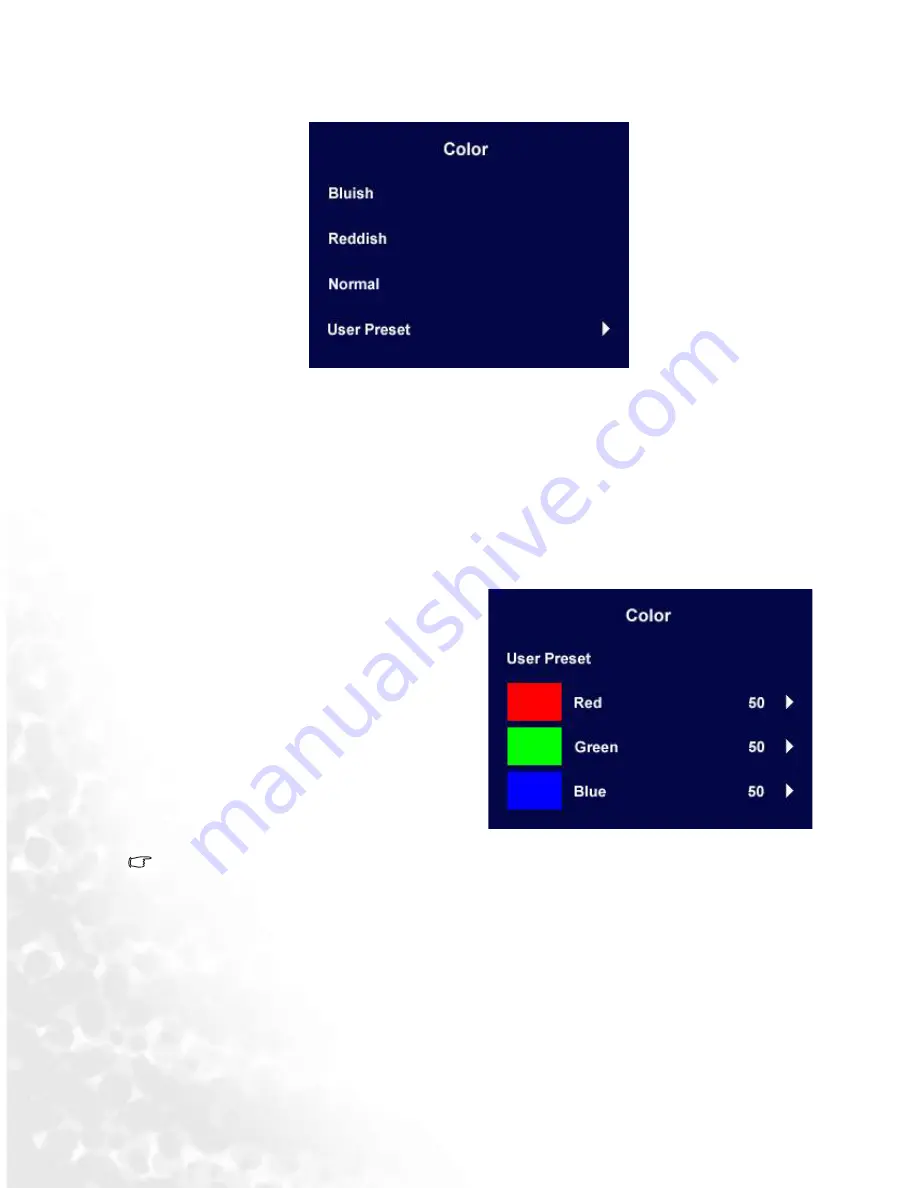
23
How to adjust your monitor
Color sub menu
Bluish - applies a cool tint to the image and is factory pre-set to the PC industry standard white
color.
Reddish - applies a warm tint to the image and is factory pre-set to the news print standard white
color.
Normal - allows video and still photographs to be viewed with natural coloring. This is the factory
default color.
User Preset:
User Preset is provided so you can tailor the
image color tint to suit your liking. The blend of
the Red, Green and Blue primary colors can be
altered to change the color tint of the image. The
default start setting is 50. Decreasing one or
more of the colors will reduce their respective
influence on the color tint of the image. e.g. if
you reduce the Blue level the image will
gradually take on a yellowish tint. If you reduce
Green, the image will become a magenta tint.
To reset the defaults, see
Recall sub menu
for details.
























