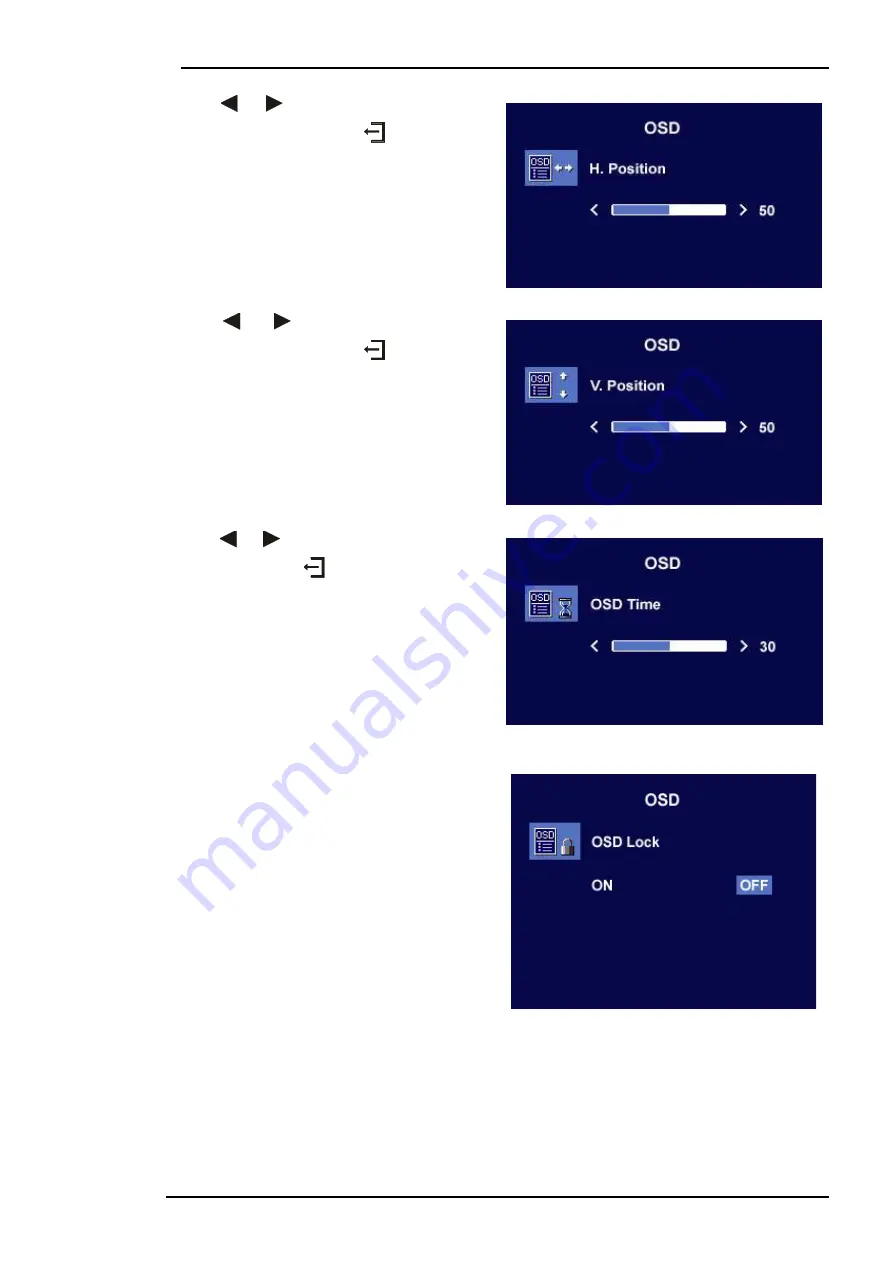
BenQ LCD Color Monitor User's Guide
English 44
Press
or
key to adjust the Horizontal
Position of the OSD, press
key to return
to previous menu.
Press
or
key to adjust the Vertical
Position of the OSD, press
key to return
to previous menu.
Press
or
key to adjust the display time
of the OSD, press
key to return to previ-
ous menu.
OSD Lock:
Locks the OSD and all OSD functions includ-
ing deactivation of hot keys.
Содержание FP591 - 15" LCD Monitor
Страница 1: ...BenQ FP591 LCD Color Monitor 15 0 38 1cm LCD Panel Size User s Manual...
Страница 5: ...BenQ LCD Color Monitor User s Guide English 4 Views of the Monitor Front View Back View 1...
Страница 22: ...BenQ LCD Color Monitor User s Guide English 21 10 Scroll down and select your CD ROM Driver then click Next...
Страница 28: ...BenQ LCD Color Monitor User s Guide English 27 11 Click Next 12 Click Finish to complete the installation...























