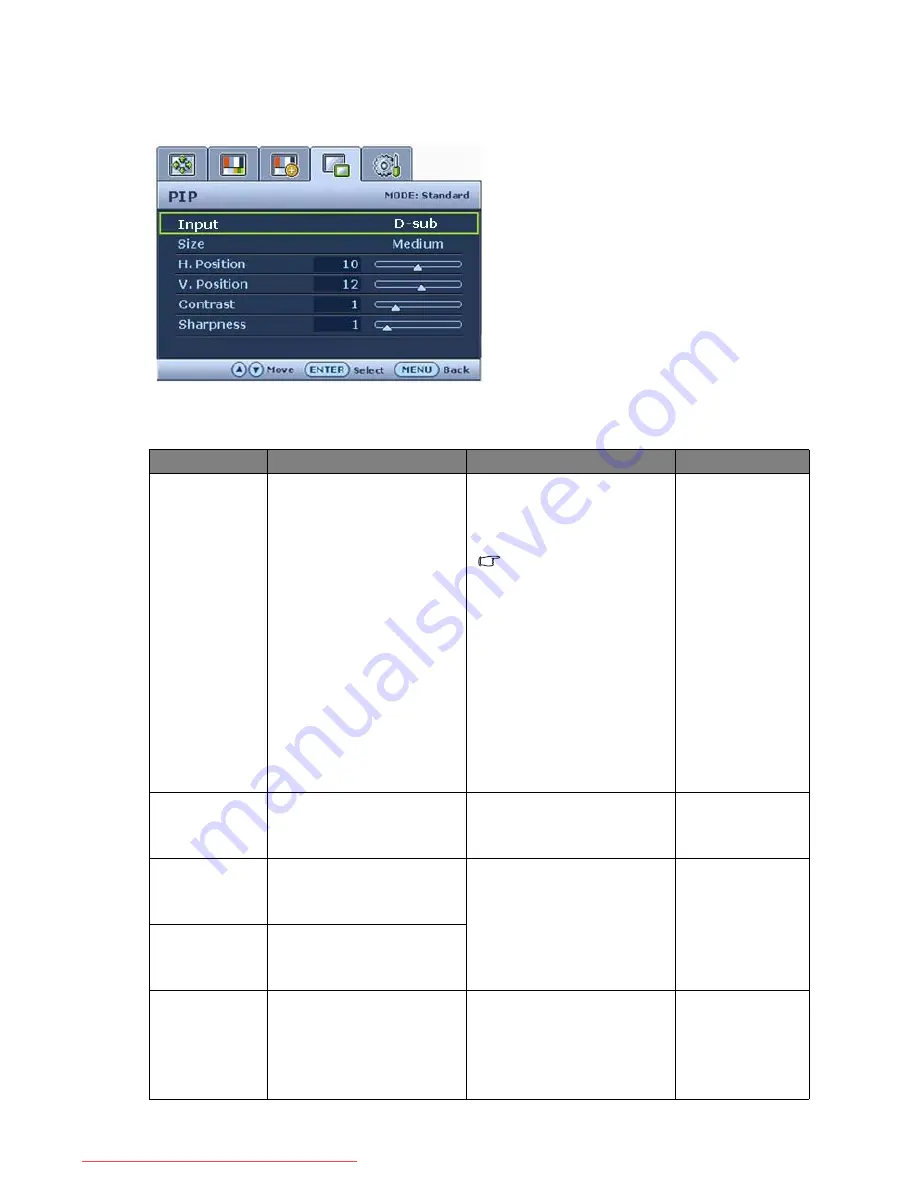
39
How to adjust your monitor
PIP (Picture-in-Picture) menu
1. Press the MENU key to display the main
menu.
2. Press the
t
or
u
keys to select PIP and
then press the ENTER key to enter the
menu.
3. Press the
t
or
u
keys to move the
highlight to a menu item and then press the
ENTER key to select that item.
4. Press the
t
or
u
keys to make
adjustments or selections.
5. To return to the previous menu, press the
MENU key.
Item
Function
Operation
Range
Input
Selects the video input for
PIP viewing window. Use
this to change the input to
that appropriate to your
video cable connection
type.
See also
PIP hot key on
page 28
.
Press the
t
or
u
keys to
change the settings.
This command can bring
up a window from a
second image source.
Thus you can watch
images from 1 computer
graphic/PC video source
(D-sub, DVI, Component,
or HDMI) and 1 video
source (Composite, or
S-video). The PIP
function will not allow for
2 computer graphic/PC
video sources or 2 video
sources to perform PIP.
•
Composite
•
S-video
•
OFF
or
•
D-sub
•
DVI
•
HDMI
•
Component
•
OFF
Size
Adjusts the size of the PIP
window.
Press the
t
or
u
keys to
change the settings.
•
Small
•
Medium
•
Large
H. Position
Adjusts the horizontal
position of the PIP
window.
Press the
t
or
u
keys to
adjust the value.
0 to 25
V. Position
Adjusts the vertical
position of the PIP
window.
Contrast
Adjusts the degree of
difference between
darkness and lightness of
the images in the PIP
window.
Press the
t
key to increase
the contrast and press the
u
key to decrease the
contrast.
0 to 100
Downloaded from ManualMonitor.com Manuals
























