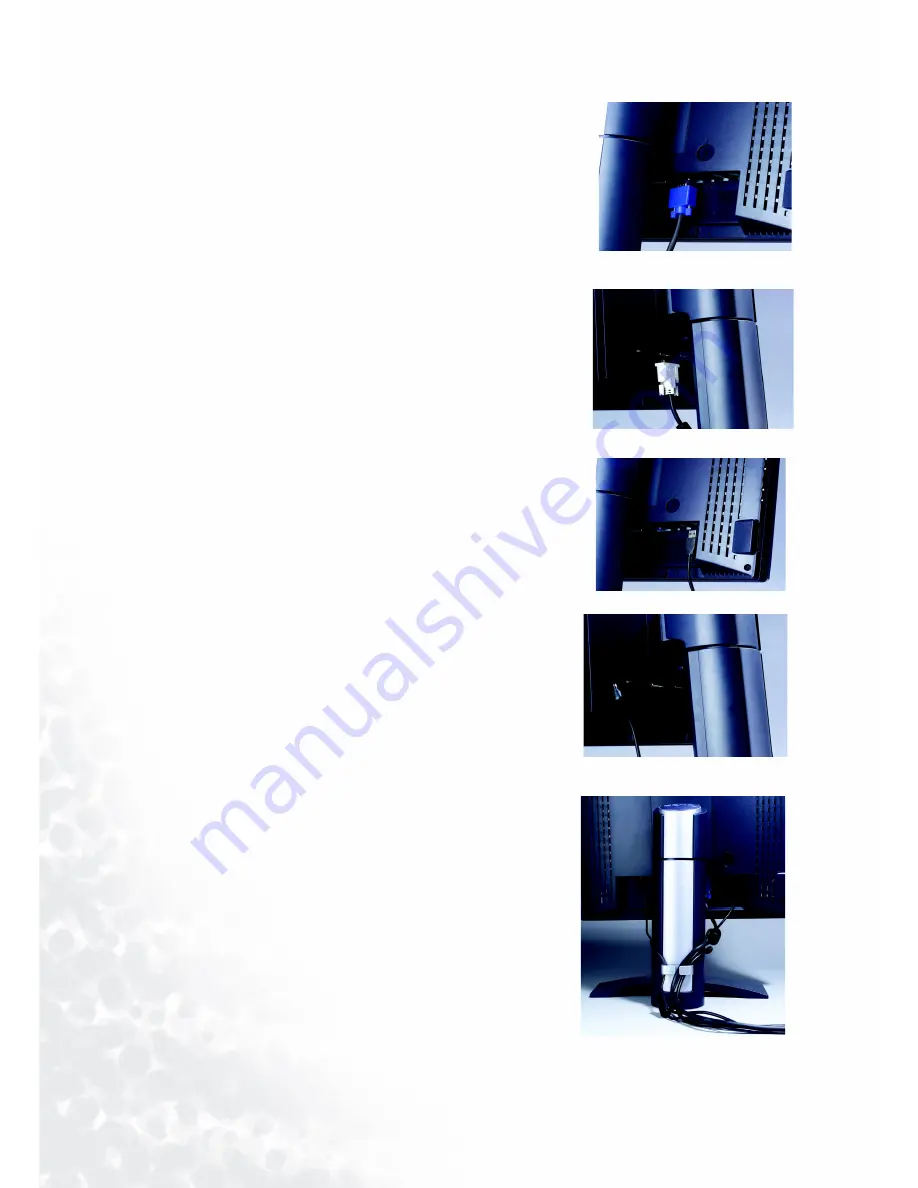
10
How to install your monitor hardware
4. Connect one end of the D-Sub cable to the monitor
and the other end to your computer.
5. Connect one end of the DVI-D cable to the monitor
and the other end to the signal connector of your
computer. (Optional).
6. Connect one end of the USB cable into the second
plug (from right to left) of the monitor and the other
end to your computer.
7. Connect the power plug to your monitor.
8. Routing the cables in the Cable Bracket as shown.
9. Plug the other end of the power cord in a nearby wall
socket.
10. Press the Power button on the side panel of the
monitor. The power indicator will light up.
Содержание FP2091 - 20.1" LCD Monitor
Страница 1: ...FP2091 LCD Color Monitor 20 1 LCD Panel Size User s Manual Welcome...
Страница 4: ...Table of Contents 4...
Страница 6: ...6 Getting started Adapter USB cable Signal cable DVI D...
Страница 7: ...7 Getting to know your Monitor Getting to know your Monitor Front View Back View 1 2...
Страница 25: ...25 How to install your monitor s software 5 Select Monitor then click Properties...
Страница 28: ...28 How to install your monitor s software 10 Scroll down and select your CD ROM Driver then click Next...
Страница 35: ...35 How to install your monitor s software 12 Click Finish to complete the installation...
Страница 49: ...49 How to adjust your Monitor Color sub menu User Preset User may set the color balance of Red Green and Blue...
Страница 60: ...60 Specifications...

























