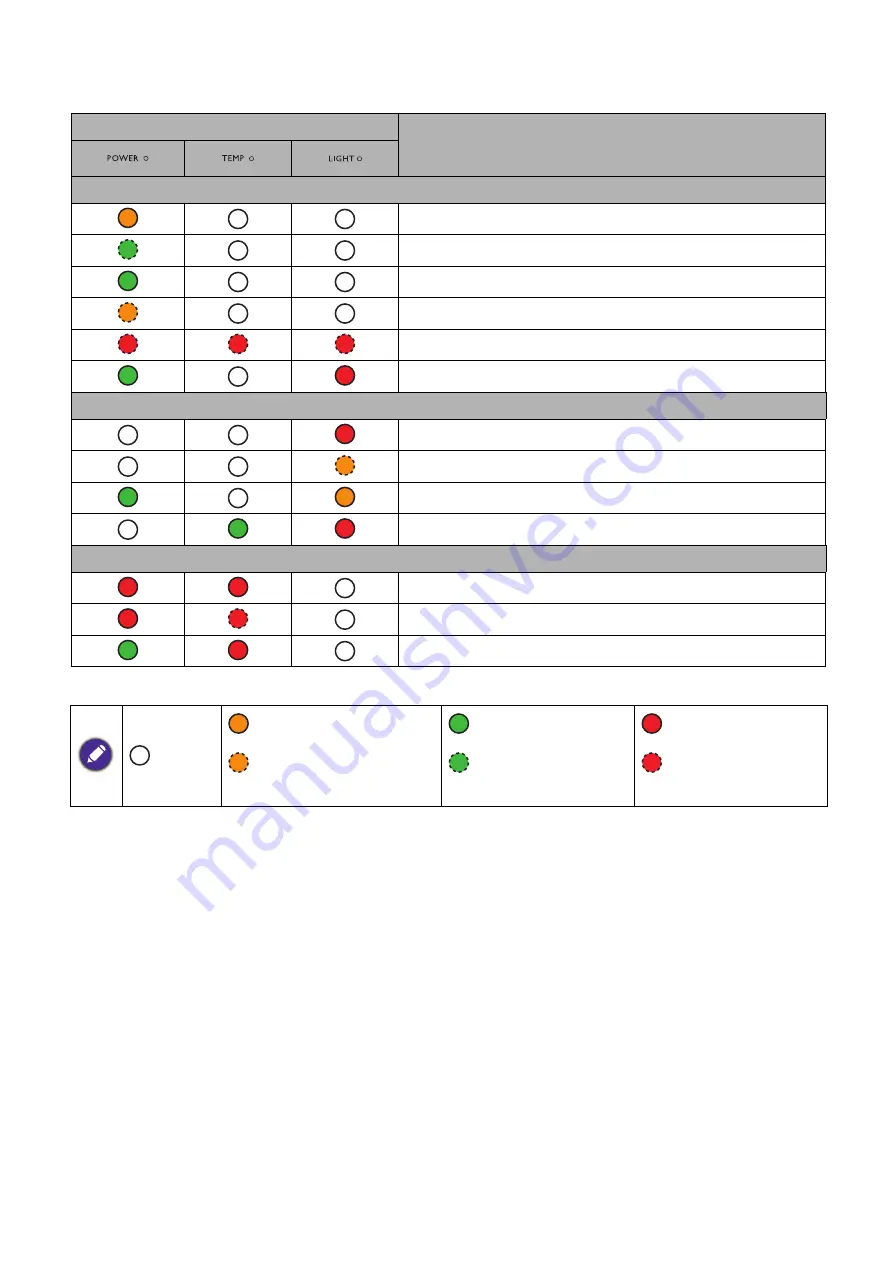
102 Bakım
Göstergeler
Işık
Durum & Tanımı
Güç durumları
Bekleme modu
Açılıyor
Normal çalışma
Normal güç kapalı soğutma
Yükle
CW başlatılamadı
Lamba durumları
Normal çalışma sırasında lamba hatası
Lamba yanmıyor
Lamba ömrü azaldı
Lamba kapağı açılmıyor
Termal durumlar
Fan 1 hatası (gerçek fan hızı, istenilen hızın dışında)
Fan 2 hatası (gerçek fan hızı, istenilen hızın dışında)
Sıcaklık 1 hatası (belirlenmiş sıcaklığın üzerinde)
:
Kapalı
: Turuncu Yanıyor
: Yeşil Yanıyor
: Kırmızı Yanıyor
: Turuncu Yanıp
Sönüyor
: Yeşil Yanıp
Sönüyor
: Kırmızı Yanıp
Sönüyor







































