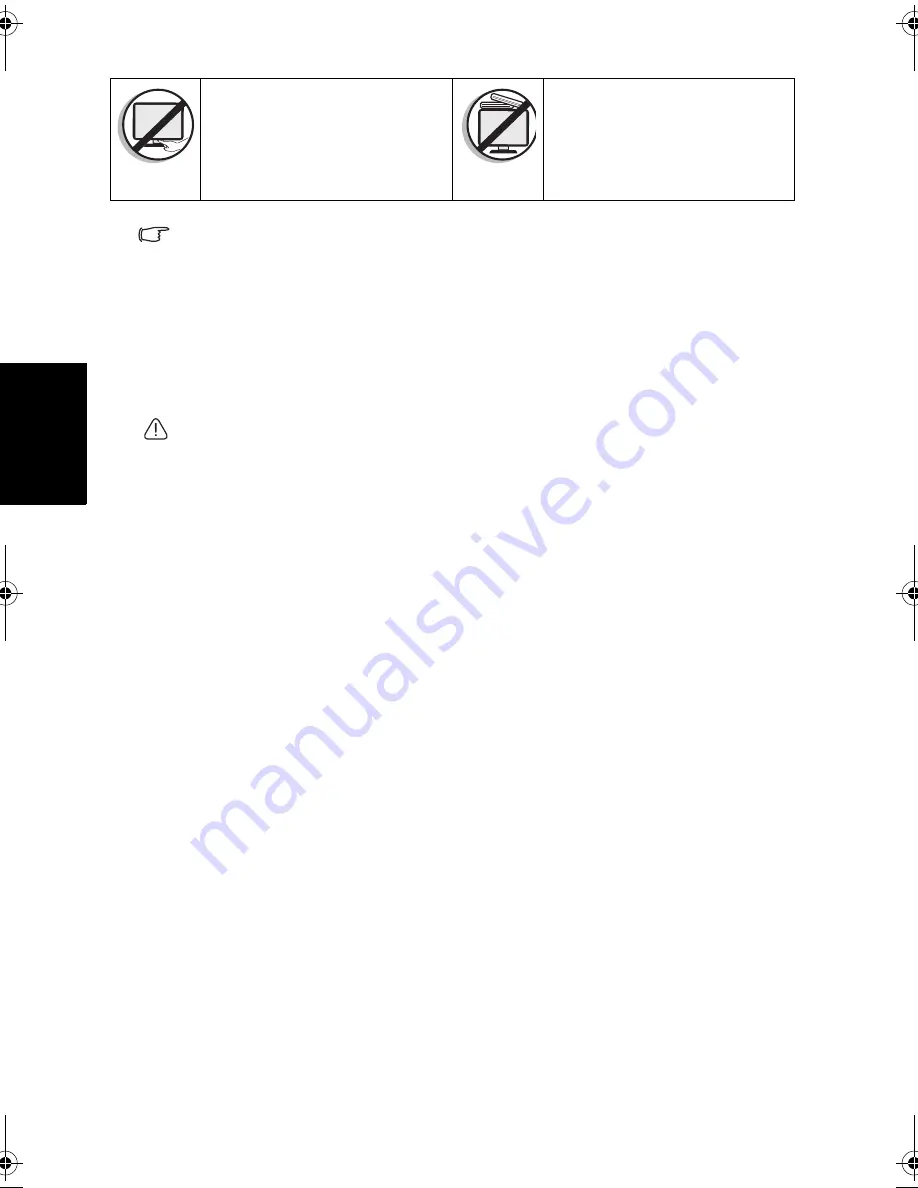
Care and cleaning information
iv
Eng
lish
• Only use the power cord supplied with the TV. Never use a power cord which appears
damaged or frayed, or change the plug type on the power cord.
• Use only a properly grounded plug and receptacle. -- An improper ground may cause
electric shock or equipment damage (Class l Equipment only).
• Be aware of the total loading when using extension cords or multiple outlet power
boards.
• This TV has no power switch. When installing the TV, incorporate a readily accessible
disconnect device in the fixed wiring, or connect the power cord to socket-outlet which
must be provided near the TV and easily accessible. If a fault should occur during
operation of the unit, operate the disconnect device to switch the power supply off, or
disconnect the power cord.
• This TV has been engineered and manufactured with the highest priority on safety,
however, IMPROPER HANDLING OR USE CAN RESULT IN POTENTIAL
ELECTRICAL SHOCK OR FIRE HAZARD. Please handle this TV with care. If
damaged, turn off the power and unplug the power cord from the TV. Transport the TV
to your nearest BenQ authorized service center for repair.
• There are no user serviceable parts in this TV. Never unscrew or remove any covers.
There are dangerous voltages inside. Turn off the power and unplug the power cord
before moving the TV.
Care and cleaning information
• Always turn off and disconnect the TV from the mains power before
cleaning.
• Do not use cream, liquid, aerosol or spray cleaners. Use only a slightly damp
well wrung-out (drip-free) and lint-free, clean soft cloth and lightly wipe the
TV.
• If necessary, use a pH-neutral liquid dish-washing detergent diluted with
water on a separate clean lint-free cloth to remove oil or grease marks. Wipe
over again with a clean dry lint-free cloth to remove any smear marks.
• When cleaning the TV (including the frame around the screen), please use a
proper cleaning tool harmless to the materials used by the TV in order to
avoid possible scratches or damages.
• Under close examination and in certain circumstances, you may notice that a
few non-active pixels appear on the screen as a fixed point of color. Please
note that this does not affect the performance of your product as it is usually
not visible at normal viewing distances.
• If the TV is not going to be used for an extended period of time (like when
you are going away for holidays), it should be switched off and unplugged
from the wall outlet. You should also consider removing the batteries from
the remote control (as they may leak).
• The TV is not suitable for installation on certain transportation vehicles
(such as cars, yachts, and so on) to avoid possible damage to the TV because
of vibration.
• LCD (Liquid Crystal Display) screens, like plasma (PDP) and conventional
CRT (Cathode Ray Tube) screens, are also susceptible to “screen burn-in” or
“image retention” which can be found on the screen as visible fixed lines and
Do not insert your fingers or any
foreign objects into the hinge and
its surrounding area to avoid
possible injury to you or damage
to the TV.
Do not apply excessive force or
place heavy stuff on the TV to
avoid possible damage.
E37_E42_E46 UM EN - ME.book Page iv Tuesday, April 19, 2011 3:22 PM
Содержание E37 series
Страница 1: ...Welcome English E37 E42 E46 Series LED TV User Manual ...
Страница 18: ...Getting to know your TV 10 English Rear view AV IN AV IN 1 2 3 5 7 8 9 10 11 12 13 4 6 14 ...
Страница 32: ...Getting to know your TV 24 English Reference Dimensions Unit mm E37 Series 898 85 560 45 631 22 480 226 36 3 ...
Страница 33: ...Getting to know your TV 25 English Unit mm E42 Series 1011 623 6 690 226 480 33 7 ...
Страница 34: ...Getting to know your TV 26 English Unit mm E46 Series 1111 75 464 693 15 768 82 550 239 33 ...





































