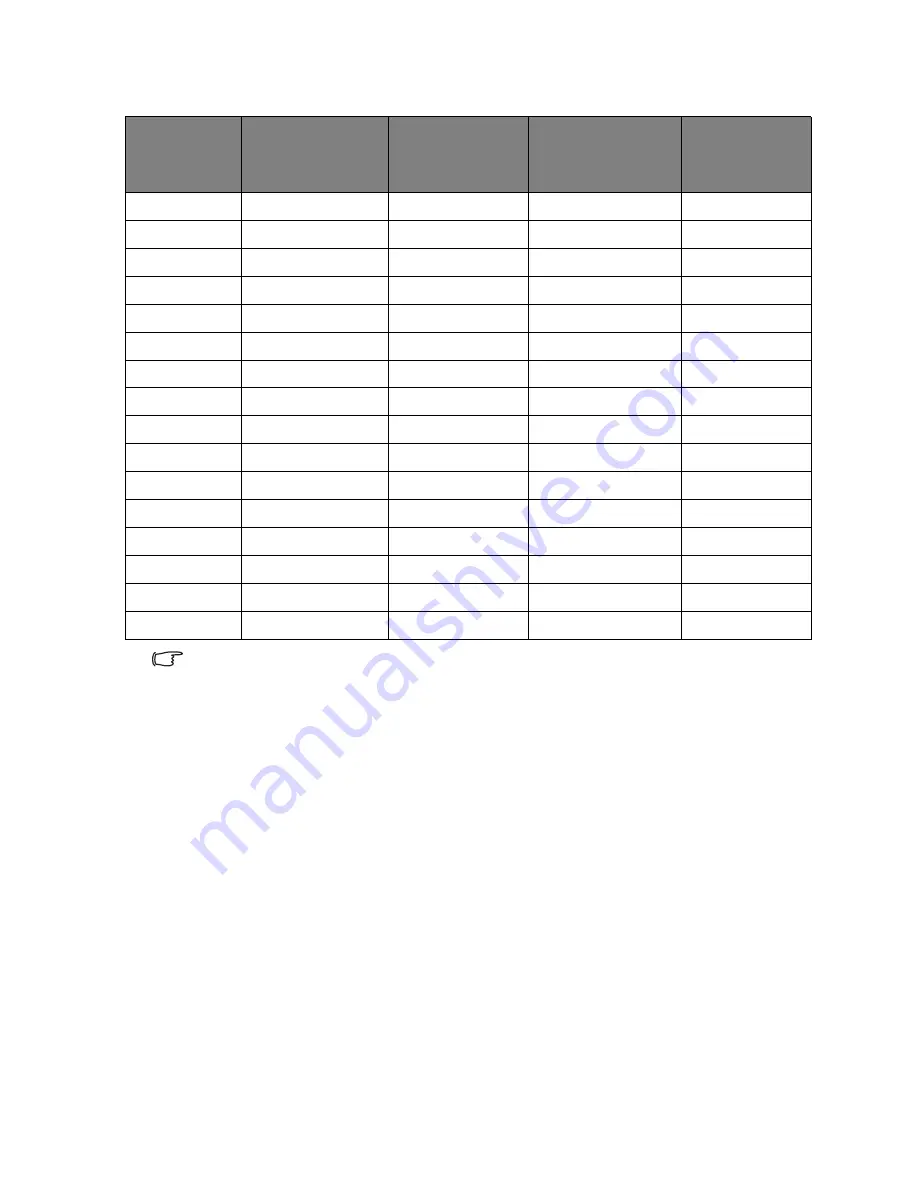
Getting to know your TV
35
Supported computer (D-Sub/VGA) input signal resolutions
• Resolutions outside of these tables are not recognized and will not be displayed.
• When you connect the TV to a computer, you should adjust the resolution in the
display properties of the computer to closely match the native resolution of the TV. For
example, 1920×1080 @ 60Hz.
Setting up appropriate output resolution on a computer
Before connecting the TV to a computer to display computer video, please
follow the instructions below (in Windows XP for example) to setup
appropriate output resolution.
1. On Windows Desktop, right-click and select
Properties
from the menu
that appears.
2. Click the
Settings
tab in the window that follows.
3. Drag the
Resolution
slider and select a compatible resolution according to
the "Supported computer (D-Sub/VGA) input signal resolutions" table
above. If your computer supports it, select 1920
×
1080 @ 60Hz as the
output resolution for the best result.
4. Click
OK
to save the setting and close the window.
5. Switch the computer video output from monitor to the TV.
6. Repeatedly press
INPUT
on the remote control and select the
VGA
input.
Resolution
Vertical
Frequency
(KHz)
Horizontal
Frequency
(Hz)
Pixel
Frequency
(MHz)
Note
640 x 480
60
31.5
25.7
VESA
640 x 480
72
37.86
31.50
VESA
640 x 480
75
37.5
31.5
VESA
720 x 400
70
31.469
28.322
VESA
800 x 600
60
37.9
40.00
VESA
800 x 600
72
48.08
50.00
VESA
800 x 600
75
46.9
49.50
VESA
1024 x 768
60
48.4
65.00
VESA
1024 x 768
70
56.48
75.00
VESA
1280 x 720
60
44.77
74.50
1280 x 800
60
49.70
83.5
1280 x 1024
60
64.0
108.00
VESA
1366 x 768
60
47.712
85.5
VESA
1440 x 900
60
55.935
106.5
VESA
1680 x 1050
60
65.29
146.25
VESA
1920 x 1080
60
67.5
148.5

















