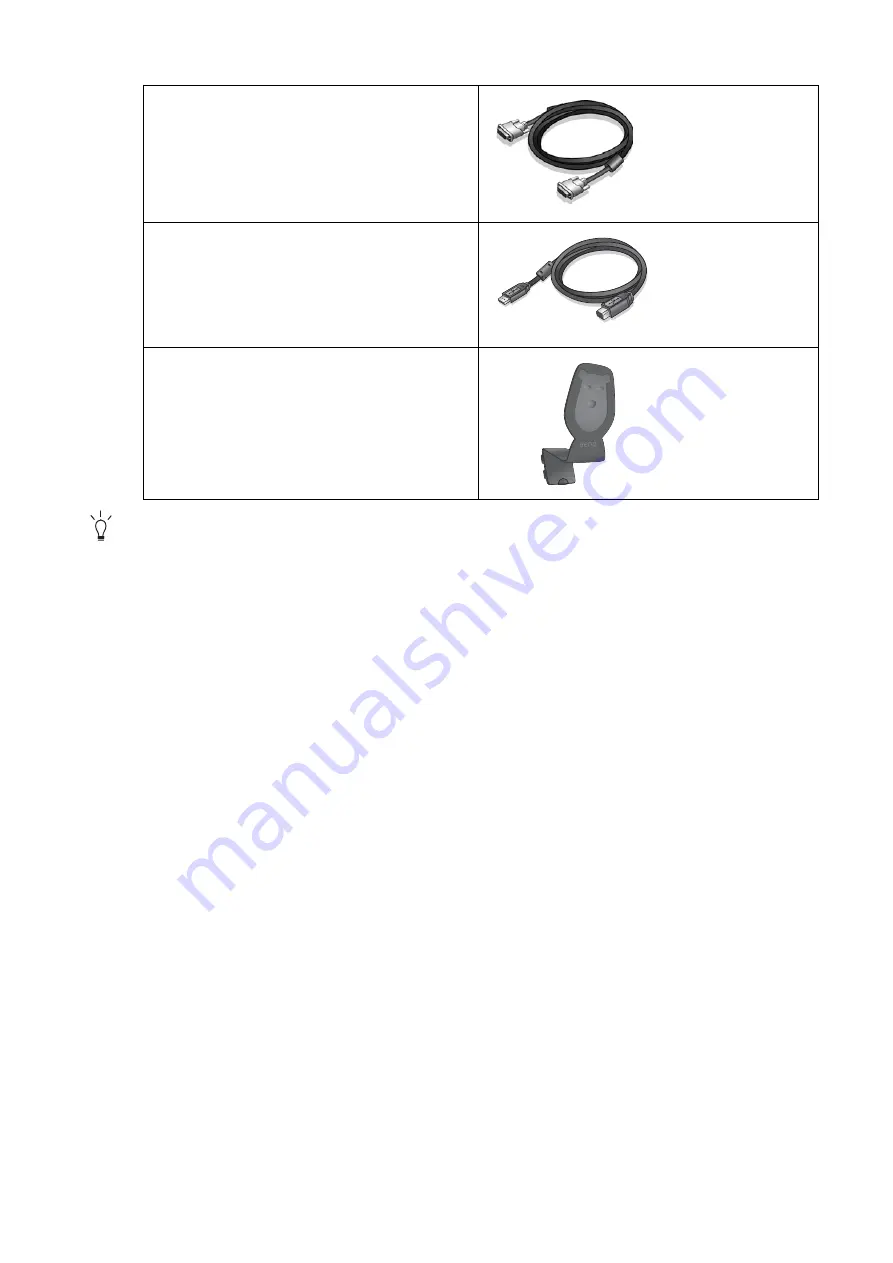
5
Getting started
Consider keeping the box and packaging in storage for use in the future when you may need to transport
the monitor. The fitted foam packing is ideal for protecting the monitor during transport.
Video Cable: DVI-D
(Optional accessory for models with
DVI inputs, sold separately)
USB Cable
Headphone hook
Содержание E2220HDP
Страница 1: ...Welcome LCD Monitor User Manual E2220HDP...






































